Animaker Help Center
Overview>
Instructions>
- Connect your Zoom account
- Import your video recordings
Change or Disconnect Your Zoom Account
Uninstall Animaker from Zoom
How to Import Your Zoom Video Recordings to Animaker
Overview
You can now easily import all the video meetings you’d recorded on Zoom to Animaker. Once you connect your Zoom account, you’ll be able to edit and enhance your video recordings for various use cases.
Instructions
Connect Your Zoom Account
Step 1
Go to the Apps tab in the main navigation bar.
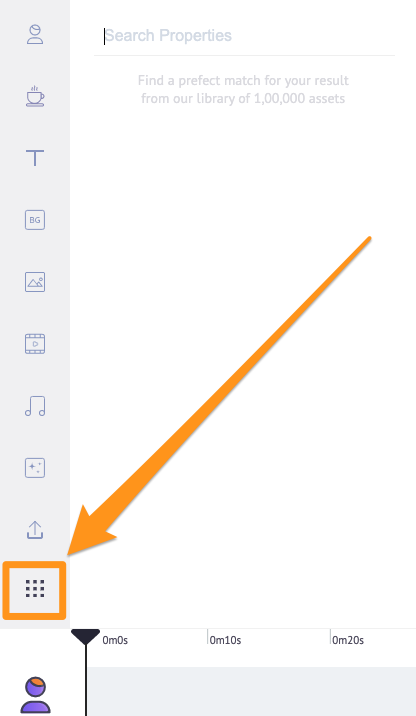
Step 2
Select Zoom from the list of apps.
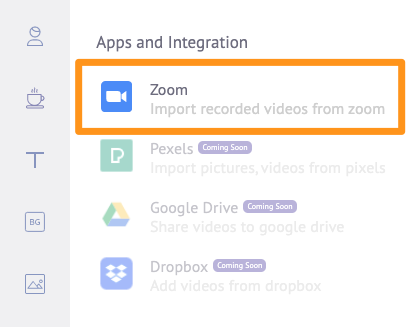
Step 3
Click on the Connect button below the Zoom logo. This will take you to Zoom’s login page.
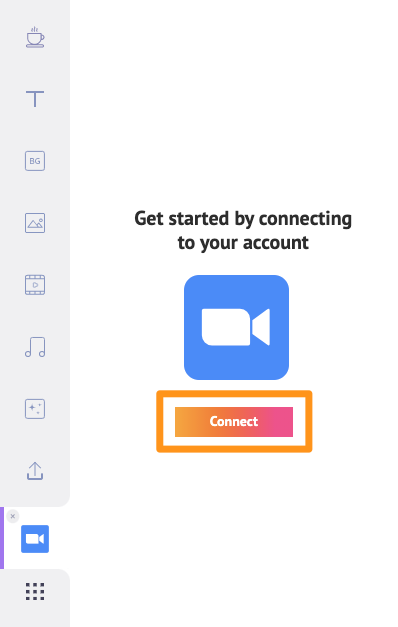
Step 4
Sign into the Zoom account you want to connect to Animaker and import videos from.
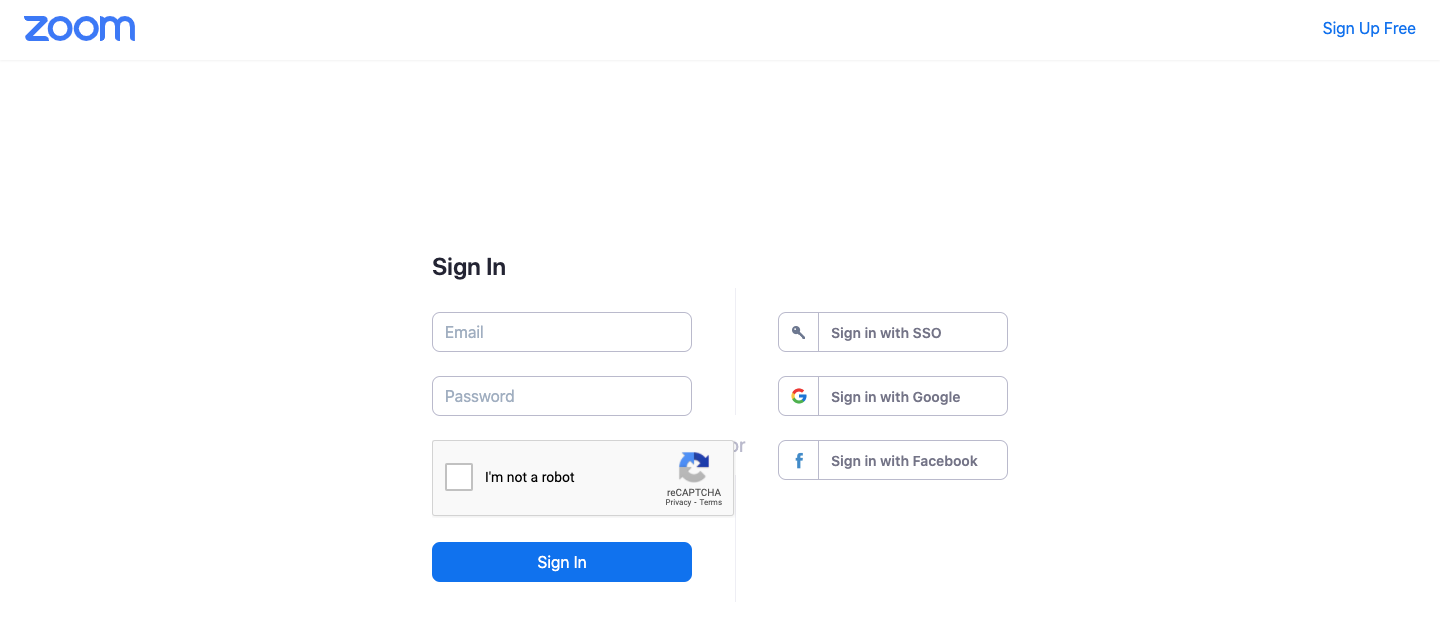
Import Your Video Recordings
Step 5
Once you’ve signed in, a popup window with a list of all your video recordings will appear. To import the video(s) you want to edit on Animaker, first, select the video you want to import by clicking on the checkbox beside it; then, click on the orange button that says Import Video at the bottom of the popup window to import the selected video(s).
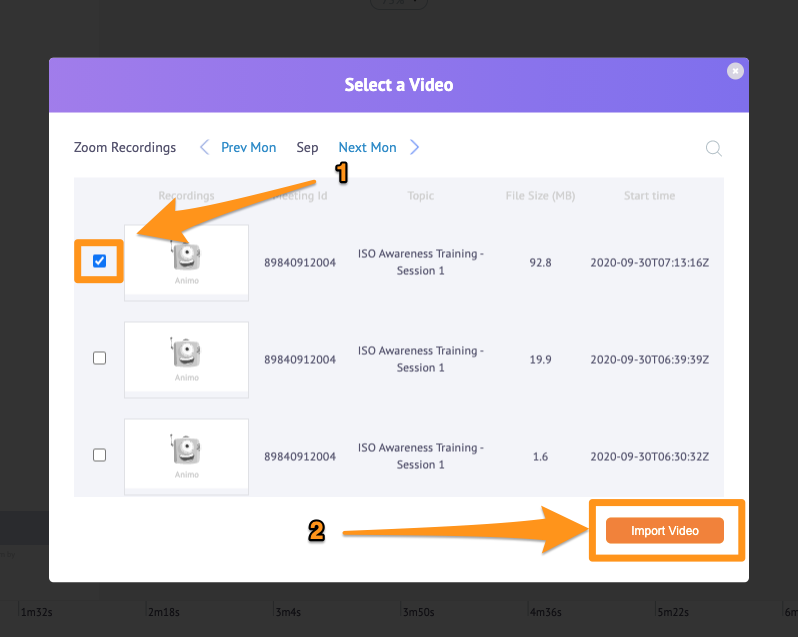
All the videos that you’d imported will now be available for you to edit right inside Animaker.
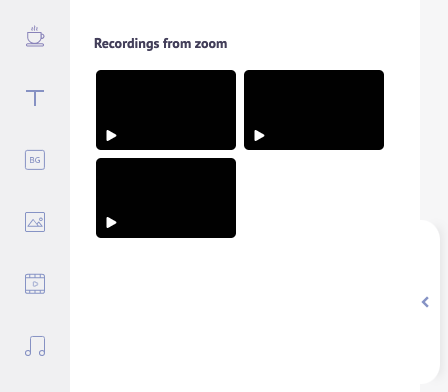
You can simply click on a video recording to drop it onto the canvas and start editing. Also, if you want to delete a video recording, click on the options icon and then select Delete.
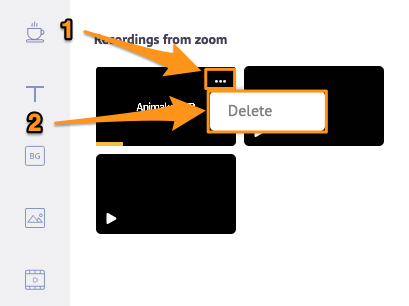
Note that deleting a video will remove it only on Animaker, not on Zoom.
Change or Disconnect Your Zoom Account
If you want to switch to a different Zoom account or disconnect the account you’re currently connected to, click on the little orange button that says ‘Unauthorise’ right below the Import zoom video button.
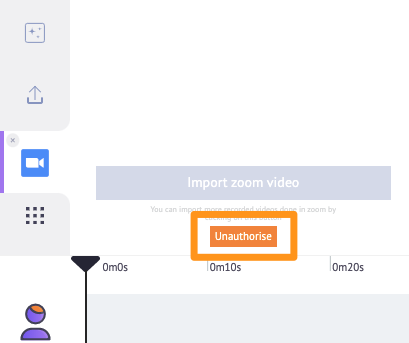
Once the account’s been disconnected, you can connect to a different account by following the same steps listed in the Connect Your Zoom Account section above.
Uninstall Animaker from Zoom
Once you disconnect a Zoom account, you can remove the Animaker app you’ve authorized for that account. Follow the steps below to uninstall Animaker:
Step 1
Log in to your Zoom account and navigate to the Zoom App Marketplace.
Step 2
Go to Manage > Installed Apps.
Step 3
Locate or search for Animaker on the list, then click Uninstall next to Animaker.