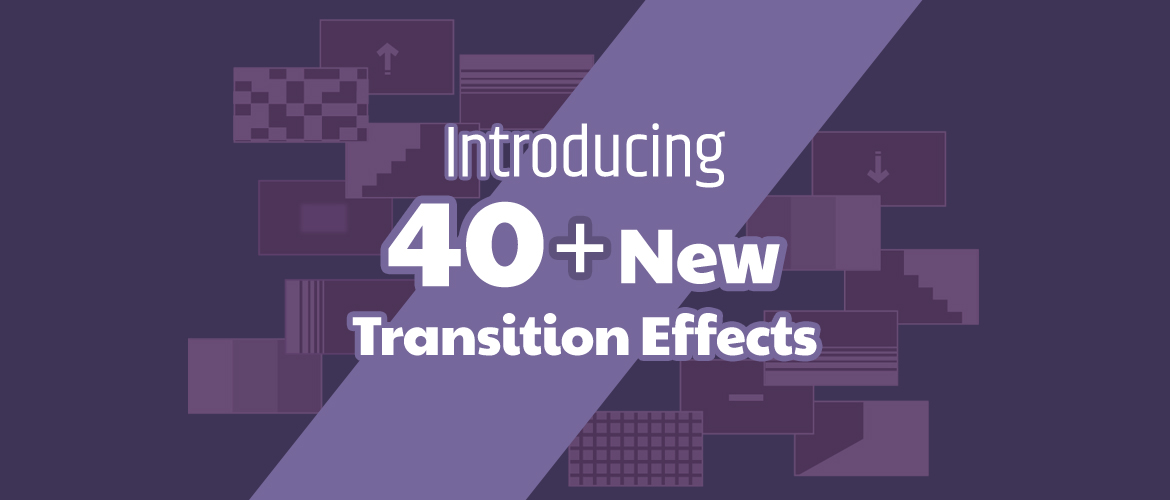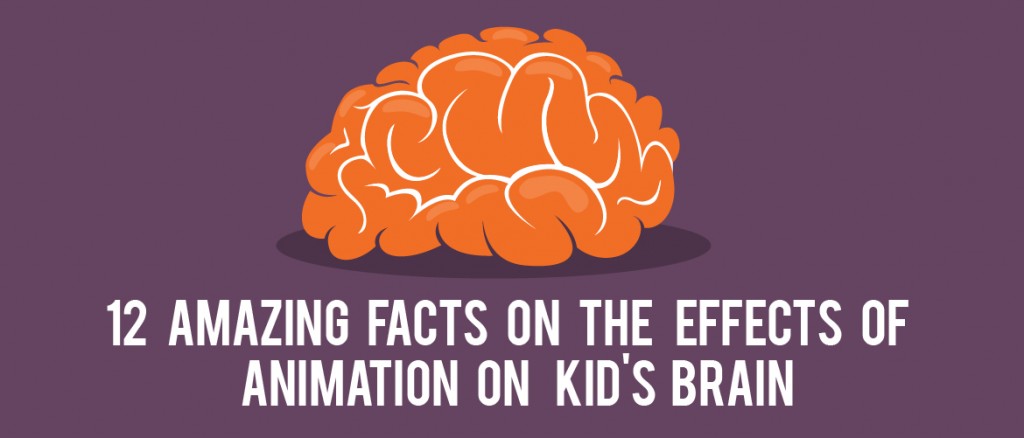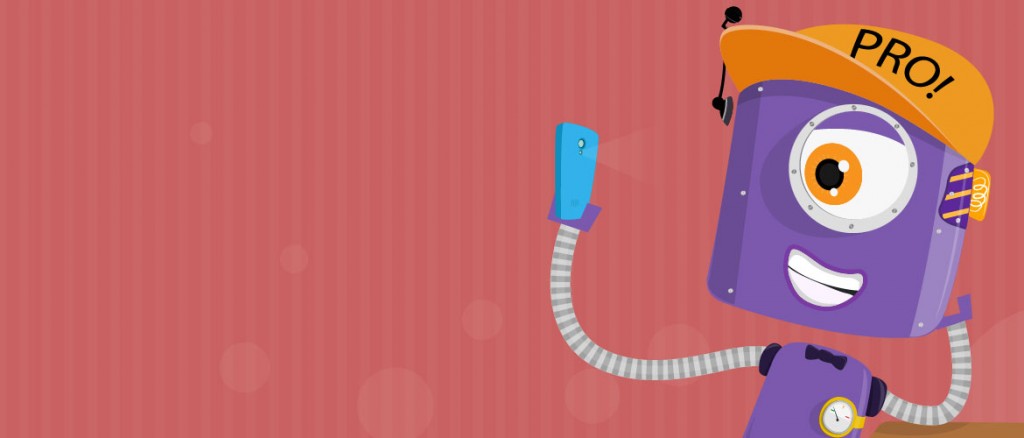Introducing 40+ New Transition Effects on Animaker!
Back in 2014, we took an oath when we started Animaker - “Help the world create kickass animated videos from the comfort of their browsers”.
To date, we have been true to that word. We have introduced new features and awesome characters into our extensive library so that you are armed with the finest DIY animation software in the business.
Today we concentrate on an even more important feature concerning animation videos - ‘Transitions'.
So, what is a video transition?
A ‘Transition’ is how your video moves from one scene to another without having an abrupt cut. In fact, there’s a lot more to transitions than just moving from one scene to another. Think of them as the punctuation marks you use when you write.
It plays a key role in helping your viewers understand the relationship between different scenes in your video. Transitions are also a fun and exciting way to breathe life into a monotonous video.
Up until now, you were only able to use the basic transition effects while creating your finest animation videos on Animaker. Today we’re adding 40+ new transition effects under 15 styles.
Together, these 15 transition styles are all you need to make your animated videos more consumable:
Basic Transition
These are the elderly transition effects that have been available in the Animaker library since launch. Using the basic transition effects, you can push one scene in any direction to replace it with another scene.
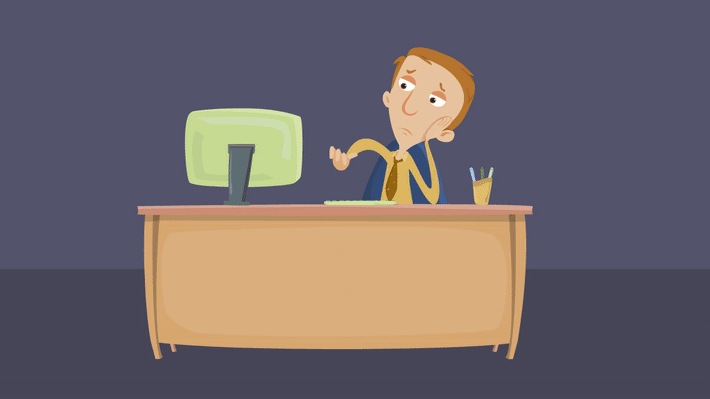
Wipe
You might have used this effect in your texts and properties. Now they are available in your scenes too! Using this effect will replace a selected scene with the next by wiping from one portion of the frame to another.
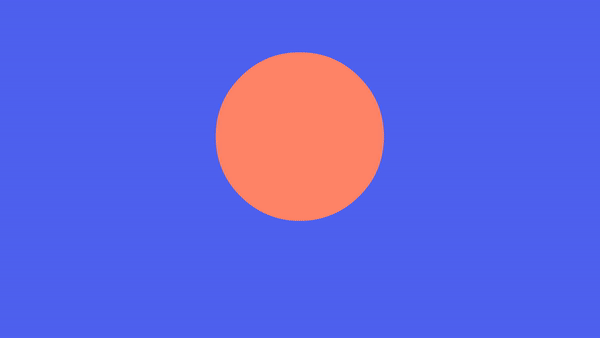
Blinds
Using this effect will reveal an underlying scene by gradually dissolving the preceding scene.
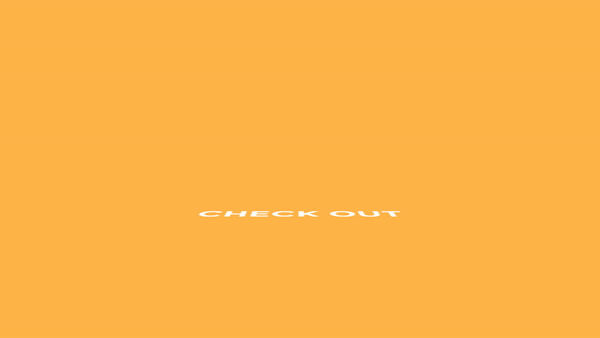
Bright Square
The Bright square transition replicates the effect of dissolving one entire scene into another.
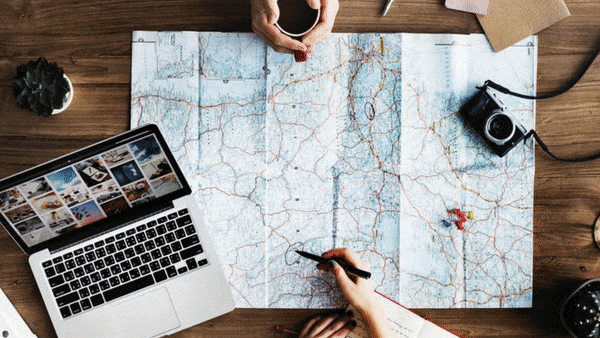
Iris Circle
With Iris transition you can replicate the effect of opening the Iris of an eye. Implementing this effect will use a circular shape to transit from one scene to the next.
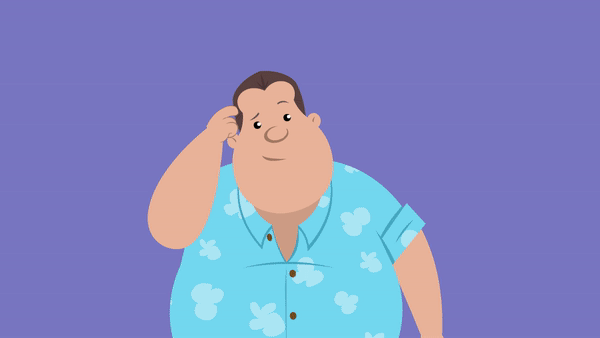
Iris Square
Similar to the iris circle, this effect will use a square shape to transit from one scene to another.
Pixel
Pixel transition will make every pixel of your preceding scene to blend into another scene.
Circular Reveal
In Circular reveal, the succeeding scene will use a clockwise motion to replace the preceding scene.
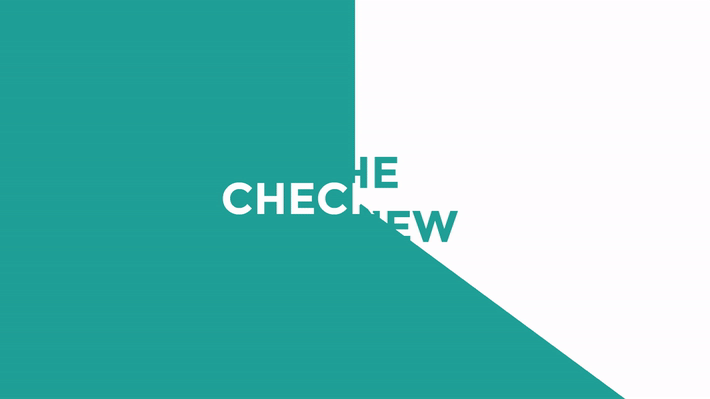
Fade
A Fade usually denotes the beginning or end of a scene where one entire scene gradually fades into another.
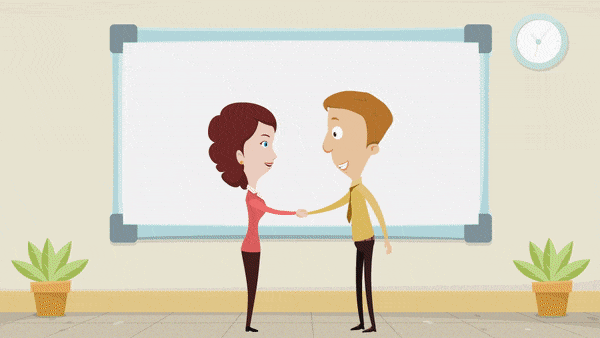
Blur
Implementing this effect will blur the existing scene before transiting to the next.
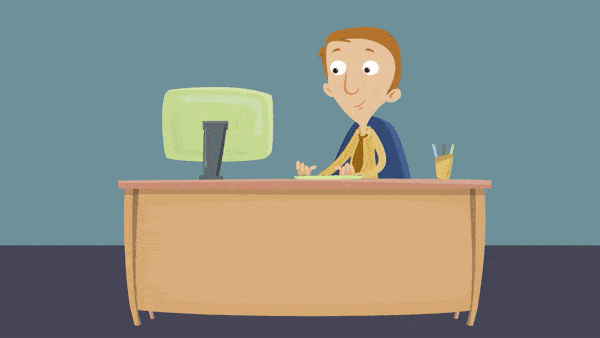
Hands
This effect is similar to what you see in our whiteboard animation tool. Except here the hand will replace a selected scene with the next by sliding it to a specified direction.

Camera
With the camera effect, the next scene appears like a pop-up over the existing scene from any specified direction.

Stripes
The stripe effect is similar to that of a wipe effect. It replaces one scene with another by using dissolving stripes during the transition.
Sparkle
In a sparkle effect, a wave of sparkles is used to blend one scene to another.
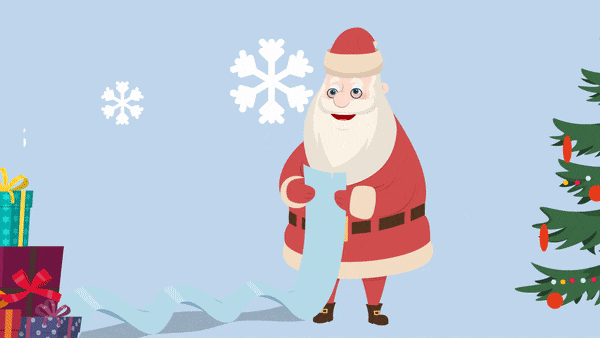
Split
In a split transition, the preceding scene splits to beautifully reveal the succeeding scene.

Armed with these effects, you can now make awesome videos with butter smooth transitions.
Well then, what are you waiting for? Go ahead and create a video now using these transitions.
Do you think we should add any particular transition effect to our library? Please feel free to share your suggestions in the comment section below.