Top 10 Presentation Software for 2023
Introduction:
If you want to create a high-quality presentation for your personal needs, business, or anything else - you’ll need top-notch presentation software that’s got the right features that you need! We’re going to showcase the best presentation software available on the market today, and compare their features like their template options, the availability of graphic assets, real-time collaboration, and more!
So if you’re looking for a great alternative to the presentation software you’re currently using, look no further than this comprehensive guide! Some of the software we’re going to be looking at include Animaker Deck, Prezi, Visme, and more.
When selecting the right presentation software, there are a number of factors to consider:
- Is it beginner-friendly and easy to use?
- Does it suit your budget?
- Does it have a wide variety of templates to choose from?
- Can you add audio to your presentations?
- Can you embed content, add videos or GIFs?
- Can you animate the elements in the presentation?
- Does it include Brand Kit features?
- Does it have a large built-in asset library?
- Does the presentation software include analytics?
- Does the software provide real-time collaboration?
- Can the finished presentation be shared to your friends and colleagues easily?
- Finally, does it contain a great balance of features?
Let’s take a look at the 10 best presentation software available today:
1. Animaker Deck
Animaker Deck is one of the most feature-packed, innovative, modern and complete presentation software available online.
Not only is it easy to use, it contains one-of-a-kind features such as a built-in character builder where the user can create animated avatars to include in their presentation. It also comes equipped with tons of template characters which can be used right from the software.
You can use Animaker Deck to create all sorts of presentations - whether they’re for birthday wishes, a sales proposal, annual reports, family albums, and more. Let’s look at the various advantages offered by Animaker Deck:
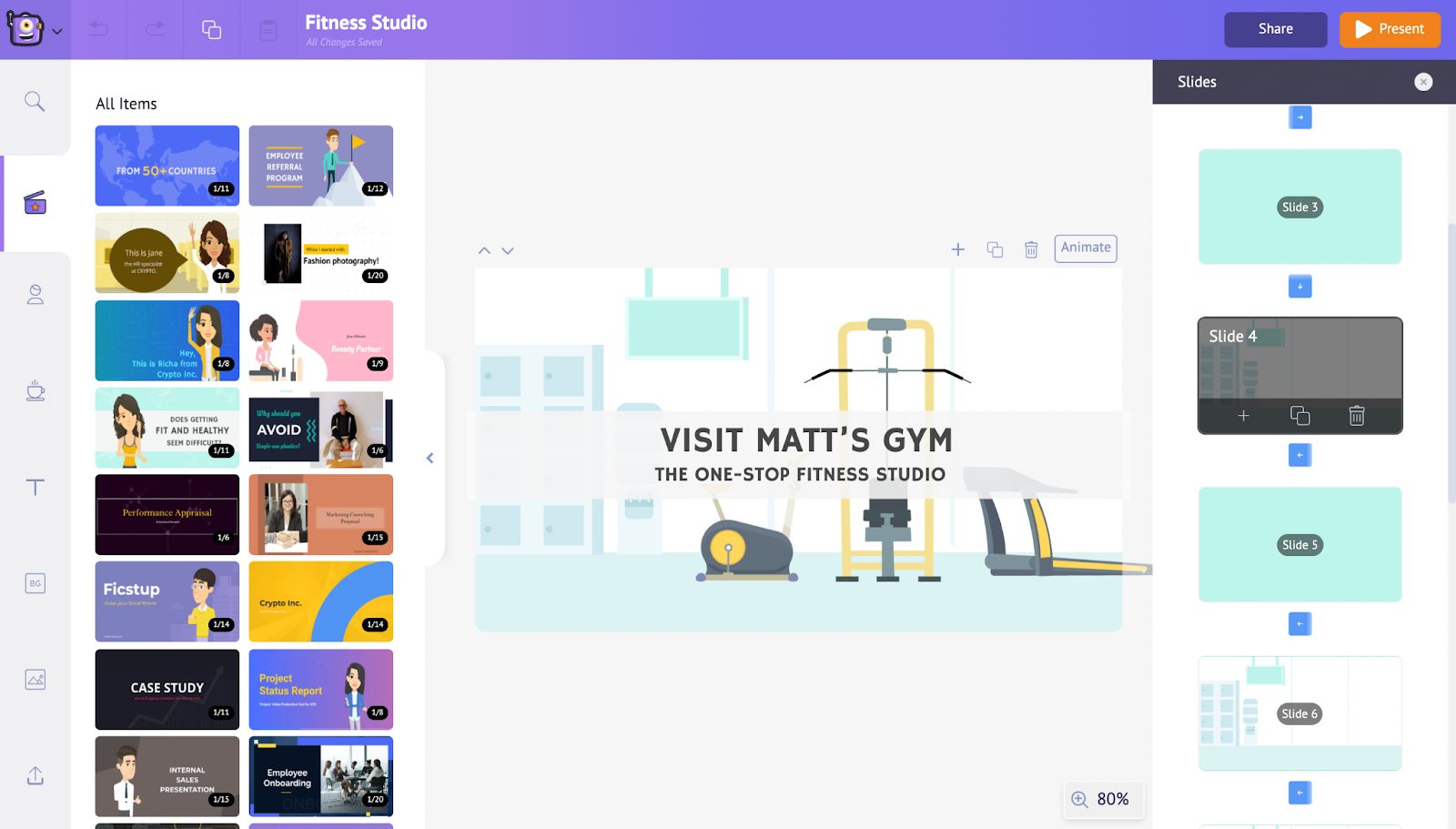
Character Builder:
Animaker Deck contains a Character builder where users can create unique avatars to use in their presentation. No other presentation software offers such a wide variety of creative customizations such as Deck. The builder is a breeze to use and can be learnt by anyone!
You can create both male and female characters of all types - whether you’re looking to create a snazzy football coach for your coaching classes, or a fun-loving partygoer for spring break, there are tons of preset outfits and customization options to create any character you desire. You can even create an avatar of yourself or your favorite celebrities!
Template Options:
Animaker Deck comes equipped with tons of pre-built templates that can make a user’s work easier. There are templates for employee onboarding, performance appraisals, internal sales presentations, business proposals, and lots more!
You can also start with a blank template or add new slides to existing templates, and save slides later to use as your own templates.
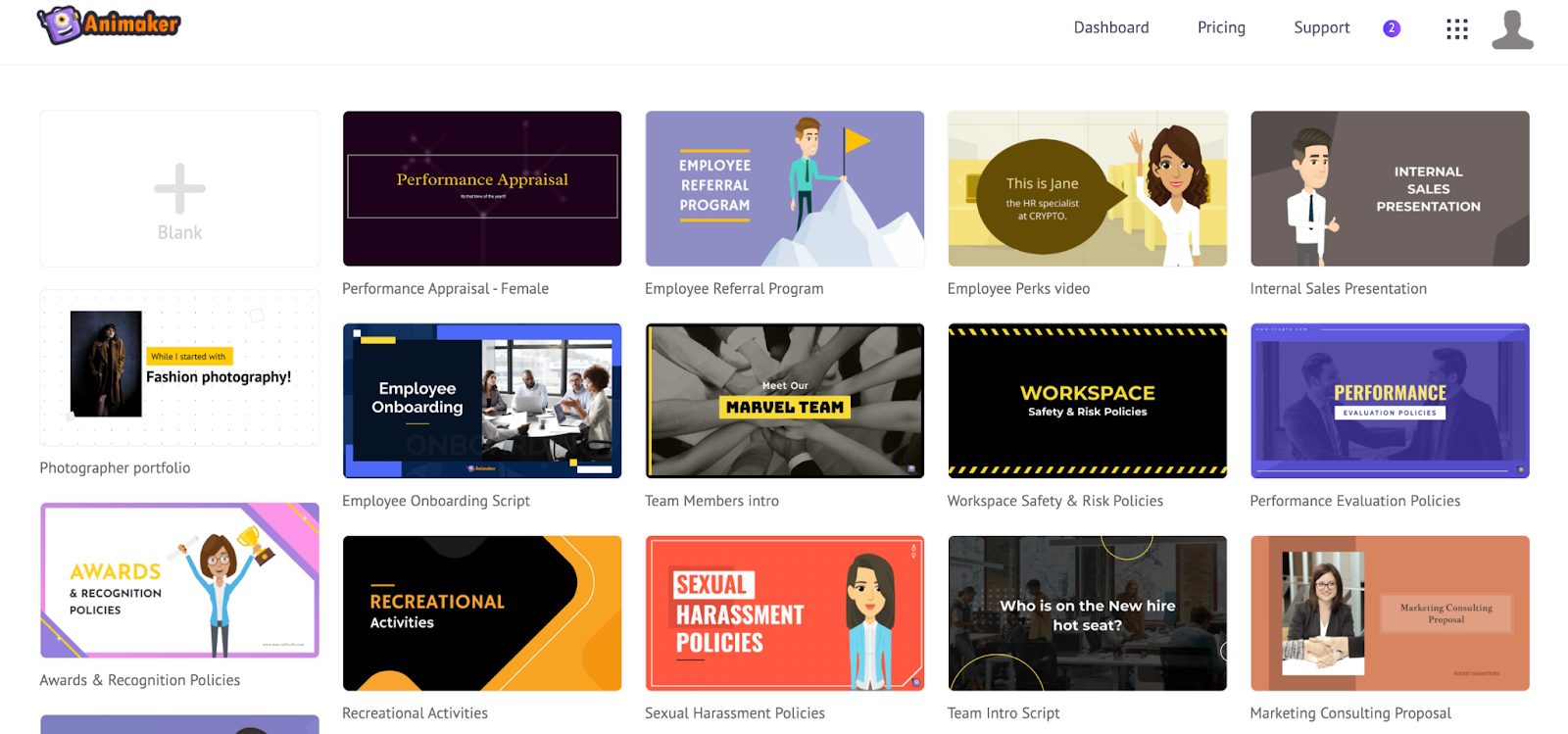
Graphic Assets Library:
Animaker Deck comes equipped with a massive stock asset library that contains over 80M+ Stock assets. It contains a partnership with both Getty and GIPHY, which means you’ll get access to thousands of stock images and videos that can be used however you choose. You can also use icons, animated backgrounds and even animate the objects that you choose to include in the presentation!
Real-Time Collaboration:
You can easily collaborate with your colleagues with Animaker Deck’s real time collaboration features. Creative teams can exchange ideas, work on a project together, and make updates in real-time, all from the comfort of their couch!
Pricing:
Slides Pro: 10$/Month
Animaker Pro: $49/Month
Enterprise: Custom Pricing
2. Prezi
Prezi is another great presentation software that offers an alternative to traditional presentations with their intuitive interface that allows you to create a fluid flow with topics and subtopics that can be zoomed in on. While their interface is not exceptionally beginner-friendly, it’s a great option to add an innovative touch to your presentations.
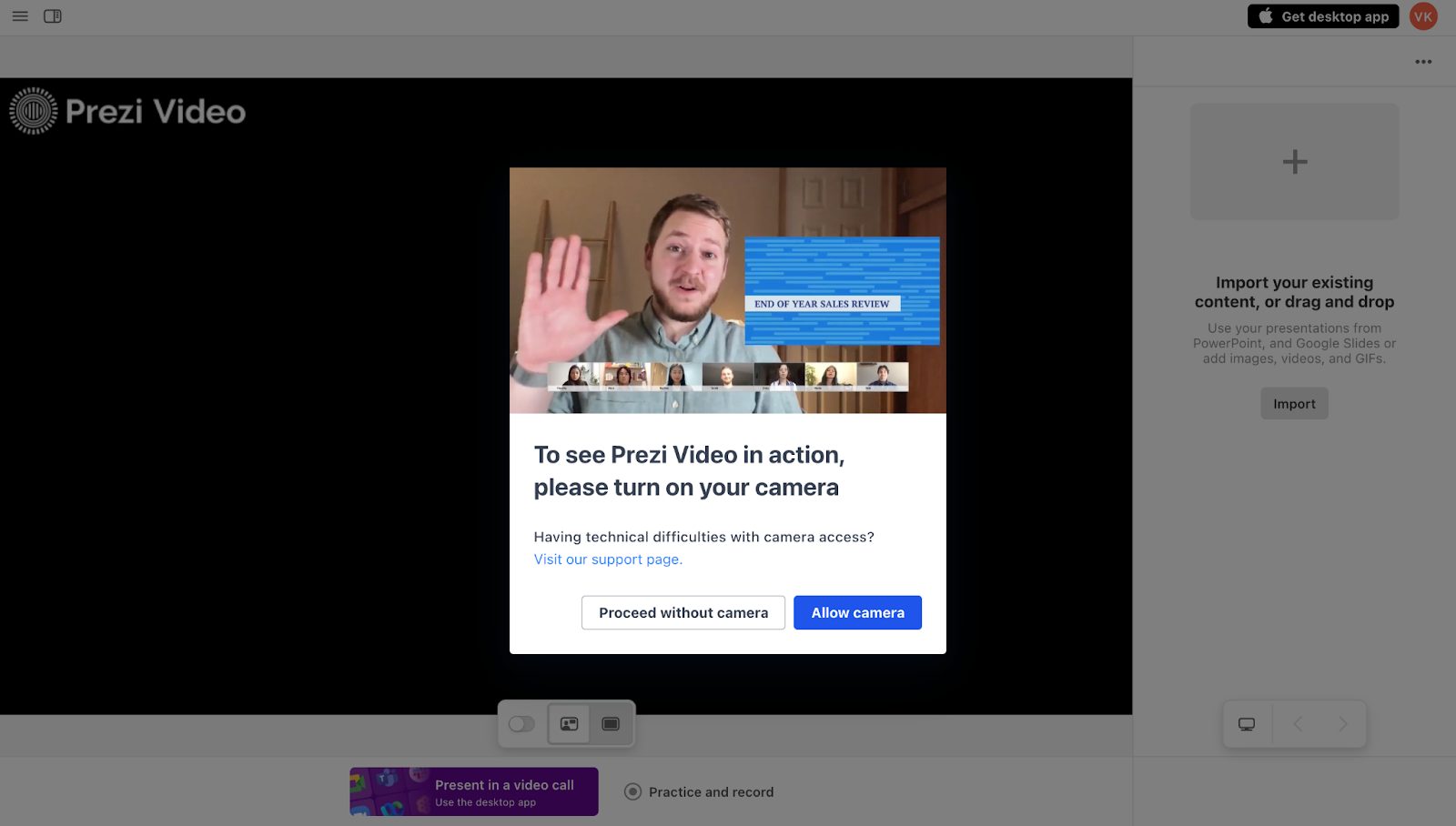
Easy-to-Use:
Prezi definitely has a learning curve, but it is user-friendly after you get the hang of it. The interface is different and can be hard to navigate initially.
Template Options:
Prezi offers tons of templates, and you can also use a blank template from scratch. The templates can be customized as you choose, and their concept of zooming in to presentations is present in all of them.
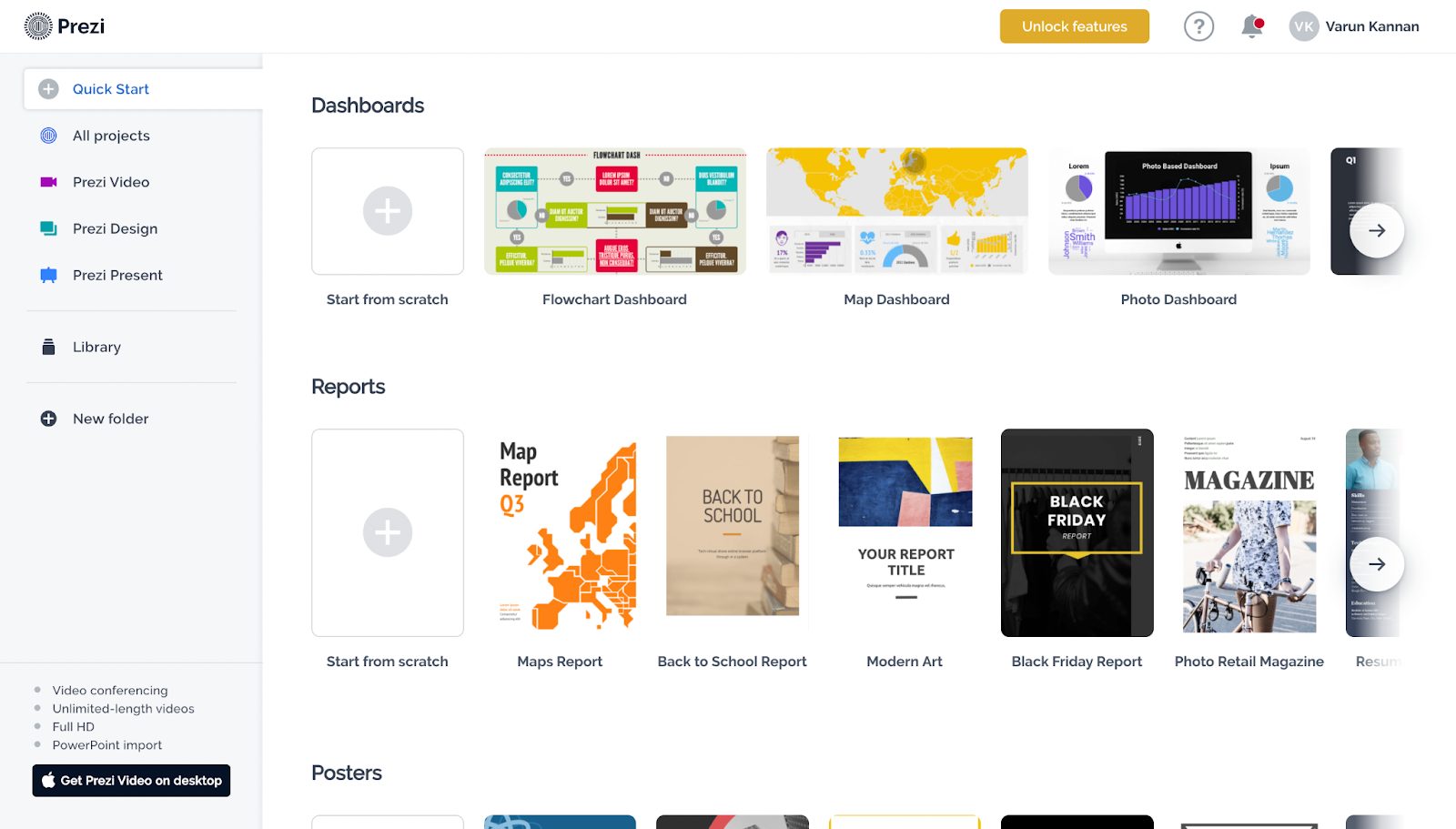
Stock Asset Library:
The graphic asset library has usual elements like images, videos, and icons. The premium plan offers access to over 80,000 icons and 500,000 images.
Videos and Gifs:
There is an option to upload or embed videos from YouTube. Embedded videos are not viewable in offline mode. There are currently no GIFs available in Prezi.
Real-time Collaboration:
There is a feature called Prezi for teams which is available and has a Slack integration.
Brand Kit:
You can access Brand Kits with Prezi’s team plans, and your brand can be customized with your choice of color and available fonts.
Sharing to Social Media:
Prezi presentations can be shared to social media via a share button at the top-right corner of the Prezi page. The presentations can be shared to LinkedIn, Facebook and Twitter.
Pricing:
Plus: 12$/Month
Premium: $16/Month
Teams: Custom Pricing
3. Visme
Visme is an easy-to-use presentation software with plenty of features and customization options. You can create infographics, interactive charts and reports with Visme too.
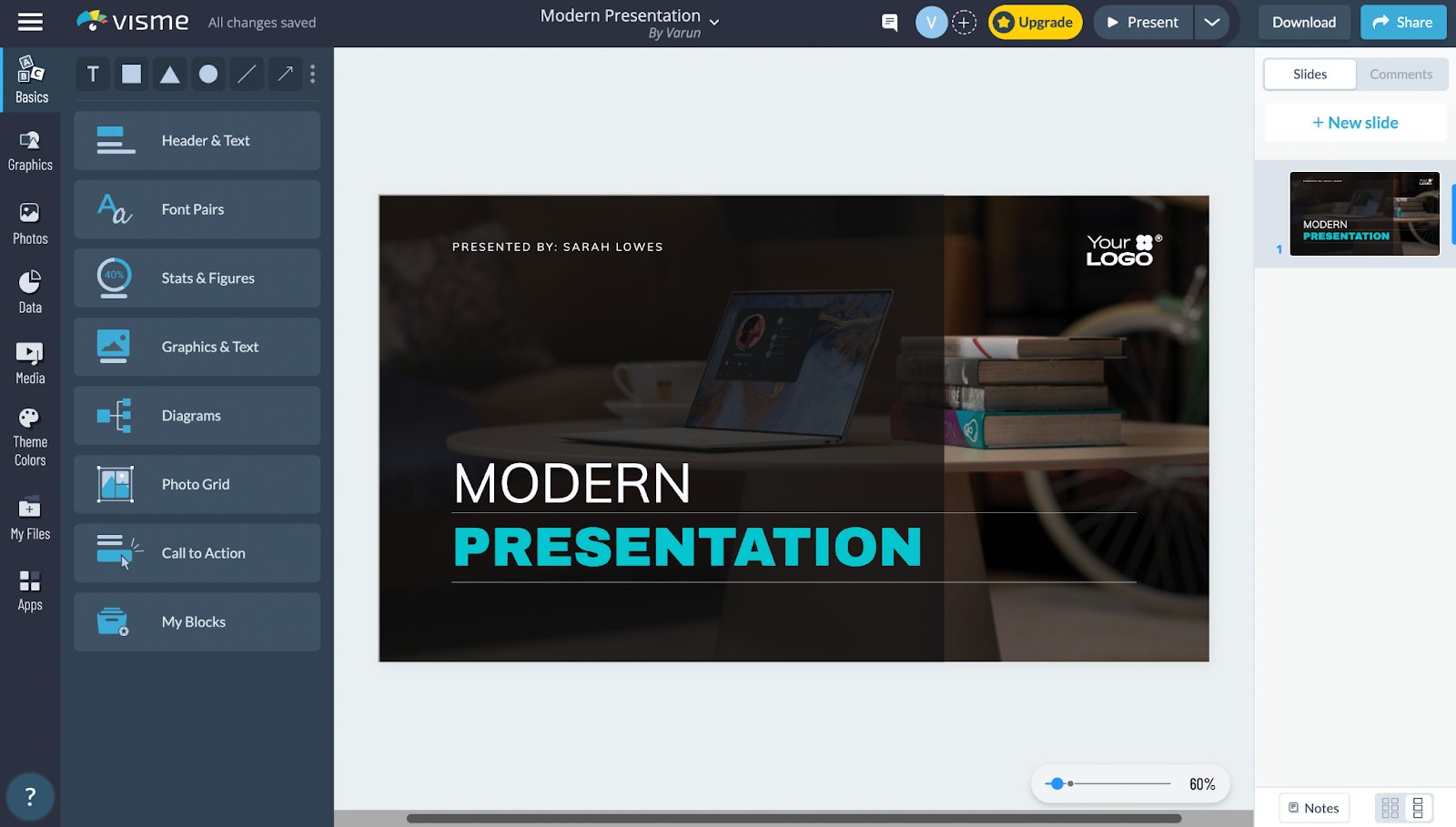
Template Options:
There are tons of customizable options available in Visme. You can choose from fully designed presentations or even create your own templates using their mix-and-match by choosing a presentation theme.
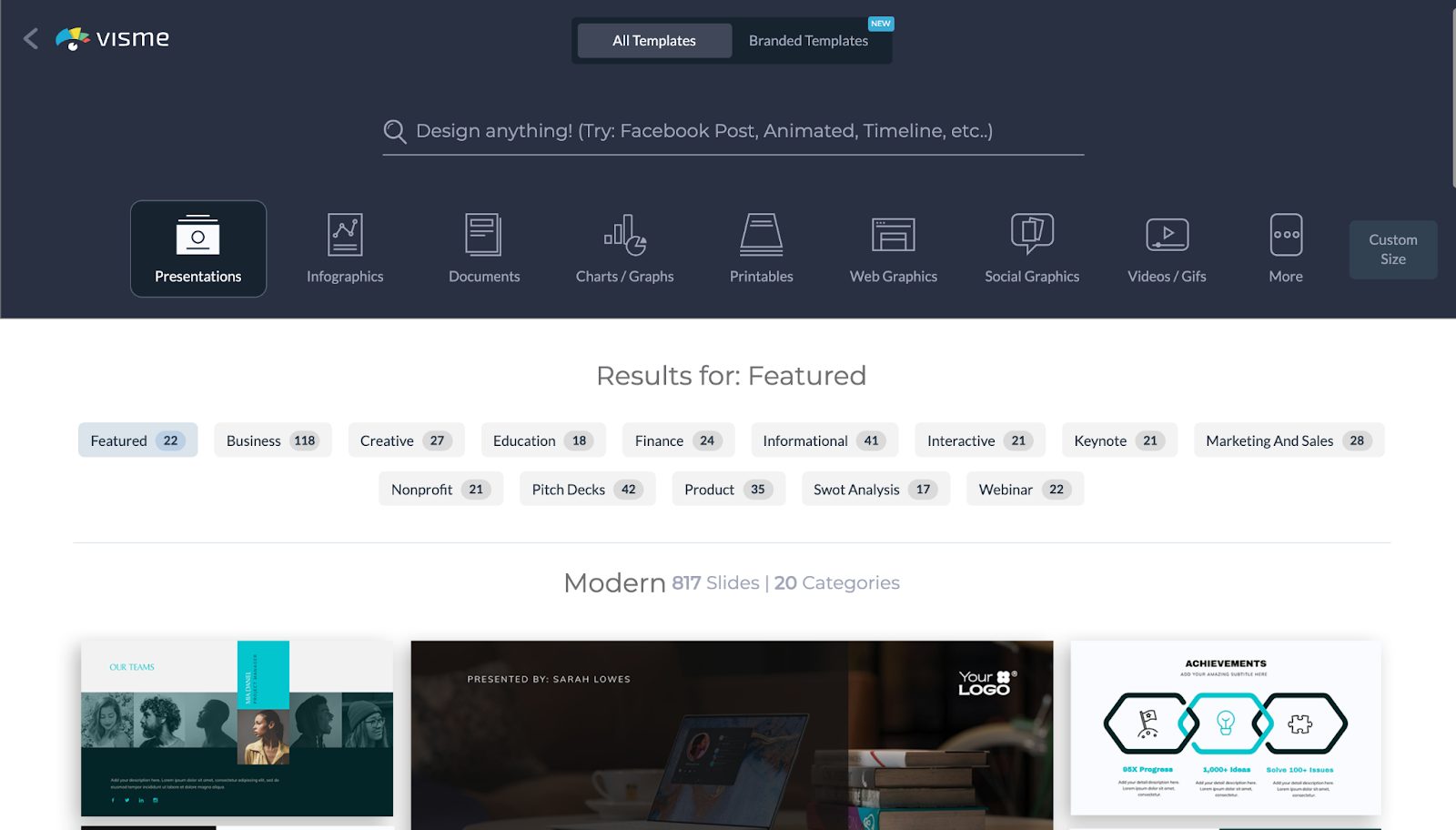
You can also start with a blank canvas, add new blank slides to existing presentation templates.
Graphic Assets Library:
There are tons of assets available in Visme’s library - including icons, illustrations, stock photos, videos and 3D graphics, audio clips, charts, and graphs to include in your presentations.
Animations and Transitions:
Elements inside Visme can be animated, and there are also slide transitions that smoothen the transition between slides with style. There are also custom animations available for animating elements even further.
Collaborations:
Visme has features for colleagues and teams to collaborate with each other in real-time, and leave comments with edits and feedback. You can also easily share your projects with other people and move the project along.
Brand Kit:
Visme has a brand design tool to keep all your content on-brand. You can upload all of your branding assets - which includes logo, fonts and colors to Visme with their Brand Wizard. You can also easily access thousands of templates and input your brand fonts and colors.
Sharing to Social Media:
Once the presentation is complete, it can be shared to multiple social media channels easily.
Analytics:
When a presentation is finished, it can be easily shared via a link, and analyzed for sharing.
Pricing:
Personal - $15/month annually
Business - $29/month annually
Enterprise: Custom pricing
4. Google Slides
Google Slides is Google’s presentation software that can be assessed via your Google account. You can easily create presentations with Google Slides. It is similar to Powerpoint and there is an advanced version called G Suite, which includes storage and management capabilities.
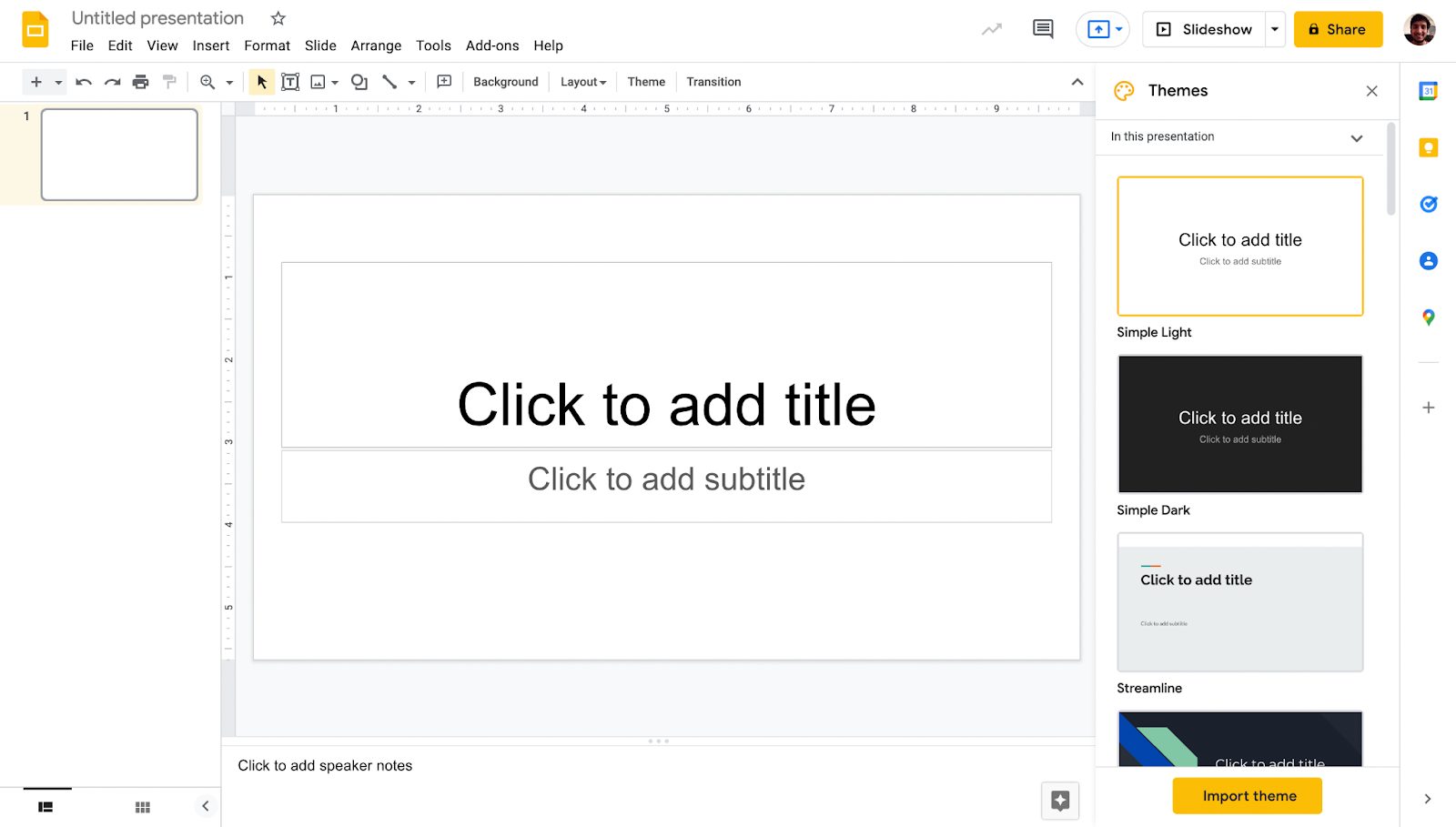
Easy-to-Use:
Google Slides is very user friendly and is similar to Google Docs and Google Sheets.
Template Options:
There are tons of templates to choose from, and presentations can also be created from scratch.
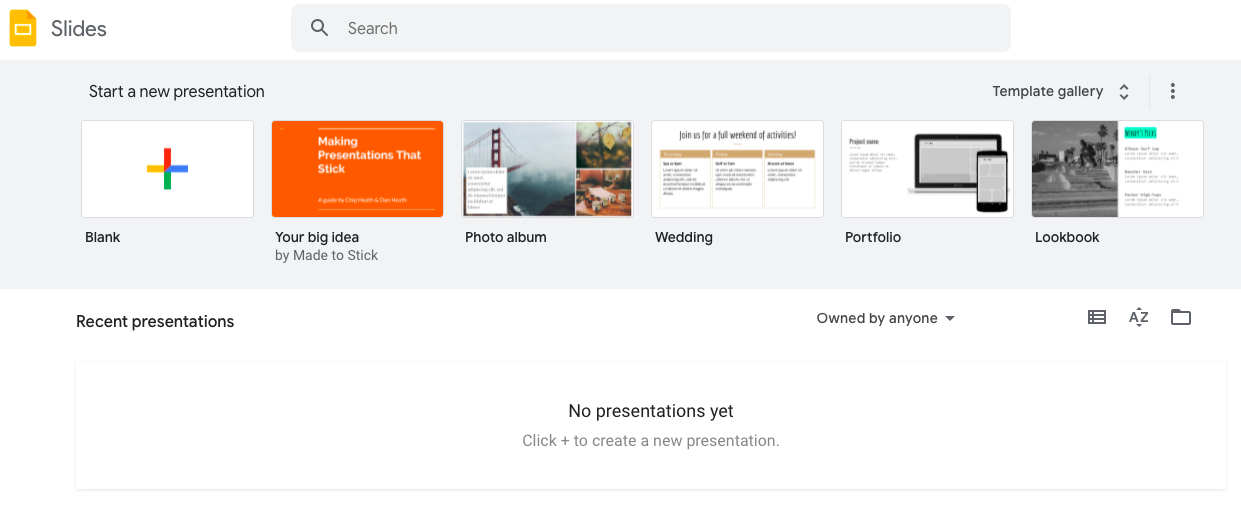
Graphic Assets Library:
The stock assets are very simple to add. There are both classic and generic shapes available. Images can also be uploaded from your desktop, Google Drive or a URL.
Collaboration:
Real-time collaboration is offered on Google Slides.
Videos and GIFs:
Videos can be uploaded with a YouTube link or from a Google Drive.
Animations:
Elements inside Google Slides can be animated and transitions can be added as well.
Share to Social Media:
Presentations can be shared via email or link.
Pricing:
Google Slides is free for anyone with a Google account.
There are also plans that start from 6$/month and go upto 18$/month.
5. Keynote
Keynote is the presentation software offered by Apple. The Keynote editor can be used by anyone with an Apple ID.
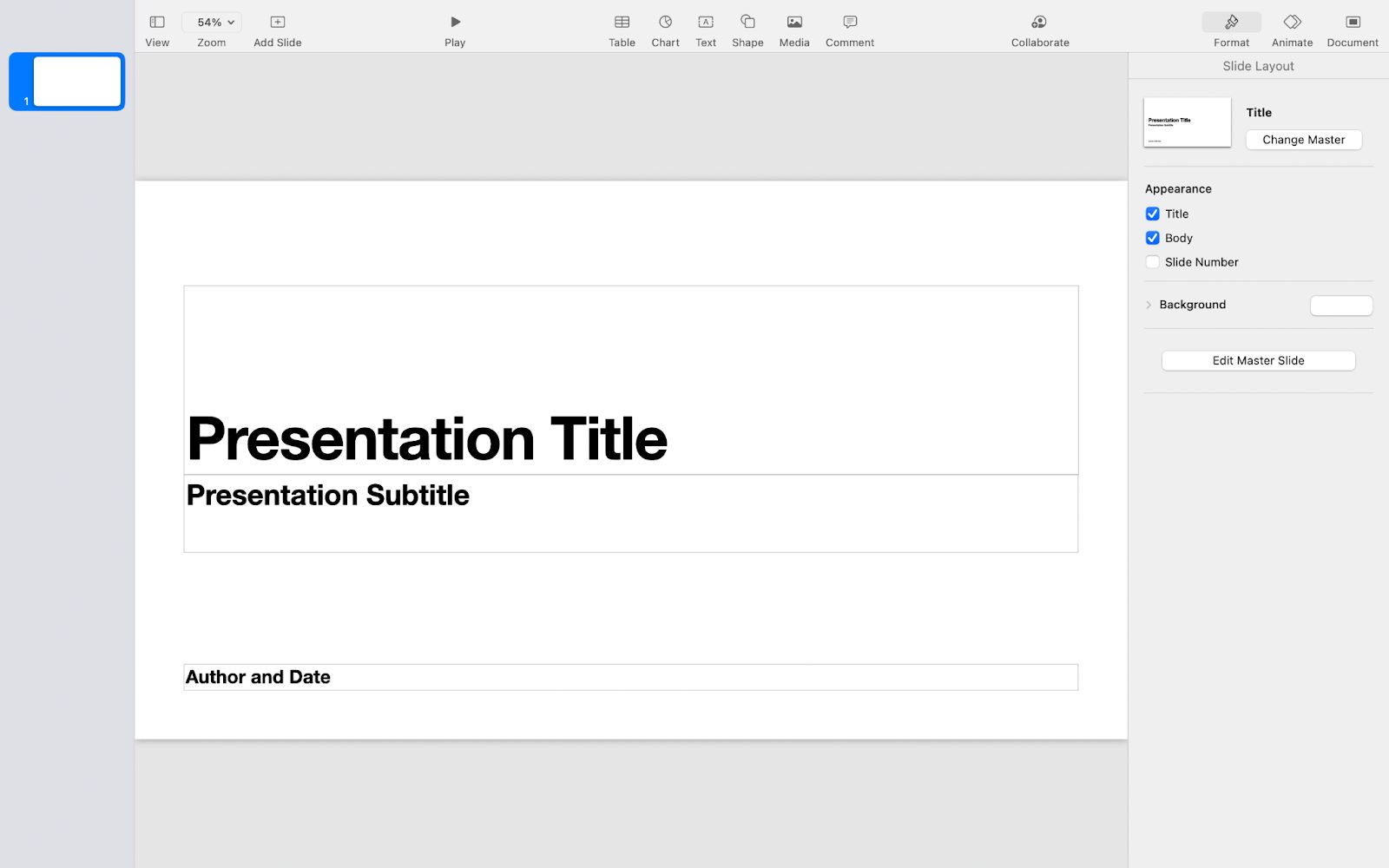
Easy-to-Use:
It is similar in usage to Powerpoint and Google Slides, which makes it very simple to use.
Template Options:
There are a limited number of templates to choose from, and Templates can also be uploaded into the software.

Graphic Assets Library:
There are tons of classic icons and symbols to choose from, and they are also customizable in terms of color and font. Images can also be uploaded from your computer.
Collaboration:
Colleagues and team members can work on a project at the same time via a link or an email.
Videos and GIFs:
You can not embed videos in Keynote Slides, and GIFs can be added as .gif images.
Animations:
You can animate slides and objects and also add effects.
Sharing to Social Media:
You cannot share to Social Media on Keynote.
Brand Kit
There is no Brand Kit features available on Keynote.
Pricing:
Keynote is totally free to use, and is available on the App Store.
6. Slides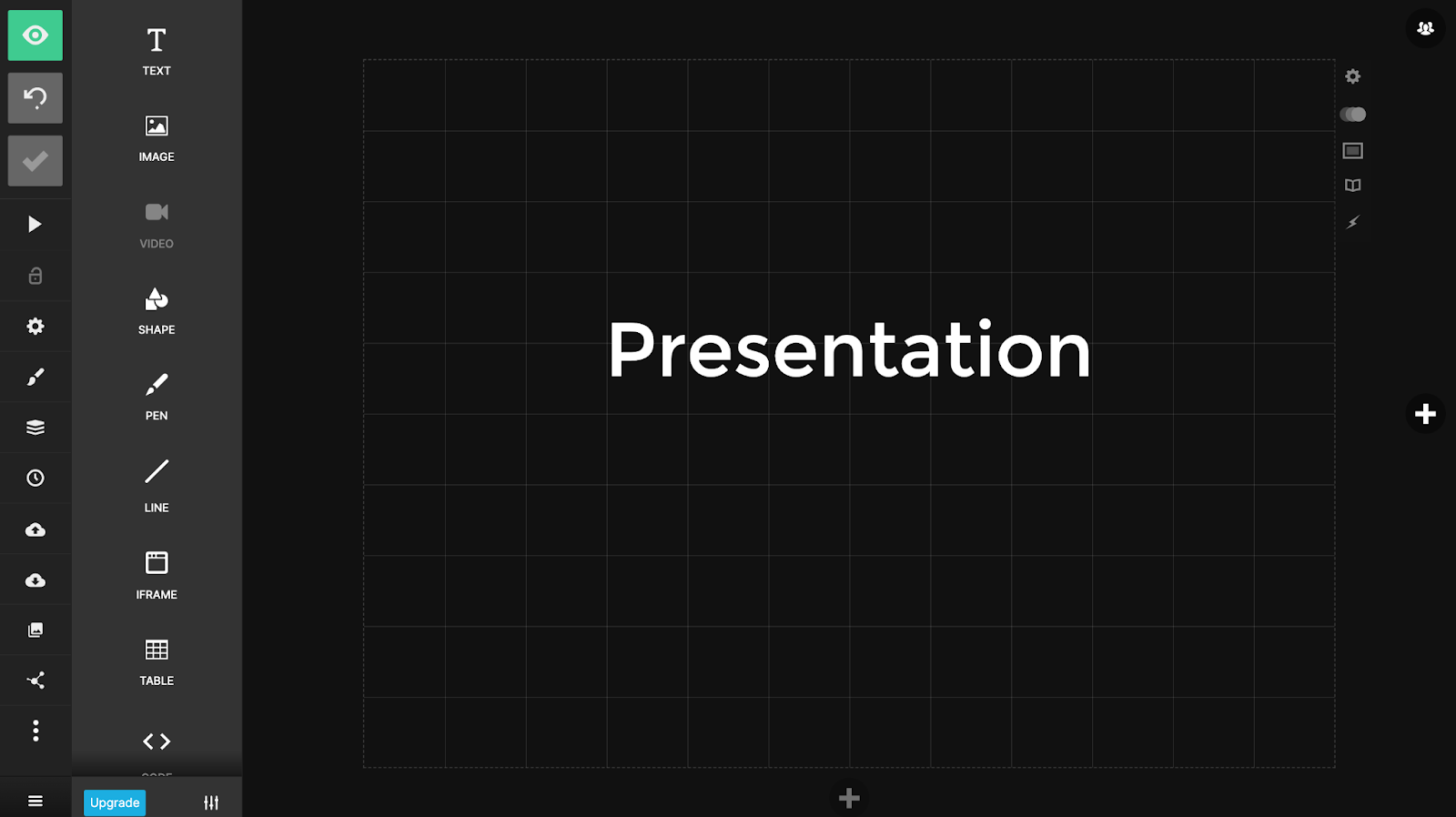
Slides is a presentation software that contains a built-in grid to help with composition. Slides is totally free to use, with paid plans available too.
Easy-to-Use:
Slides is pretty beginner-friendly, the editing board has a simple interface which is easy to learn.
Template Options:
There are very few templates to use, so presentations have to be built from a blank template.
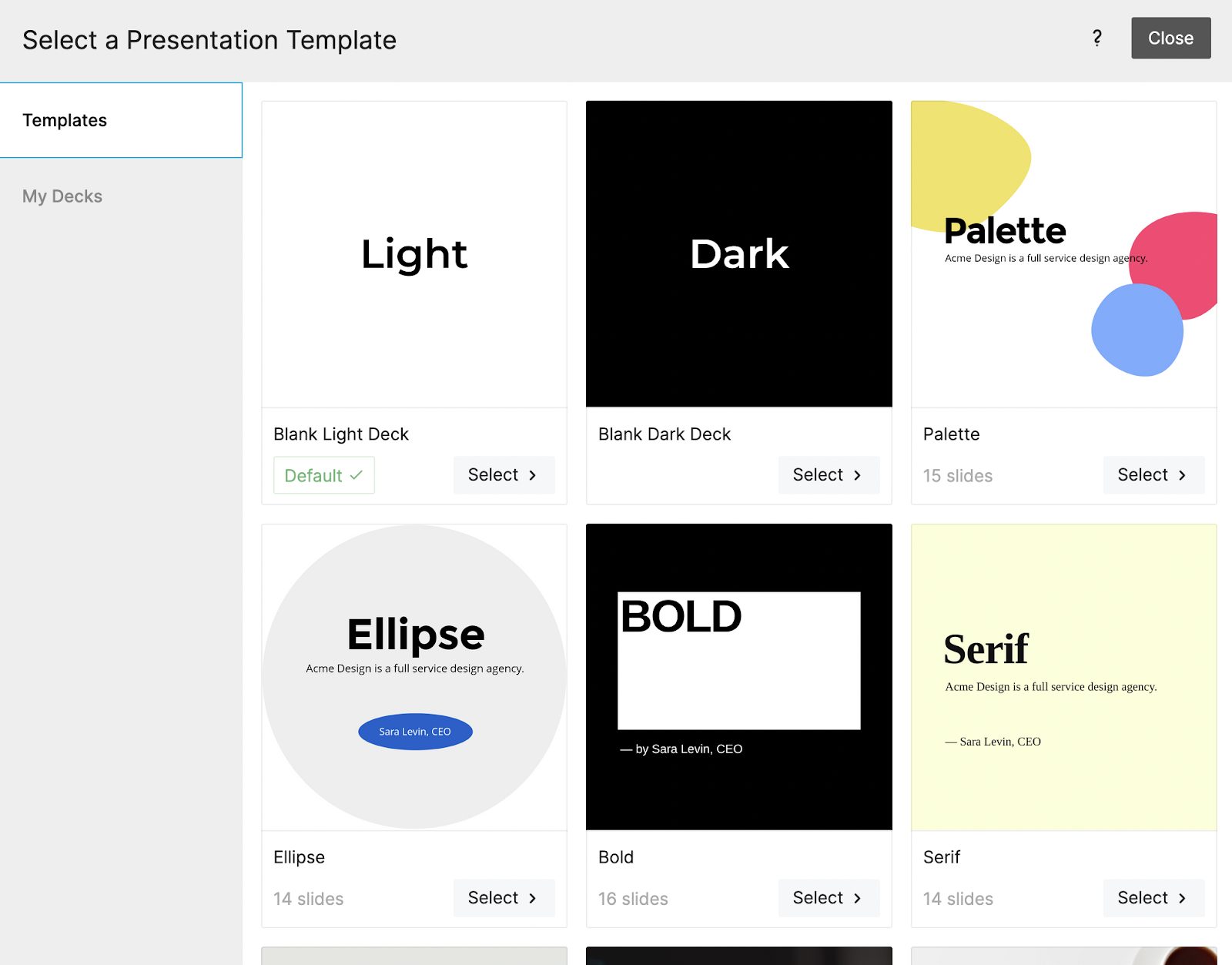
Graphic Assets Library:
There are graphics available such as icons and shapes that are available. Photos have to be imported from a URL.
Real-time Collaboration:
Paid plans contain features for collaboration. Teammates can leave comments and feedback to help with making edits.
Videos and GIFs:
Videos and GIFs are available to use and pretty easy to add to your presentation. Videos can be uploaded and GIFs can be uploaded as .mp4 as video.
Audio:
You cannot add audio with Slides.
Animations:
Animations can be added to all elements and features. The length of the duration can also be customized.
Sharing to Social Media:
Slides support sharing to various social media platforms.
Analytics:
The paid plan offers analytics.
Pricing:
The paid plans start at $5/month and go upto $20/month for features like unlimited collaborations and Google Analytics.
7. Slidebean
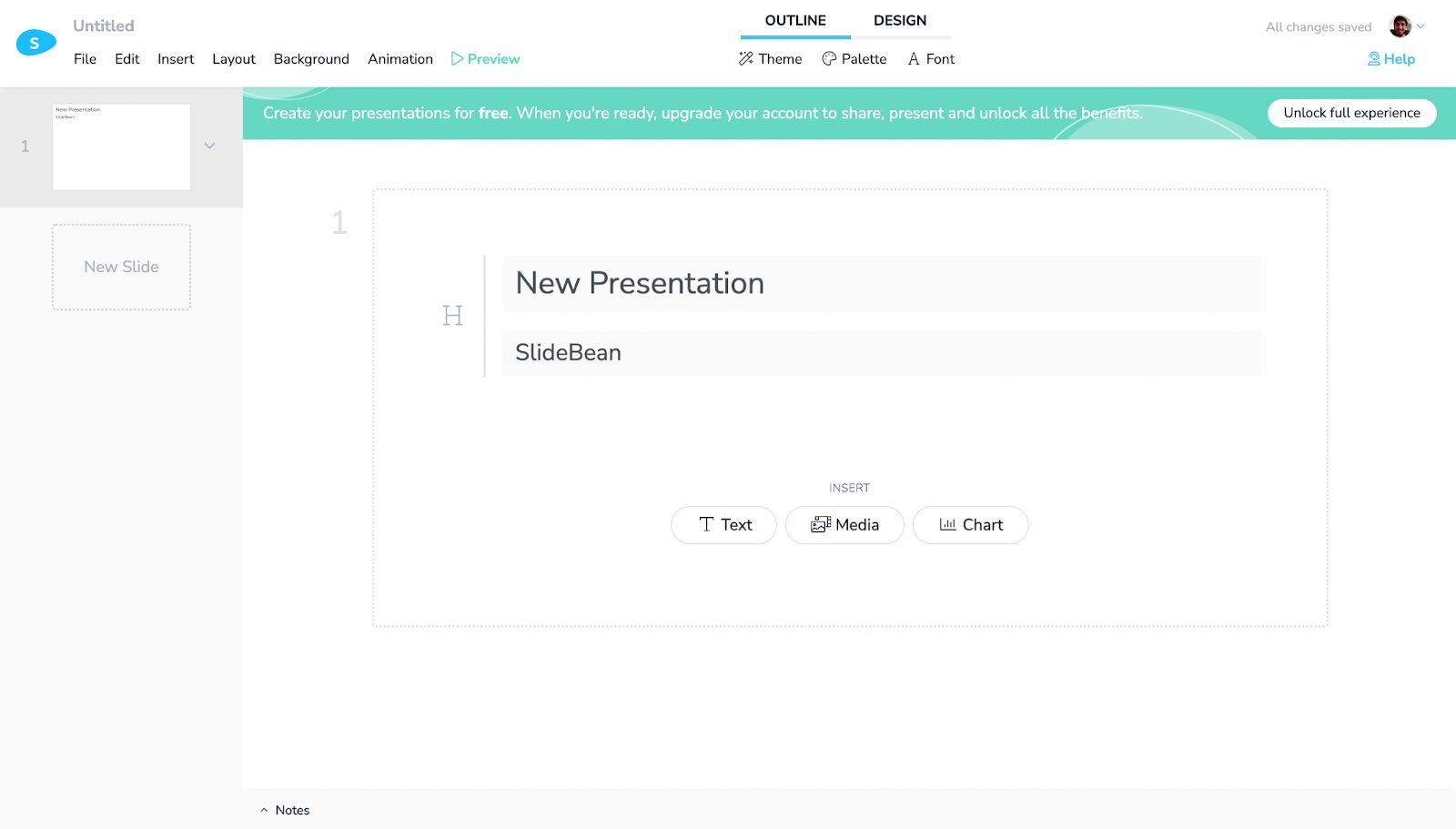
Slidebean is a simple presentation software that contains quite a few templates and customizations.
Slidebean also uses artificial intelligence to help you use the best possible slide layouts and configurations. Check out this product review here.
Easy-to-Use:
Slidebean is very easy to use. Adding content is simple and there are templates available to use. You can also start from a blank template.
There are 2 modes for editing - outline or design mode. There are tons of choice for how you can move the content blocks around.
Template Options:
There are tons of templates available to use. They are neatly organized and there are sections available by brands as well.
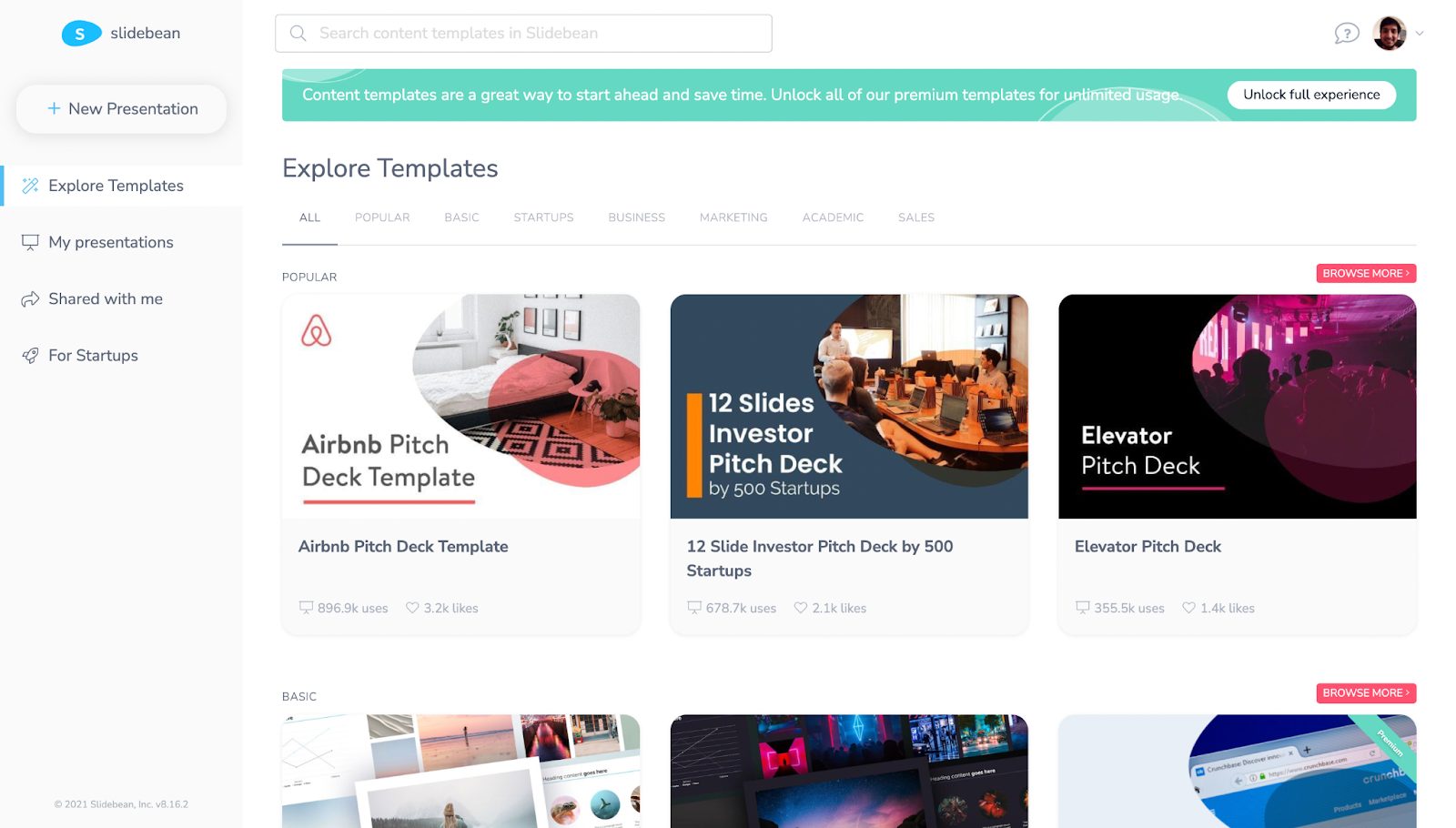
Graphic Assets Library:
There are lots of icons and images to choose from.
Collaboration:
Real-time collaboration features are available in the paid plans.
Videos and GIFs:
Slidebean contains GIPHY integration which means that GIFs can be added. The paid plan offers a feature to add videos.
Audio:
Audio features are not available.
Animations:
Animations can be added to the elements and content blocks.
Sharing to Social Media:
You can share presentations to social media in the paid plans.
Analytics:
Analytic features are available in the paid plans.
Pricing:
There’s a free plan and it has limited capabilities.
There are 3 price levels from $8/month, $19/month, and $149/month.
8. Beautiful.ai
Beautiful.ai is a presentation software that helps you create good-looking slides with the help of AI (artificial intelligence).
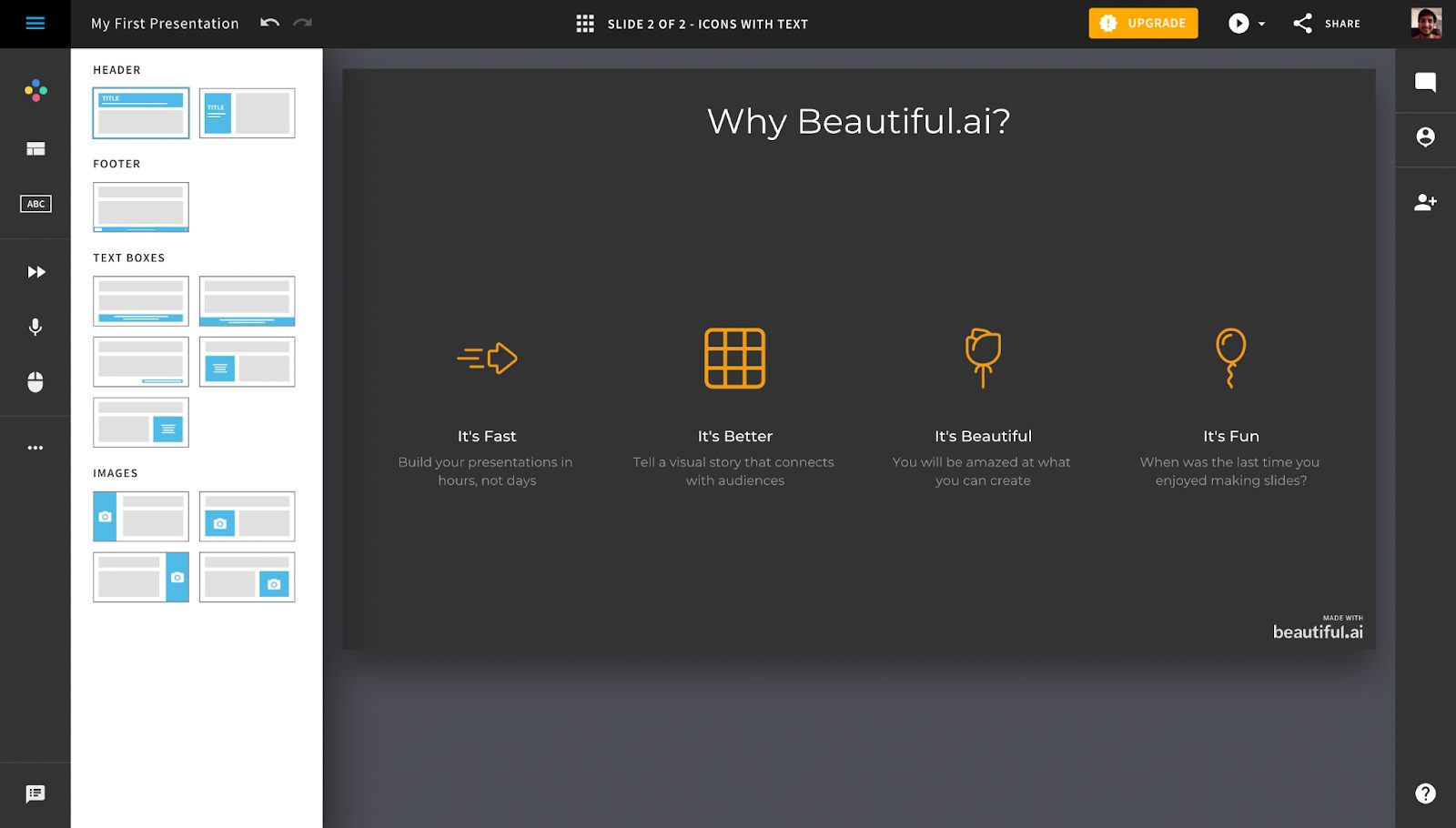
Easy-to-Use:
Beautiful.ai is fairly simple to use. All you have to do is add smart slides, add your content and choose from different layouts. This makes Beautiful.ai a nice software that beginners and those who are not familiar with graphic design.
Template Options:
There are basic templates available that can be used to create unique presentations.
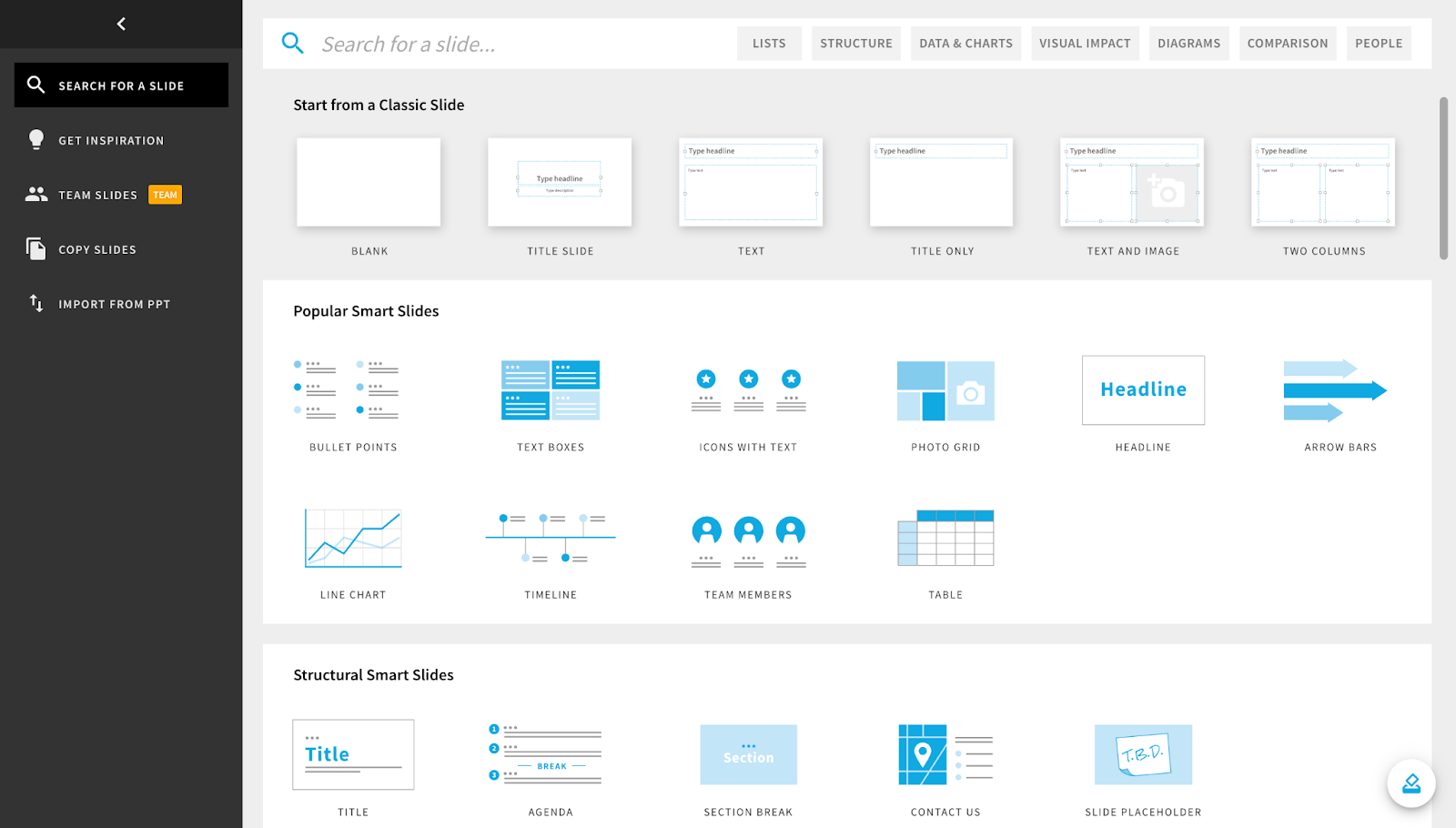
Graphic Asset Library:
The stock asset options are fairly limited, and there are free stock photos and icons to choose from.
Collaboration:
Your teammates can collaborate on your projects for viewing or editing.
Videos and GIFs:
Both videos and GIFs can be uploaded from your computer. Videos can also be imported from YouTube.
Animations:
Preset animation styles can be added to each slide, but their customizability is limited.
Brand Kit:
There are no brand kit features available, but there are customizable themes and they can be saved to use later.
Sharing to Social Media:
You can easily share your presentations to social media. You can send email invites, share a public or private link, or share directly to social media platforms.
Pricing:
Beautiful.ai currently offers a Pro plan at $12/month and a Team plan at $40/month.
9. Powerpoint
Microsoft Powerpoint is the most popular and well-known presentation software on this list. It is familiar, reliable and easy to use.
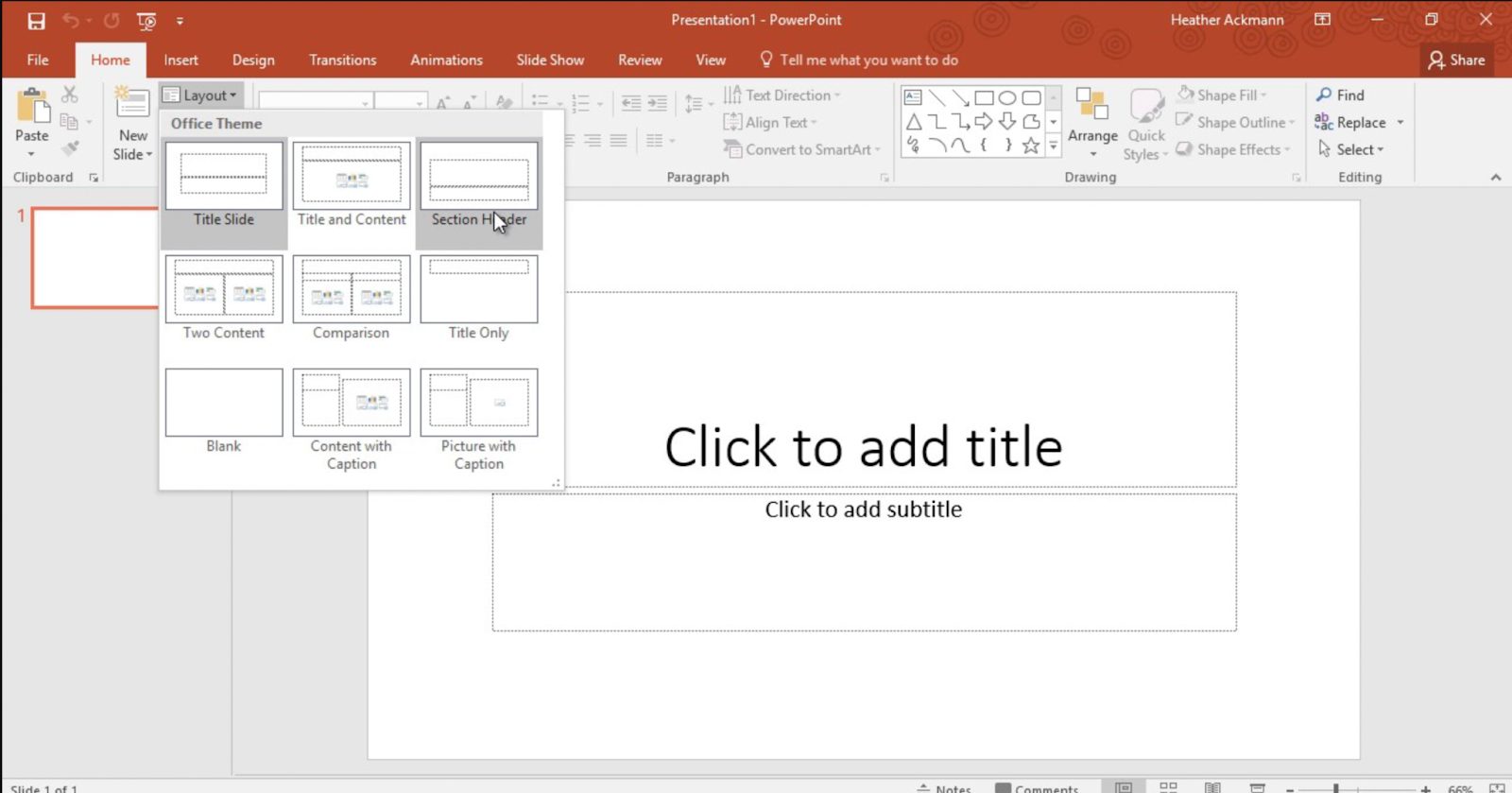
Easy-to-Use:
The traditional interface of Powerpoint makes Powerpoint fairly easy to use. All types of users - students, professionals and businesses can learn Powerpoint and make presentations easily.
Template Options:
There are lots of templates that come equipped with Powerpoint, and they are all customizable.
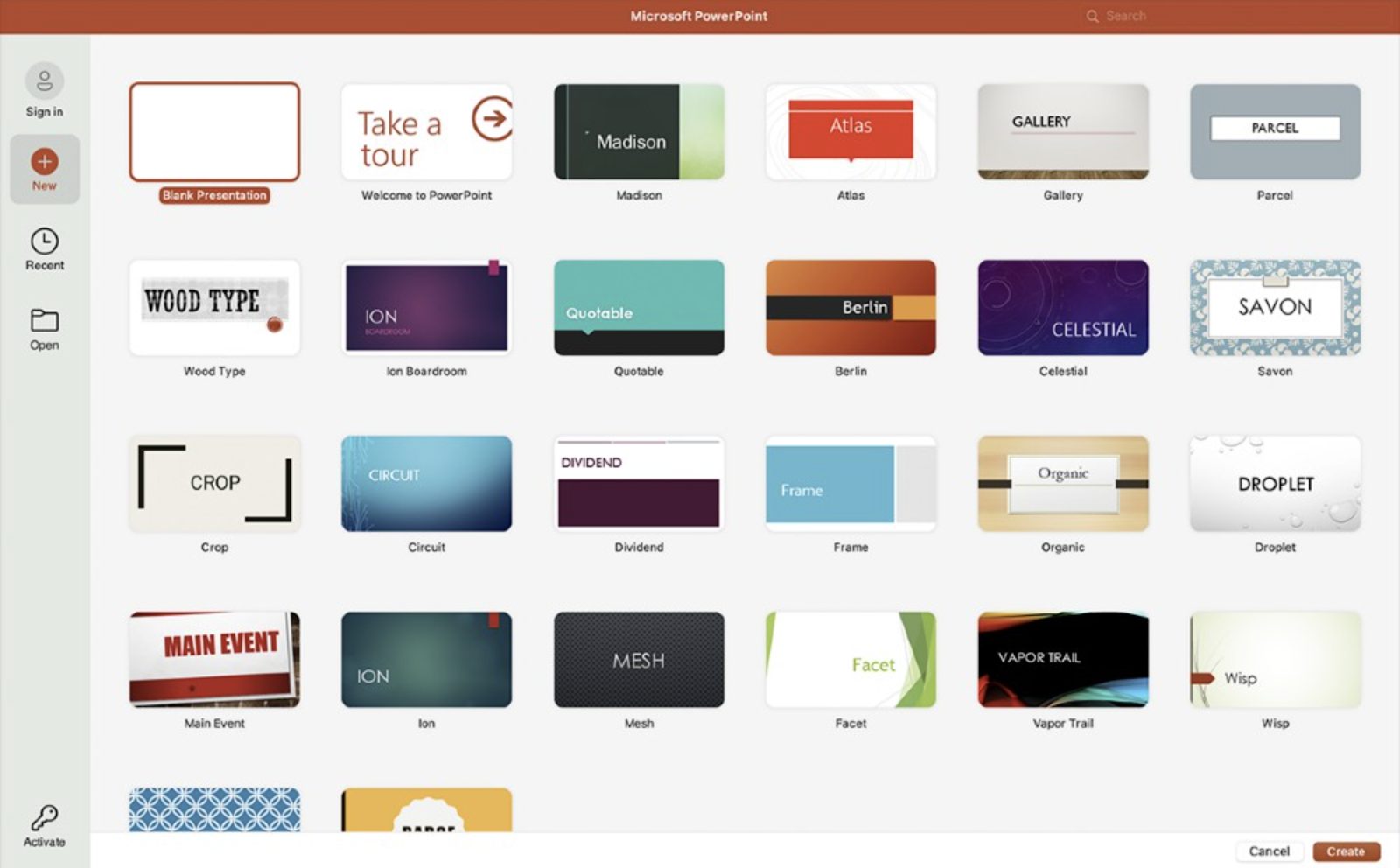
Graphic Assets Library:
You can browse stock images, icons and stickers by searching for relevant keywords in Powerpoint’s graphic library.
Collaboration:
You can share your presentation with specific people.
Videos and GIFs:
Your computer can be used to upload both videos and GIFs. Videos can also be embedded from YouTube.
Audio:
Audio files can be uploaded from your computer.
Animations:
There are lots of animation and transition options available in Powerpoint.
Brand Kit:
Brand Kits are not available, but custom themes can be saved.
Share to Social Media:
Presentations cannot be shared to social media platforms.
Analytics:
There are no analytic features available in Powerpoint.
Pricing:
There are different plans for businesses that start from $5/month and go upto $20/month.
10. Genially
Genially is a presentation software that’s known for its creativity. This software is known for presentations and video presentations.
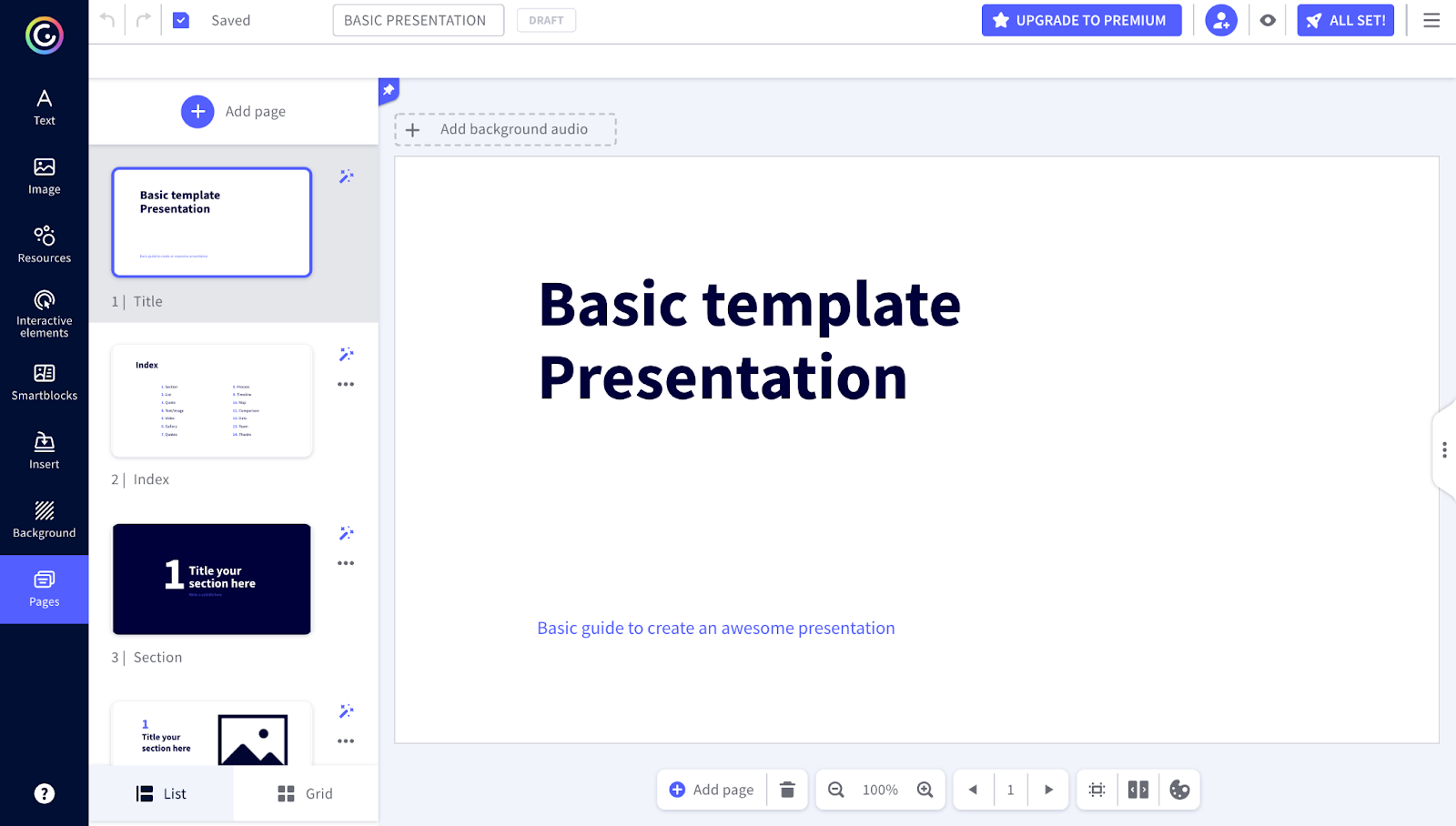
Easy-to-Use:
Genially is fairly simple to use, and comes equipped with tons of choices. Any change can be applied to all slides with the simple click of a button.
Template Options:
There are tons of template options, with both free and paid options available.
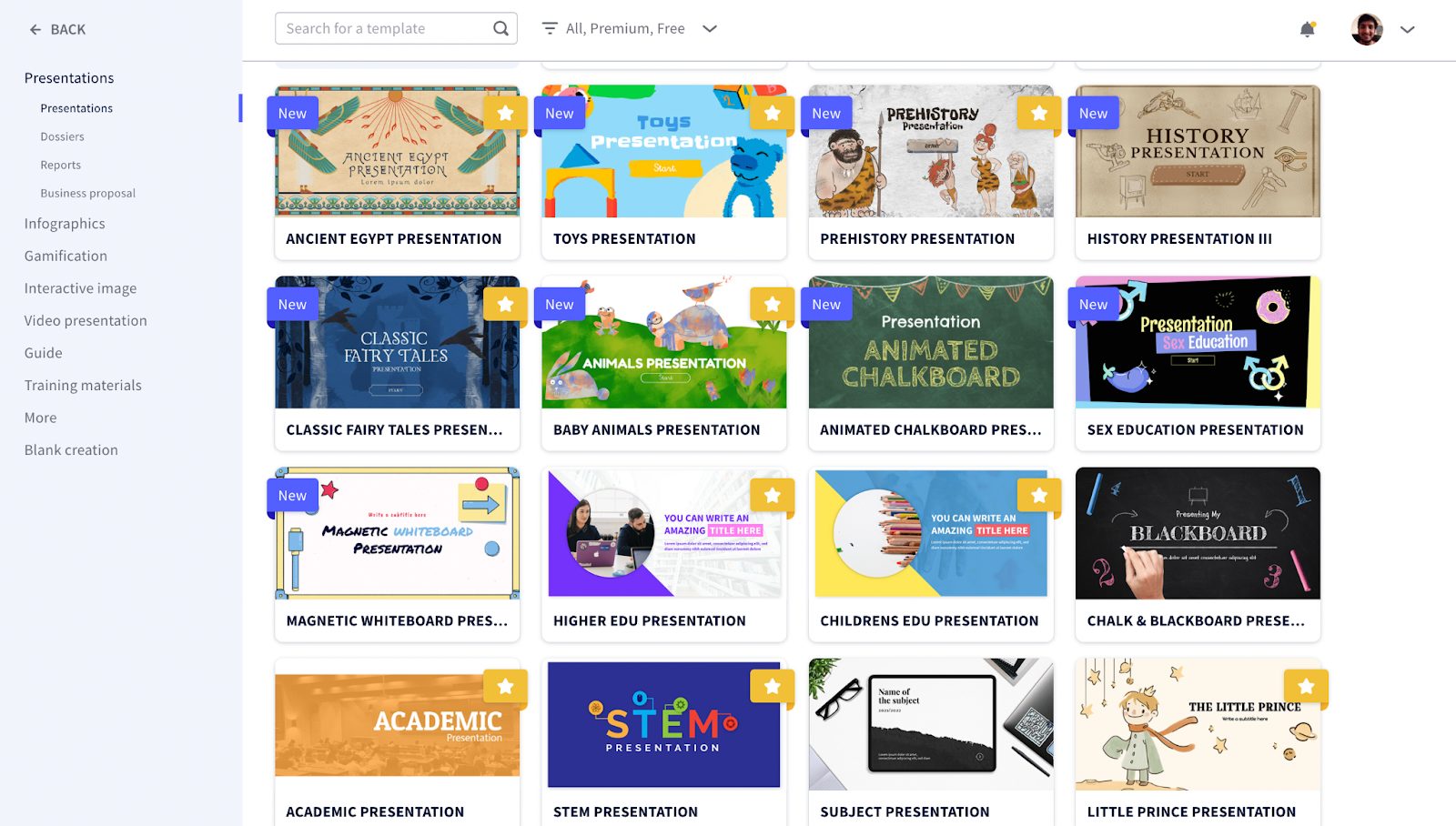
Graphic Asset Library:
There are tons of graphic assets available. Images can be uploaded or found on their integration with Pixabay.
Collaboration:
Genially’s professional plan allows collaboration upto 5 team members.
Videos and GIFs:
GIFs can be imported with the GIPHY integration and videos can be added with YouTube links.
Audio:
Audio files can be uploaded from your computer, via SoundCloud and a few other integrations.
Third-Party Content:
Genially contains a nice feature where you can add third party content with Genially integrations.
Brand Kit:
Brand Kit features are available in the premium plans.
Sharing to Social Media:
All completed presentations can be shared to various social media platforms.
Analytics:
Genially’s premium plans contain analytic features.
Pricing:
Genially contains a free plan, which gives you access to unlimited presentations but a limited pool of resources.
There are two types of paid plans. The education plan starts at $1.25/month and go upto $20.82/month, billed annually. The professional plan starts at $7.49/month and goes upto $79.15/month, billed annually.
Conclusion
In conclusion, there are plenty of great presentation software available on the market that can help you create the perfect presentation that you desire. Depending on your choice of features, suitability, and price, you can select these software and have a great experience creating your presentation of choice.
If you have any questions or comments, leave them in the comments section below!



