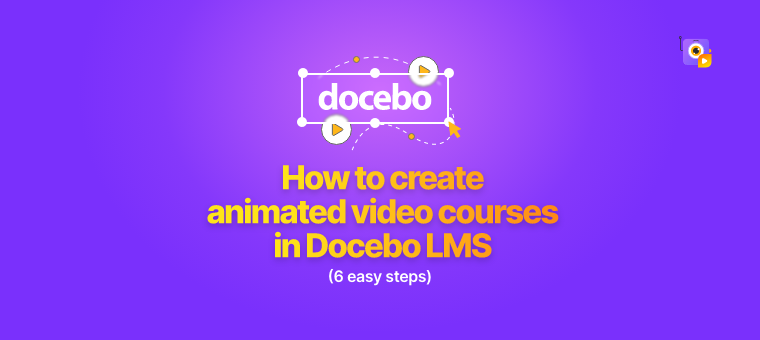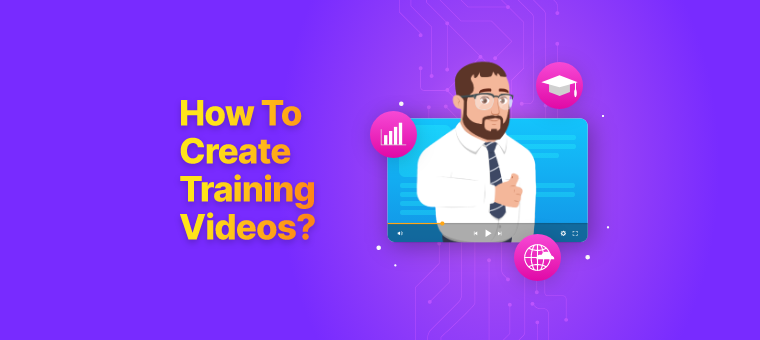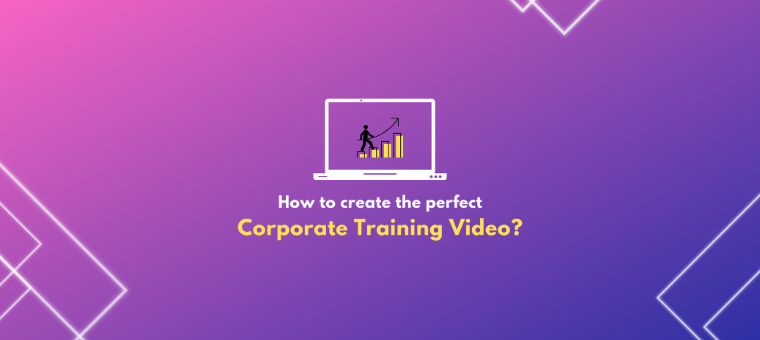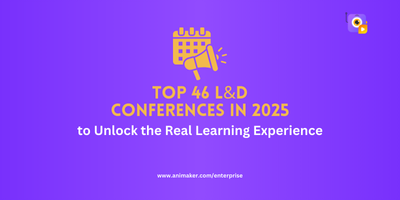Create Animated Video for your E-Learning Courses with Docebo LMS (Step-by-Step Process)
Wondering how organizations are crafting immersive training experiences?
The landscape of L&D (Learning and Development) is evolving rapidly, and two key players are reshaping the game: Docebo and Animaker. These platforms, individually powerhouses in their own right, can be used to redefine how training materials are created, delivered, and absorbed.
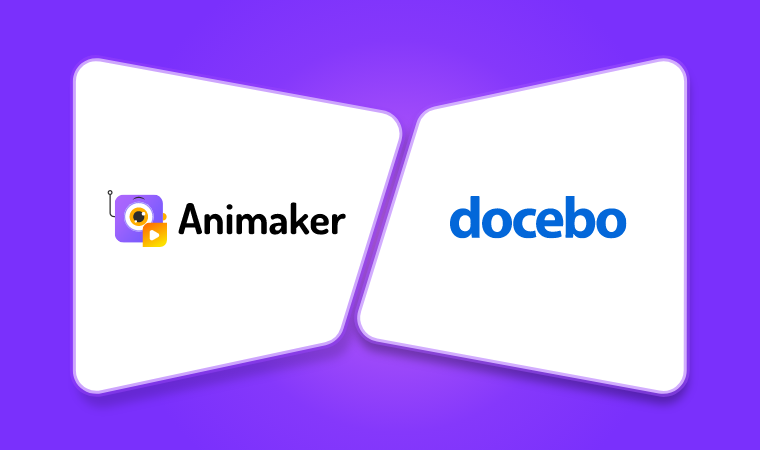
Why is Docebo such a game-changer in the realm of training?
Docebo is a platform designed to help businesses create and implement learning initiatives.
Users have found it to be a valuable tool for storing and organizing a vast library of training materials, including videos and other information. One of Docebo's remarkable strengths lies in its versatility. It's not just about employee training; it's a holistic solution. Whether you're aiming to upskill your workforce, empower your customer base, or educate and support partners, Docebo has become a go-to solution for organizations looking to streamline their learning and training processes.
With the L&D training solutions in mind, we’re all looking ahead to future strategies.
Curious about the future of training methodologies?
AI is the future - we all know this! AI isn't just a buzzword—it's the key to unlocking a new dimension of learning.
Think about it - our brains are wired to respond to visuals.
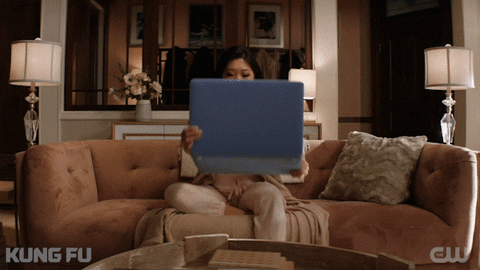
But the visuals used in your learning activity shouldn’t be ‘yet another’ video scene.
The video, the content, the context, and the learnings learned have to remain etched in your audience’s memory.
How about adding some effects, exciting GIFs, animations, engaging visuals, and cool banner images!💡
Animated videos transcend language barriers, simplify complex information, and, most importantly, captivate attention. They transform mundane content into engaging, memorable learning experiences.
Yes, animation! If you're thinking about how to add animation videos to your learning courses, we've got the answer!
You're already at the perfect animation and enchanting visual-creating spot! Welcome to Animaker!
How does Animaker complement Docebo in enhancing training e-learning content?
Animaker takes Docebo's training content to a whole new level. With our suite of products, Animaker One simplifies the creation of animated training courses. The AI-driven subtitles, visual communication tools, AI-powered Text-to-Video, Image creation, Video Hosting, and Analytics and Animation creation capabilities empower trainers to craft content that resonates deeply with learners, fostering higher engagement and retention.
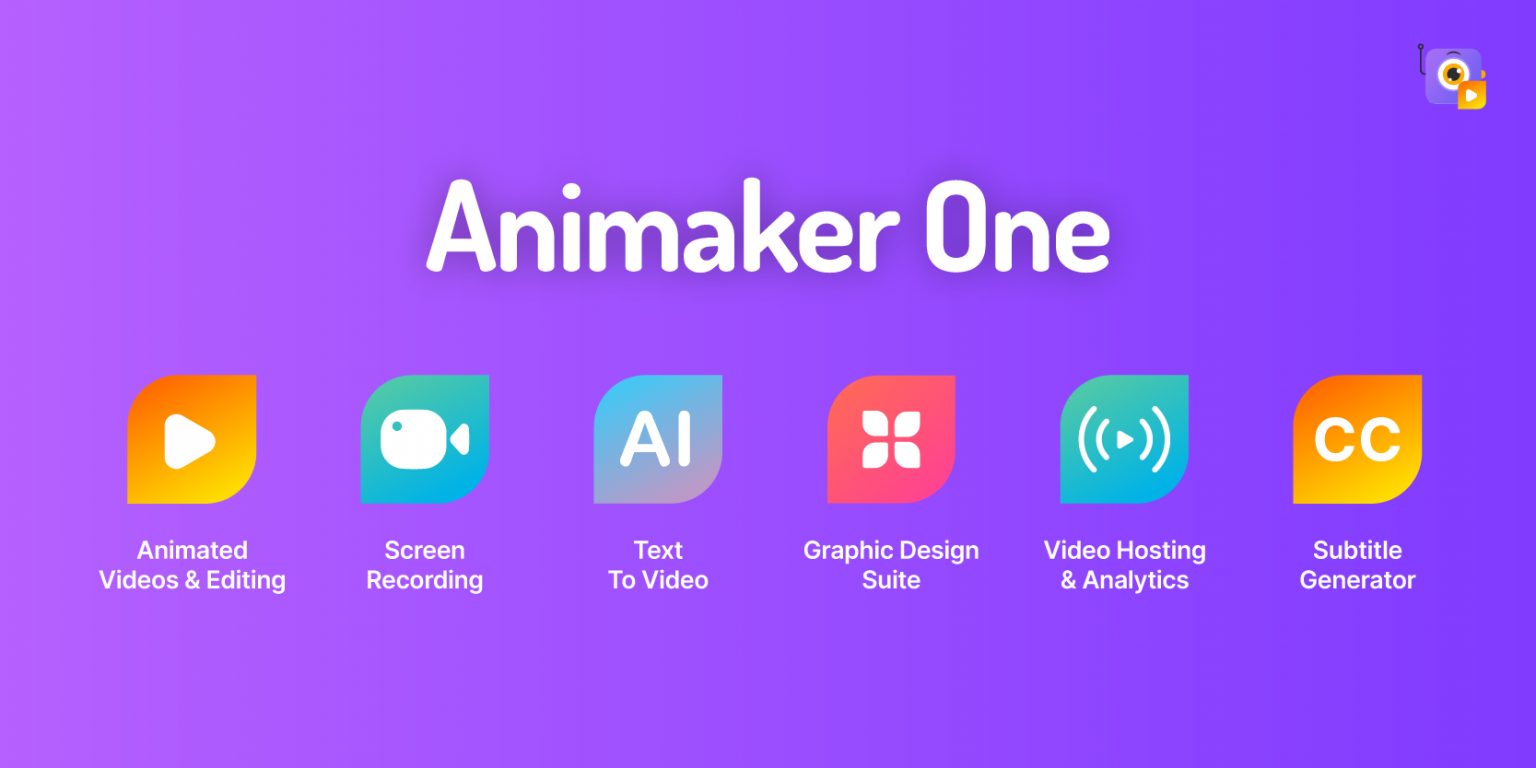
It's not just about creating visually appealing content; it's about maximizing learning outcomes. By combining the power of a robust learning management system with engaging, immersive animated videos, this integration promises to elevate your Docebo training experiences to new heights.
As we explore this dynamic collaboration, we'll uncover insights, strategies, and methods to implement animation videos from Animaker to Docebo's functionality to level up creativity.
Here’s a quick guide on using Animaker within Docebo for employee training:
1. How to create an Animated Video using Animaker for Docebo video courses
Step 1: Sign in or sign up if you haven’t got an account with Animaker yet.
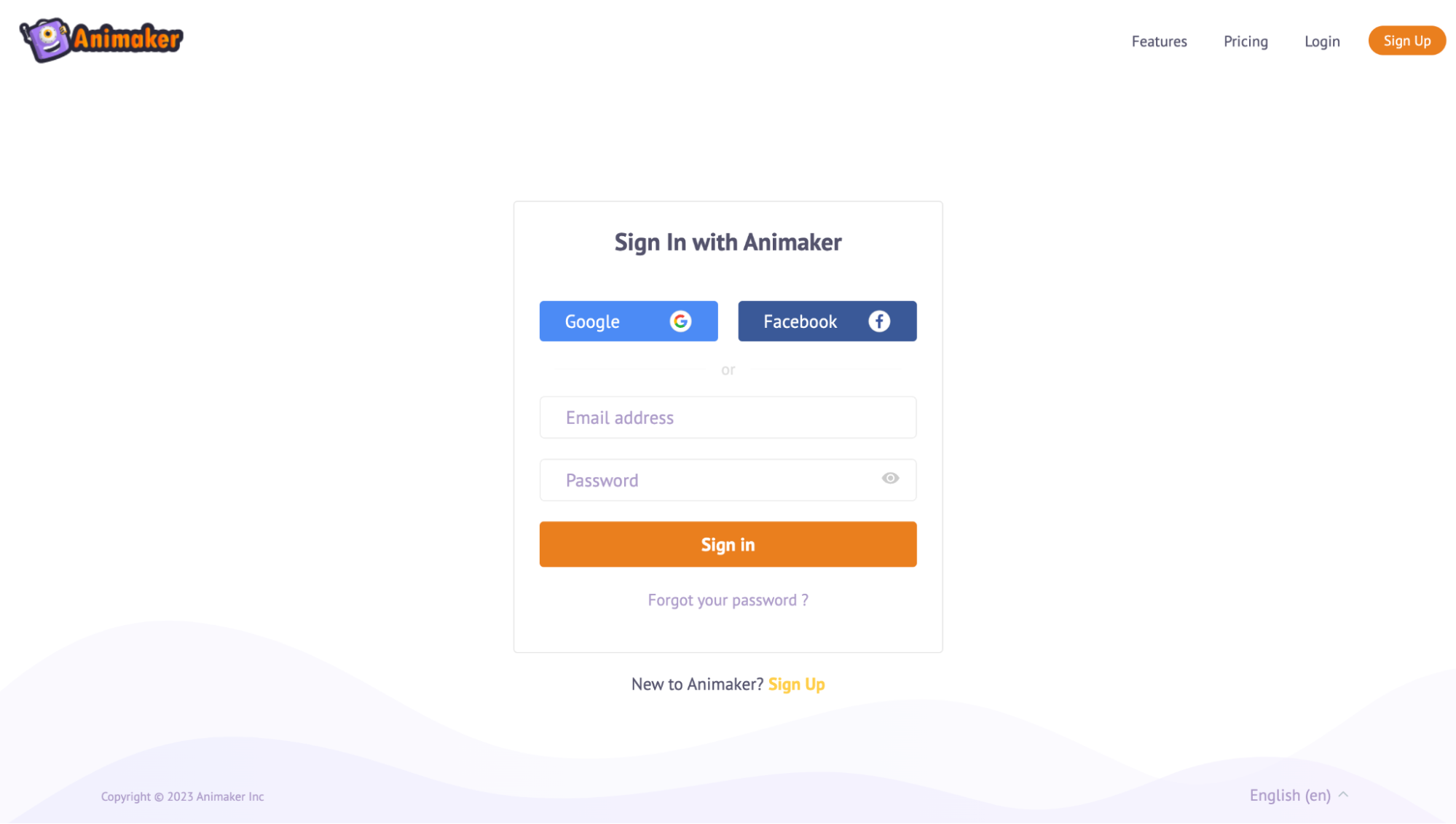
Step 2: You will be able to access the dashboard, wherein you can start creating animation videos from scratch.
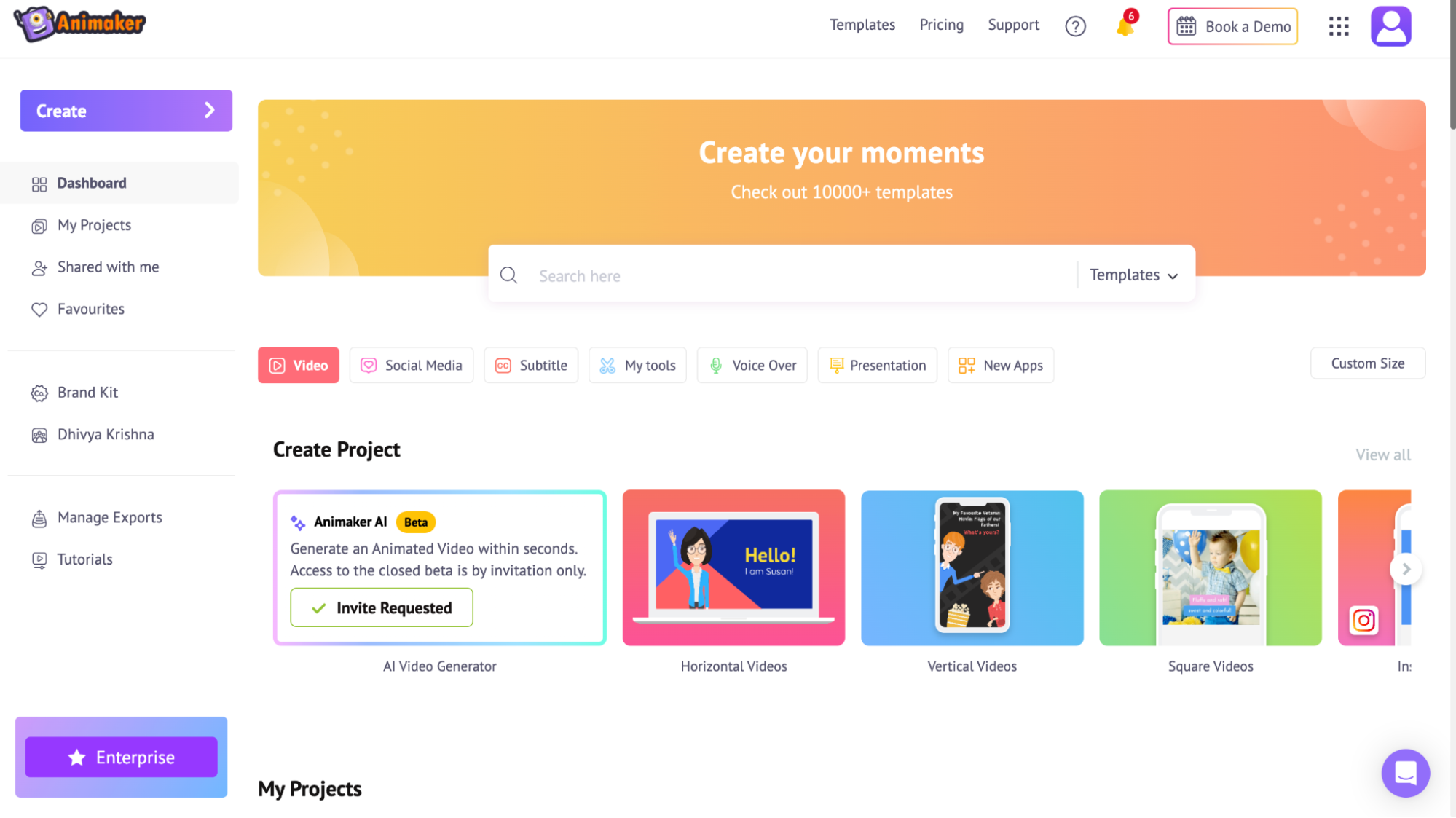
Animaker also has 10,000+ templates from various domains, concepts, and aspect ratios.
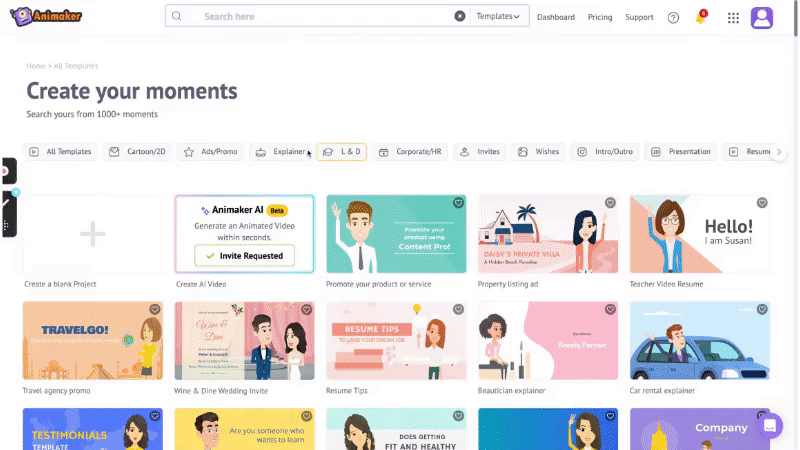
Step 3:
Start creating your animated video from scratch:
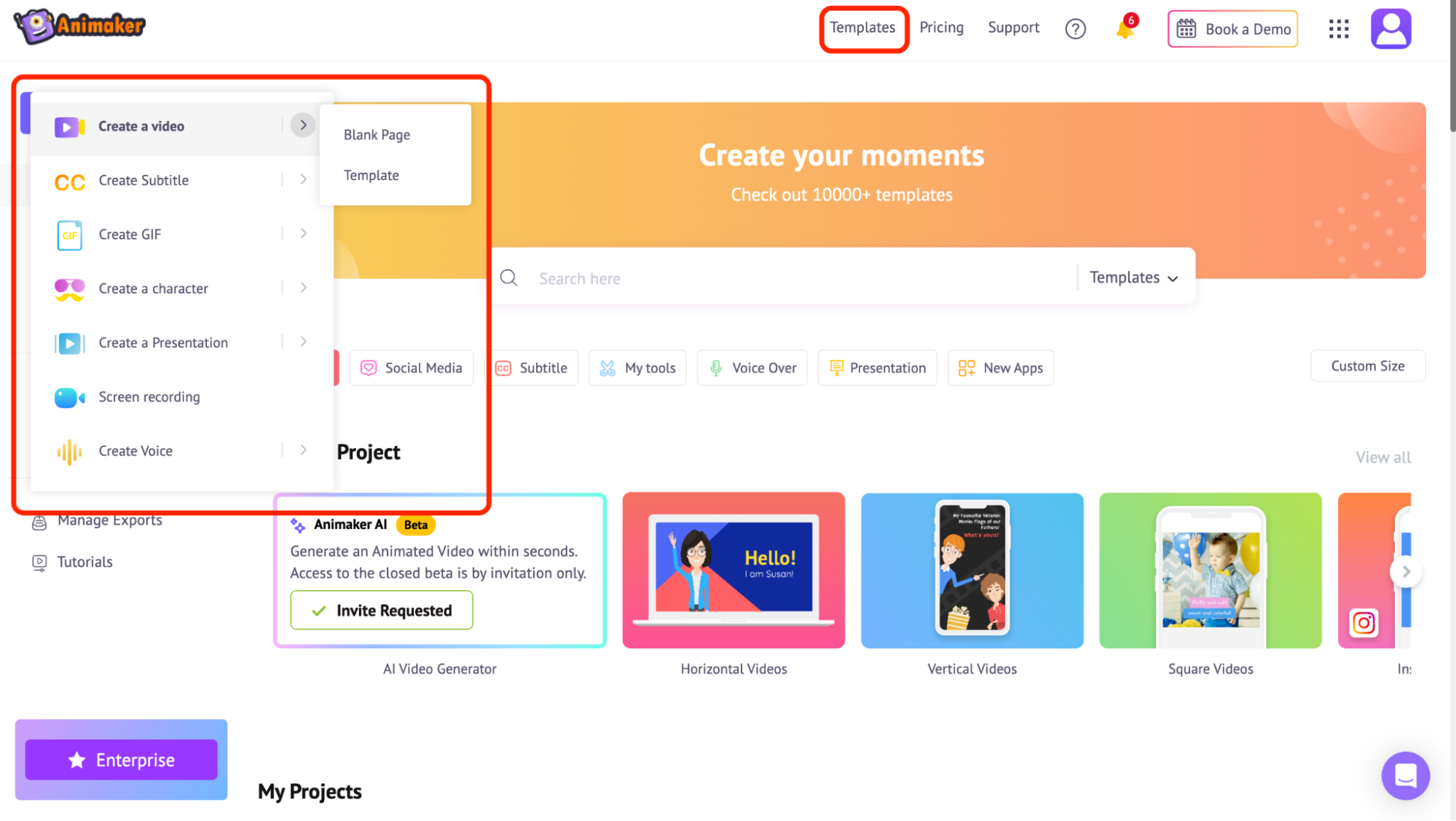
Here’s how you create customizable animated videos using Animaker:
If you still have questions about any of our features, feel free to book a demo with us - we’ll get on a quick call to resolve your queries, and hence, you can create your amazing animation video using Animaker :)
2. AI automatic subtitles for your animated video courses
Utilize Animaker’s AI Subtitle Generator for automatic subtitles in various languages, ensuring inclusivity and aiding comprehension.
It effortlessly generates subtitles in over 90 languages, ensuring that learners, regardless of their language preferences or hearing abilities, can engage with the content seamlessly.

You might want to consider giving this a whirl!
Meet your e-learners' needs seamlessly with Animaker's AI-powered subtitle generator.
Even after downloading the video, you have got the option to ‘Add Subtitles’.

Tap into AI Automatic Subtitles!
3. Create an Engaging Intro and Outro for your video courses
An intro serves as a welcoming segment, setting the tone and context for the course. On the other hand, an outro helps conclude the video, summarize key points, and provide the next steps or a call to action.
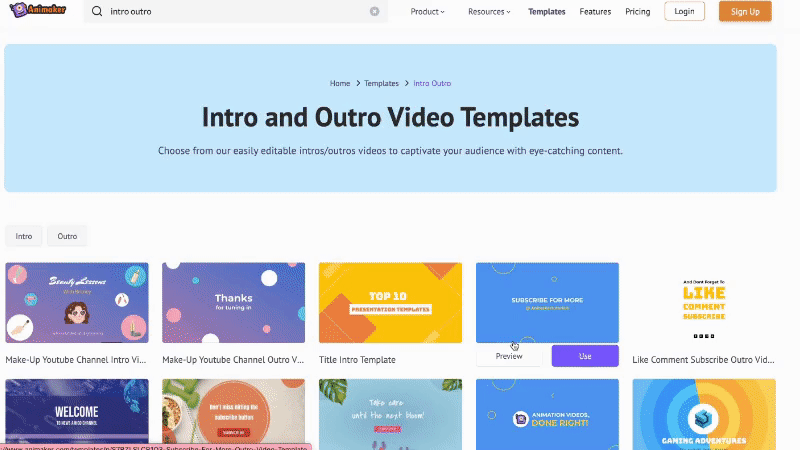
They enhance the overall professionalism of the video, leaving a lasting impression and encouraging viewers to stay connected.
Example:
Let's say you're creating a course on Age Diversity Training.
Your intro could showcase a diverse range of age groups interacting in professional settings, emphasizing inclusivity and teamwork. Your logo could appear alongside a welcoming message like "Welcome to Age Diversity Training: Embracing a Multigenerational Workplace with [Your Company]."
The outro might summarize key strategies covered, display your logo, and display your logo alongside a call to action, encouraging viewers to practice inclusive behaviors.
|
Start customizing your introduction and end cards using Animaker! Huge collection of our Intro/Outro templates |
4. How to Record your Screen easily for explanatory scenes
Do you know that you can effortlessly record your screen while blurring the sensitive data simultaneously?
Here’s what we’ve got you covered with - Vmaker Editor.
Step 1: Login if you have a Vmaker account or sign up.
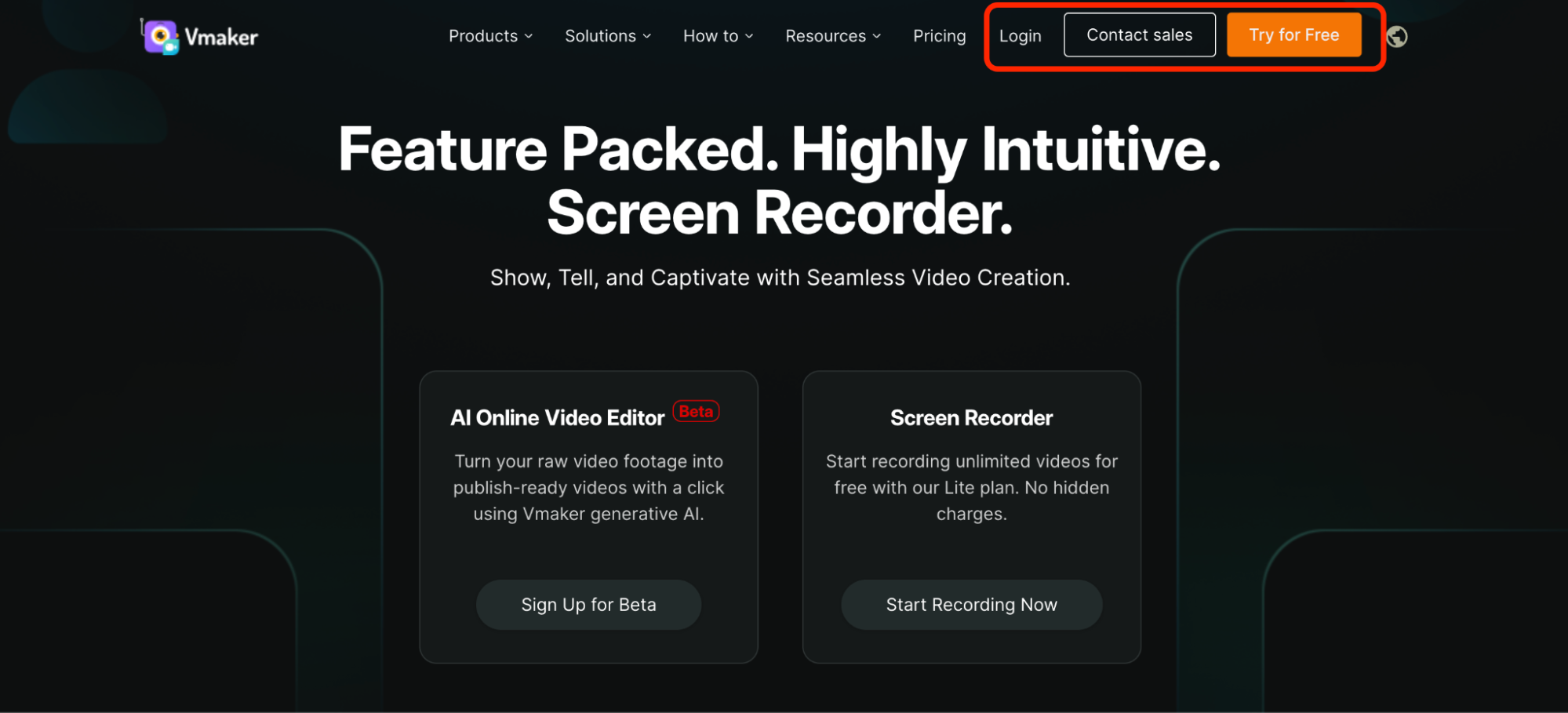
Step 2: Once you’re in the Vmaker dashboard, you will find the ‘Record’ option.
Recommended: We suggest you download the web version or Chrome extension to easily start recording your screen whenever you wish.
Step 3: Start the recording when you want to. Blur the sensitive areas and draw on the screen while recording using the options on the left.
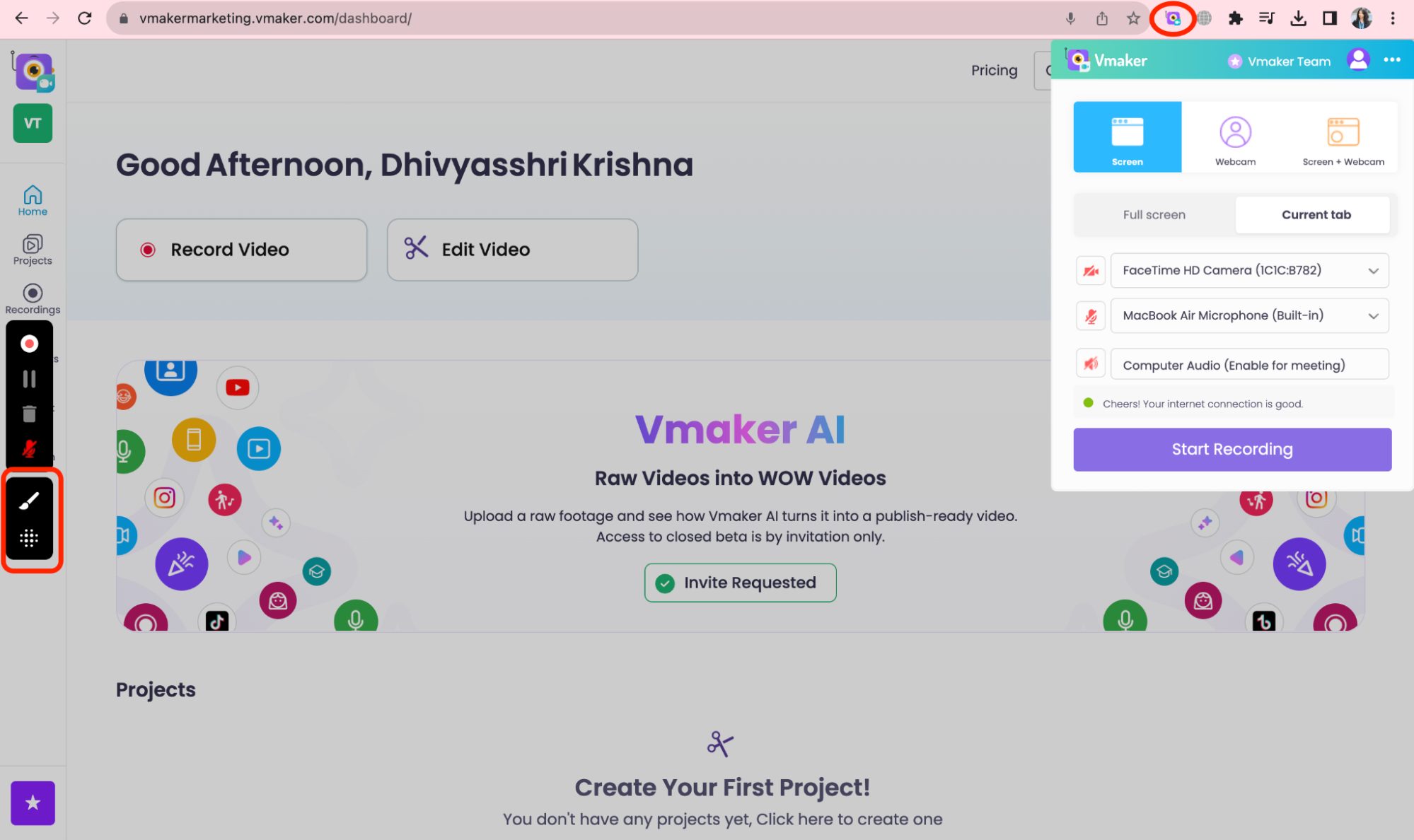
There you go!
5. Introducing GIFs to your e-learning courses
GIFs inject dynamism into e-learning materials.
With Animaker, integrating GIFs into your content is simple. Its extensive GIF library covers a spectrum of topics, allowing L&D creators to add contextual and illustrative GIFs that supplement the learning process.
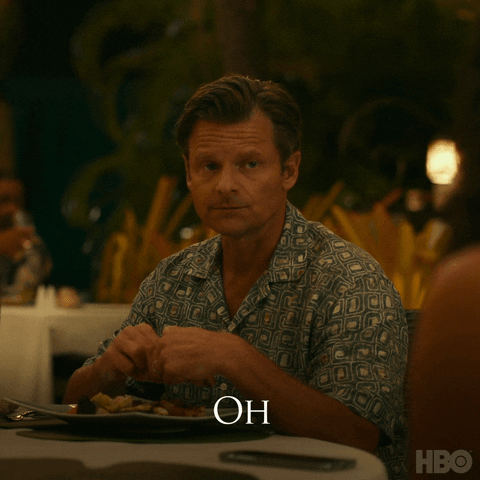
Crafting engaging and professional GIFs for Docebo courses is a breeze with Animaker. These interesting small snippets enhance engagement and retention, making complex concepts more digestible for learners.
You can either create your own GIF (when the video is less than 30 seconds) or try out our existing GIFs using Animaker.
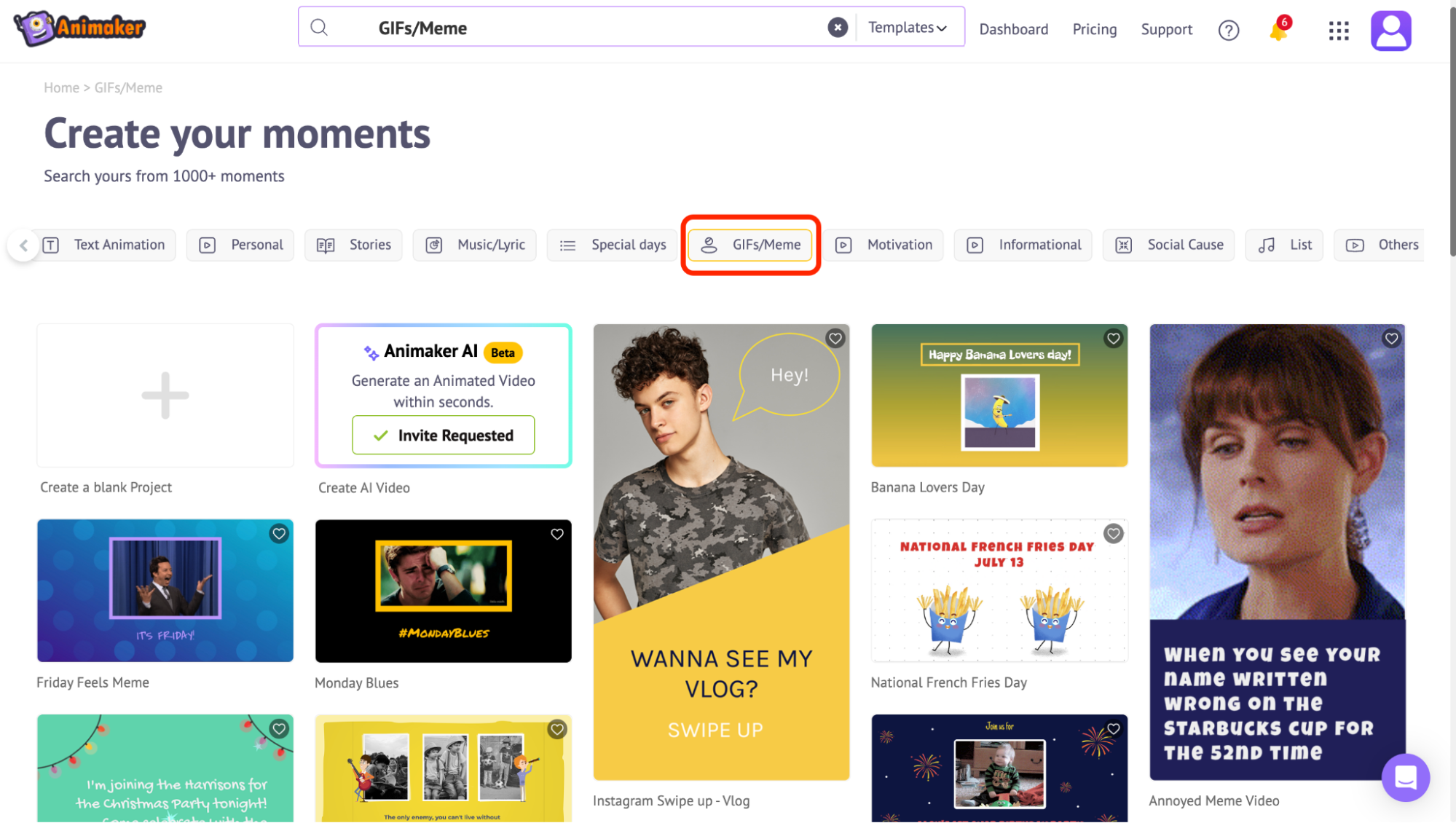
Transform your e-learning narrative with Animaker's GIF magic, turning every lesson into an immersive journey!
6. Create thumbnail & banner images using Picmaker’s templates
Create attention-grabbing banner images and thumbnails for your courses using Picmaker’s templates, or create your own as well.
Explore Picmaker now!
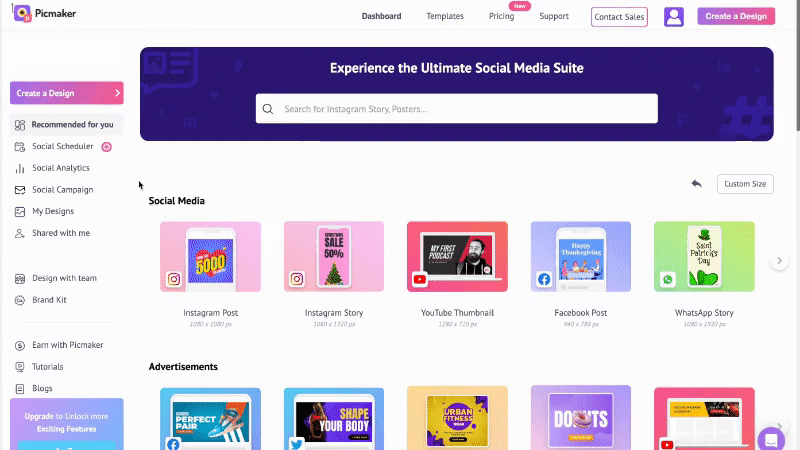
Picmaker empowers users with customizable options, allowing them to design attention-grabbing visuals that entice learners to explore the course content further.
Create engaging banners & designs now!
7. Upload your animated video into the Docebo
Step 1: Download your Animaker video/GIF: Once your video or GIF is ready, look for the download option on the top right.
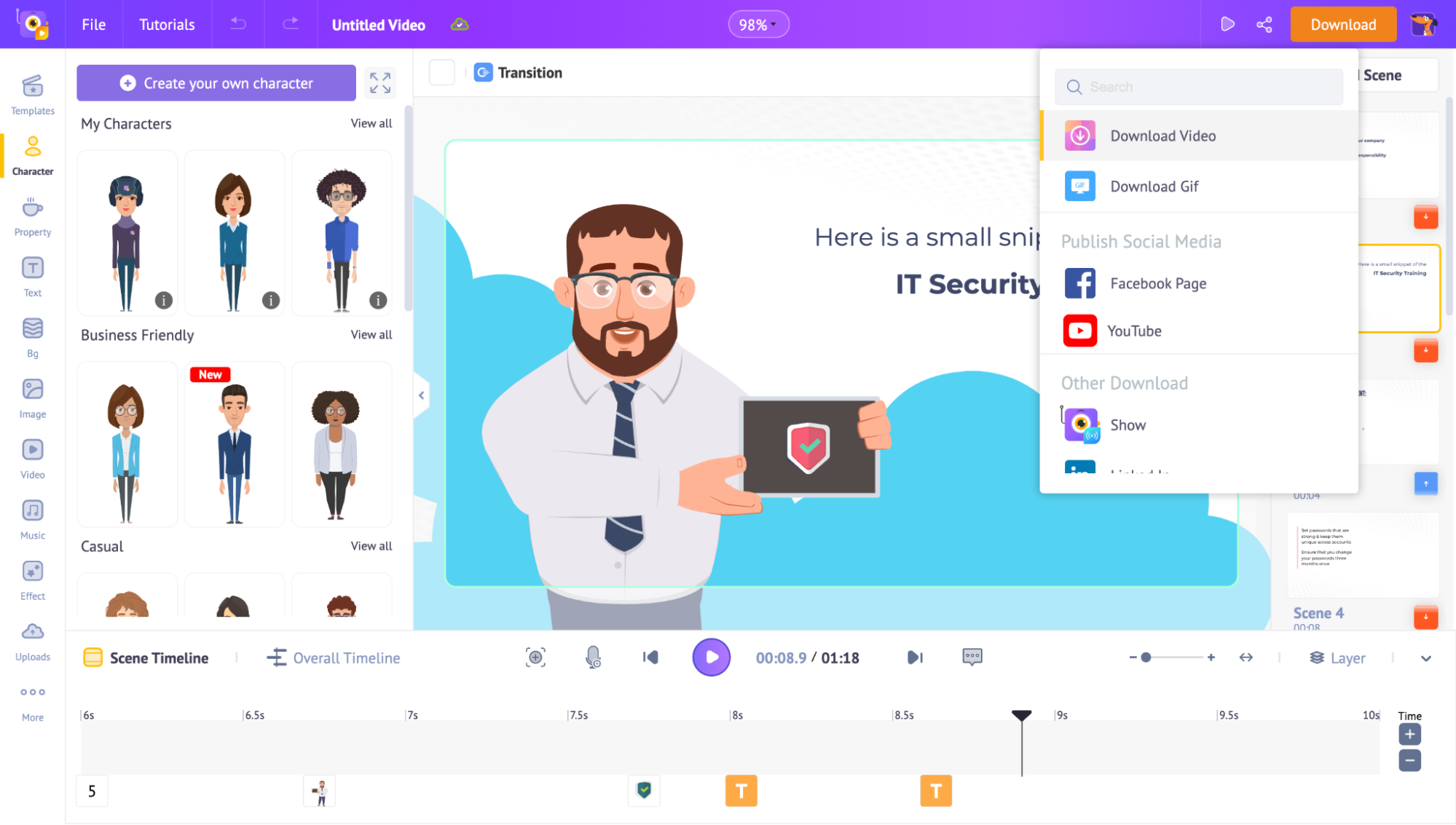
Step 2: Choose the Format: Select ‘Download Video’ or ‘Download GIF’ (if your video is less than 30 seconds) format.
Then, choose one of the download options from the below-mentioned options.

Step 3: Choose the File Type: Under the ‘File Type’ option, there are more than a couple of options to choose which include the SCORM (Sharable Content Object Reference Model) format as well.
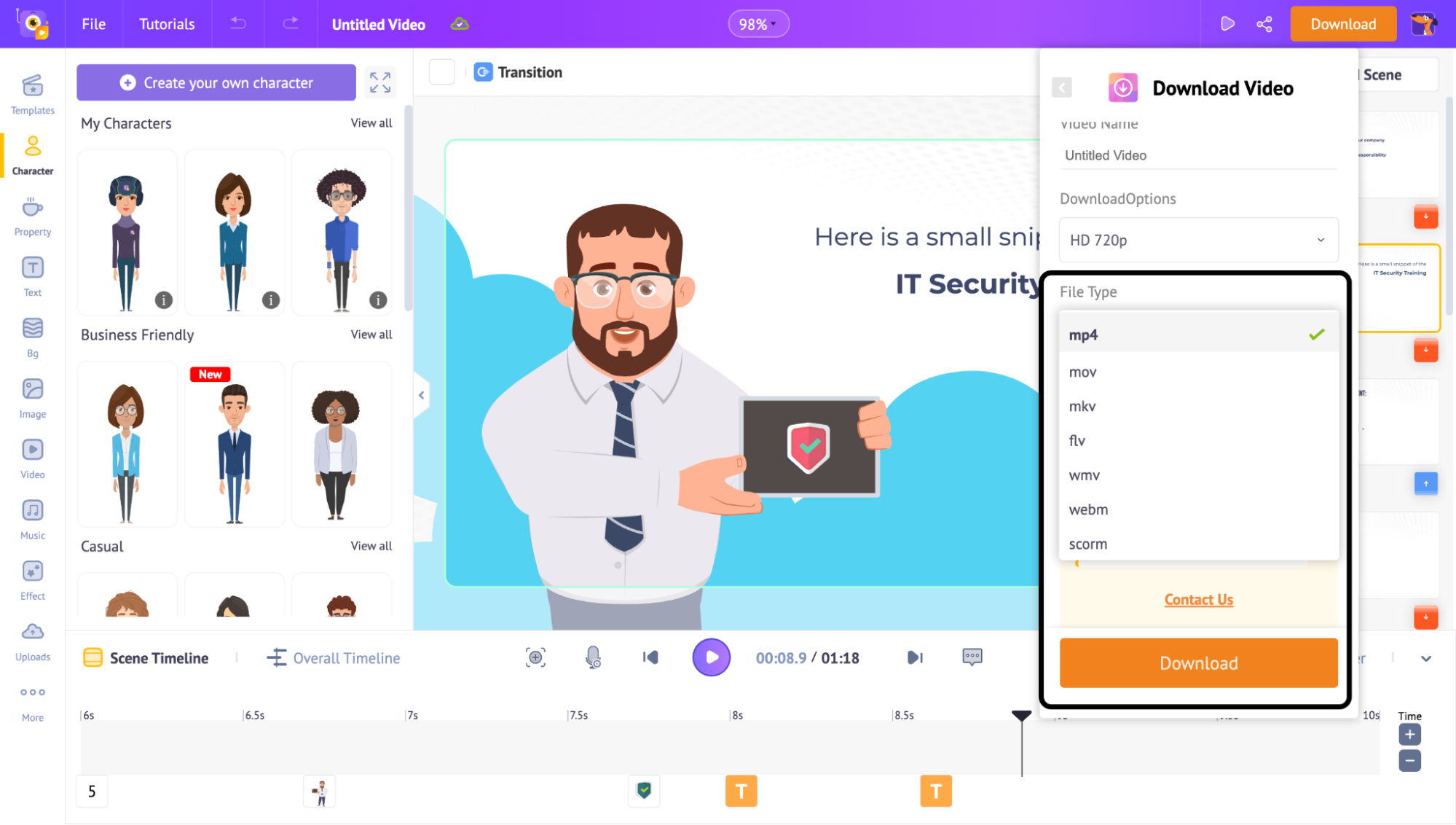
Step 4: Once chosen the file type > Download
And it's yours!
Step 5: Upload your video in Docebo
Together, they are redefining the boundaries of training and empowering organizations to embrace a future where learning is not just informative but truly engaging.
8. Convert your text prompt into animation instantly.
Transforming your Text to Animation
Converting your written piece of content into an animation is simplified with Steve.ai.
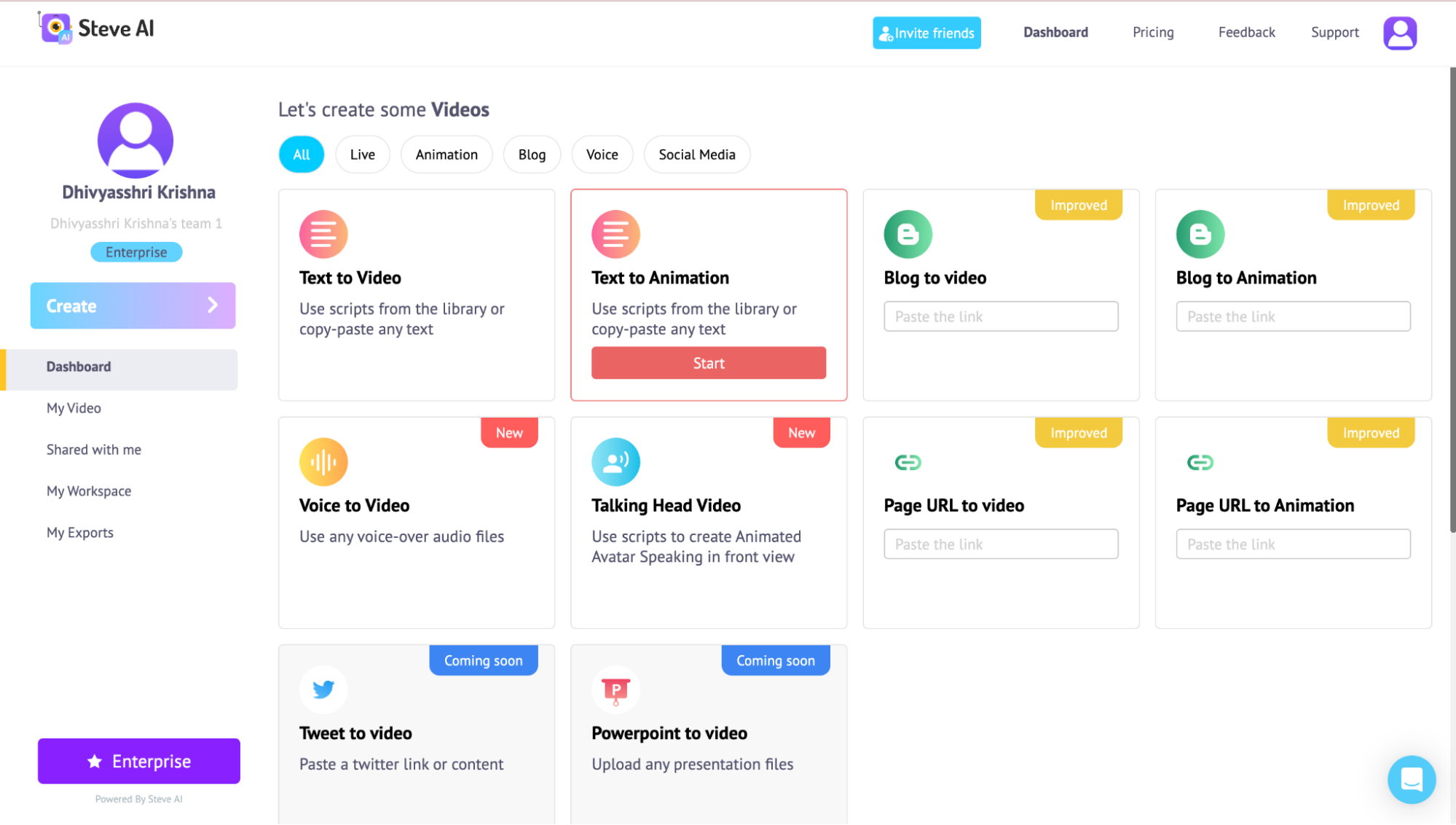
On the section ‘Text to Animation’, click ‘Start’.
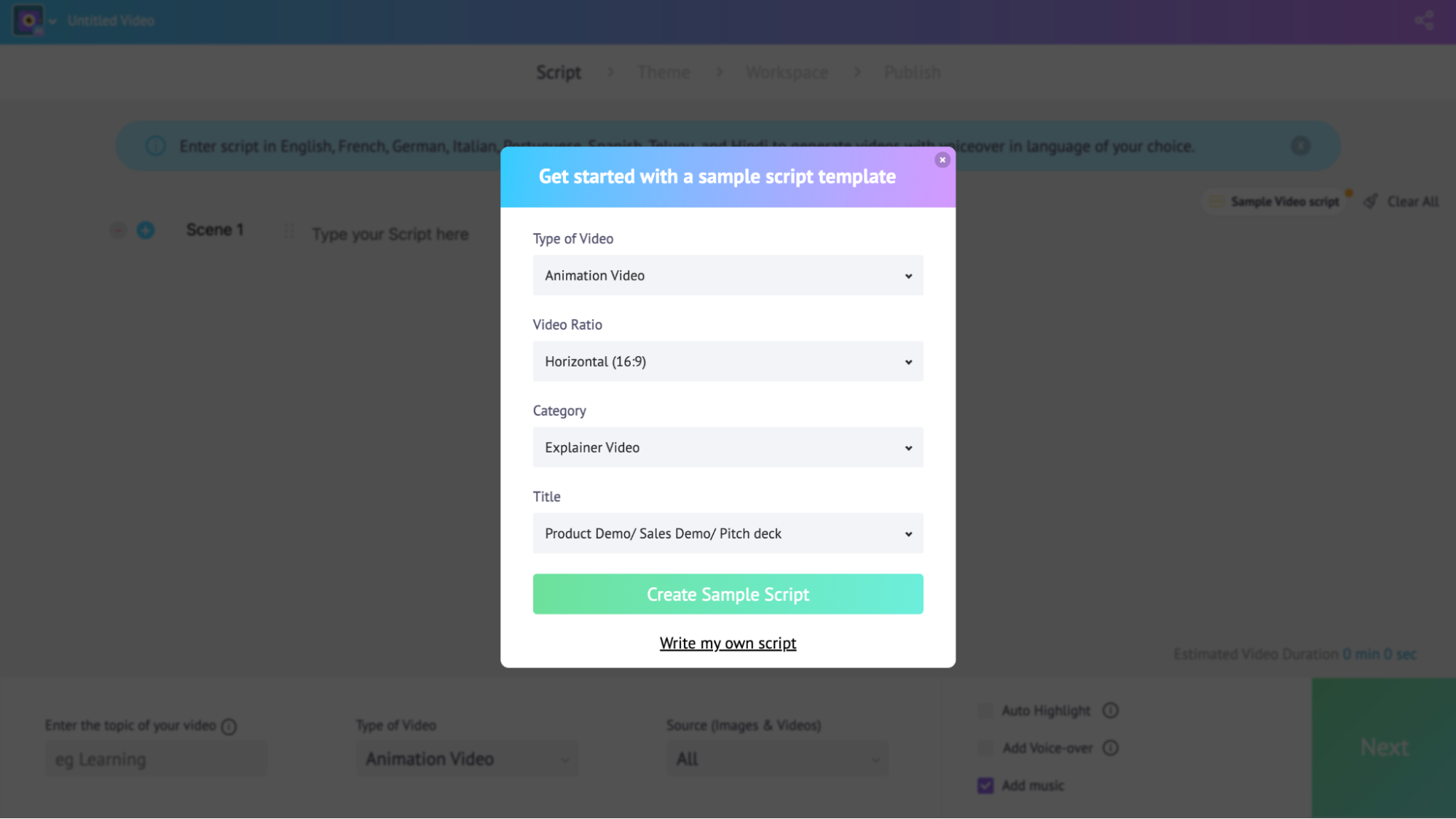
You have the choice to choose the lines that should go into the video with full customization to play around with.
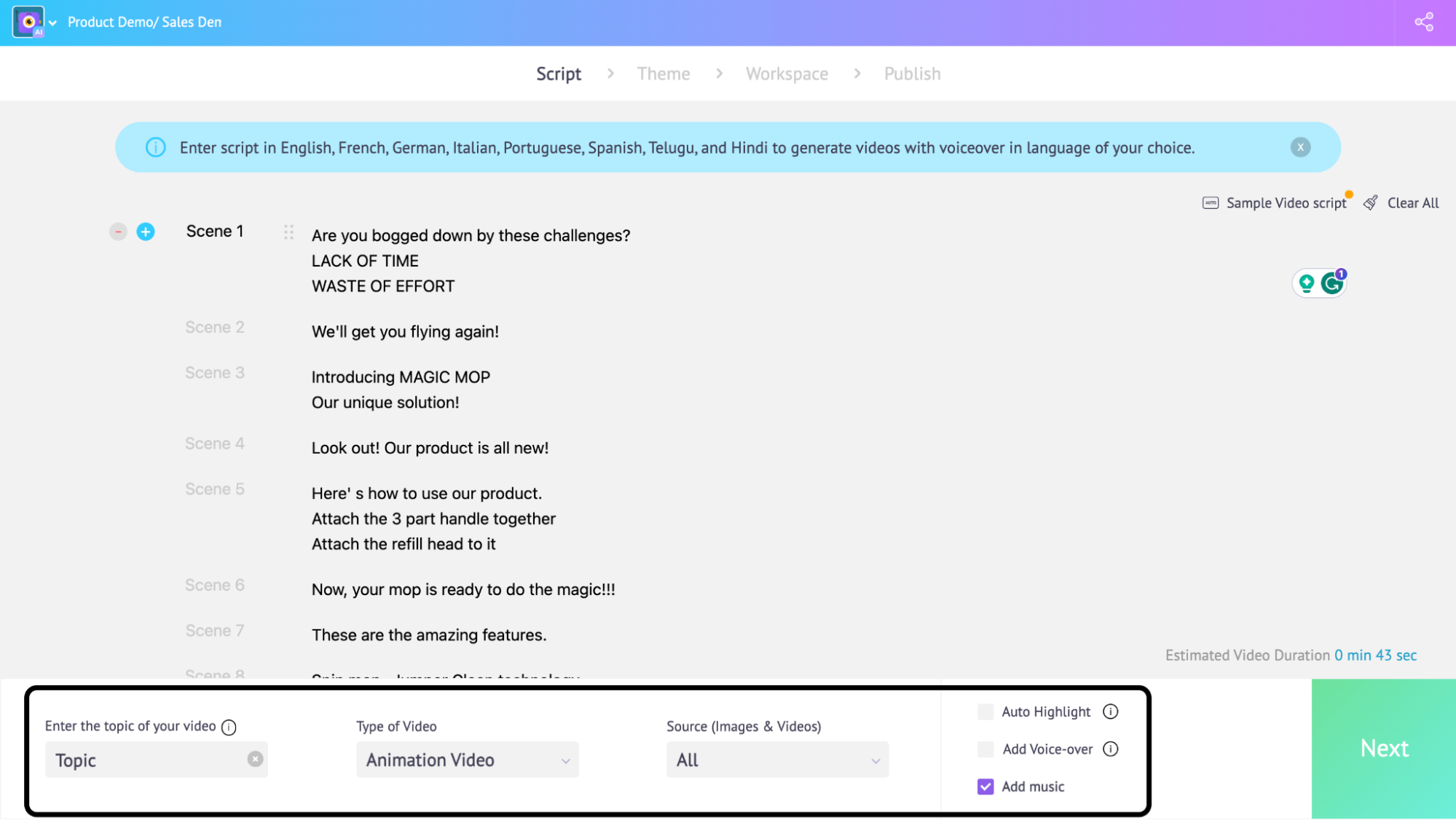
Then, you have the option to edit, add music, add voice-over, any selected images, videos, the topic, and so on into the video.
Click on ‘Next’.
You get to select a template style of your choice.
After that, you can personalize your video however you want to.
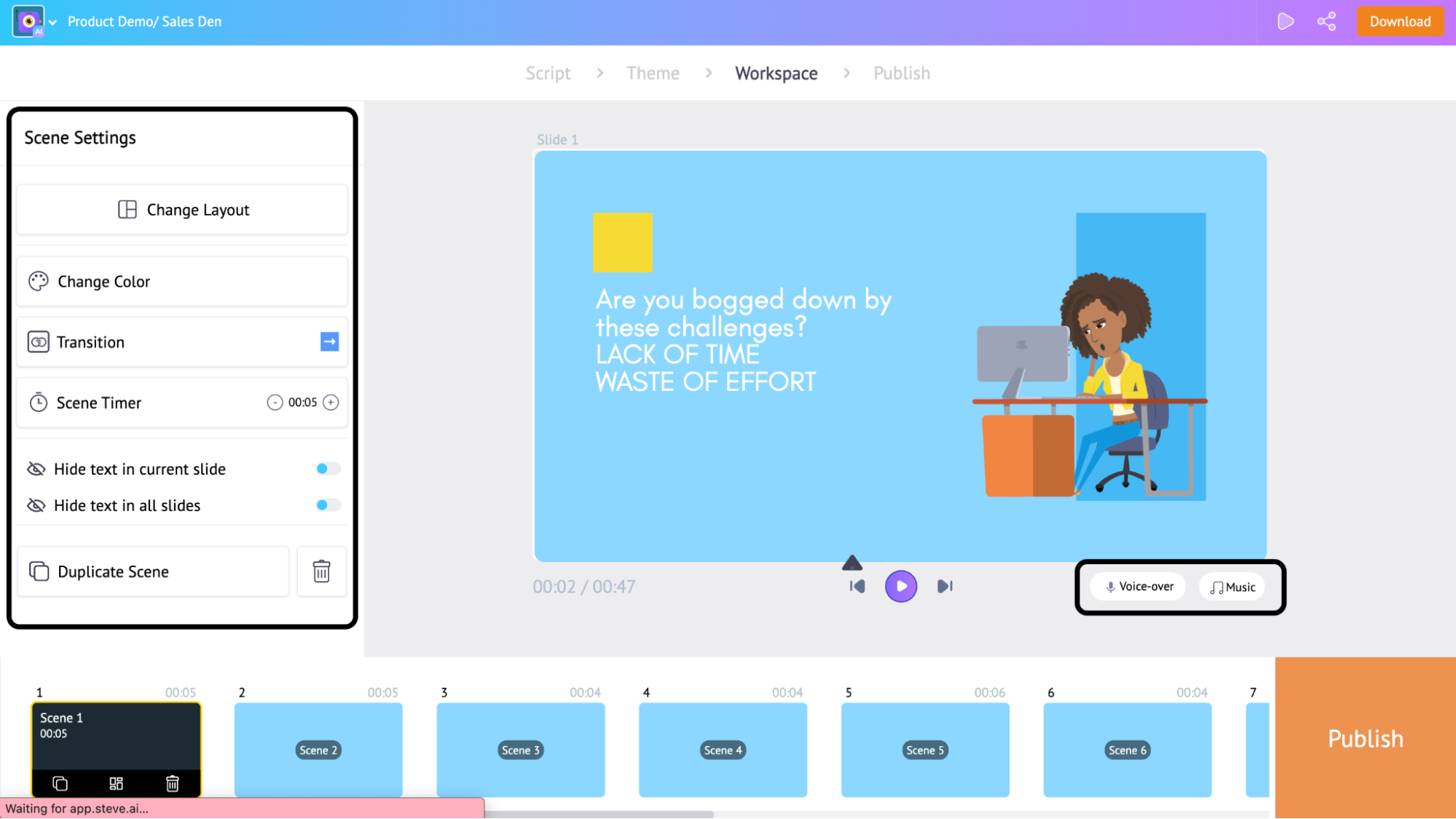
Publish > Choose Size > Download 👍🏼
By leveraging Steve AI’s user-friendly interface & capabilities, L&D professionals can convert their blog posts into engaging video courses seamlessly. Steve.Ai ensures a smooth transition from text-based content to visually enriched learning experiences.
Become A Superstar Video Creator!
Ready to unleash the potential of animated videos in your employee training? Explore Animaker within Docebo and revolutionize your approach to training!

How to create Animated videos in Docebo video courses - in a nutshell
Incorporating animated videos into courses can revolutionize the learning experience and add value to the video courses.
1. Create Animated Videos with Animaker for Docebo Courses
Animaker offers an intuitive interface for crafting dynamic animated videos. Seamlessly integrate these within Docebo to engage learners effectively.
2. Subtitles for easy understanding globally
Within a click, get instant subtitles from Animaker's AI subtitle generator in 90+ languages. Let your video reach global audiences.
3. Craft Engaging Intros and Outros
Hook learners from the start with captivating introductions and leave them with memorable conclusions to enhance retention.
4. Utilize screen recording for demonstrative sections, enhancing clarity and understanding.
5. Infuse GIFs for Enhanced Engagement
Integrating GIFs injects vibrancy and relatability into content, ensuring active participation and interest retention.
6. Design Eye-Catching Thumbnails and Banners
Visual appeal matters. Create enticing thumbnails and banners to entice learners to engage with your course content.
Bonus: Instantly Transforming Text into Animated Content
Convert textual prompts into dynamic animations, fostering visual learning and comprehension.
From crafting captivating introductions to simplifying complex concepts, animated videos elevate learning, making it more immersive and enjoyable for learners.
Let’s make your learners’ experiences better & significant with Animaker & Docebo together!
Book a Demo to get expert advice on Animaker + Docebo