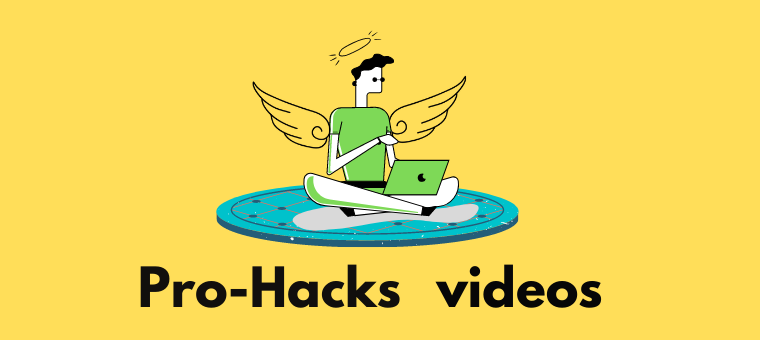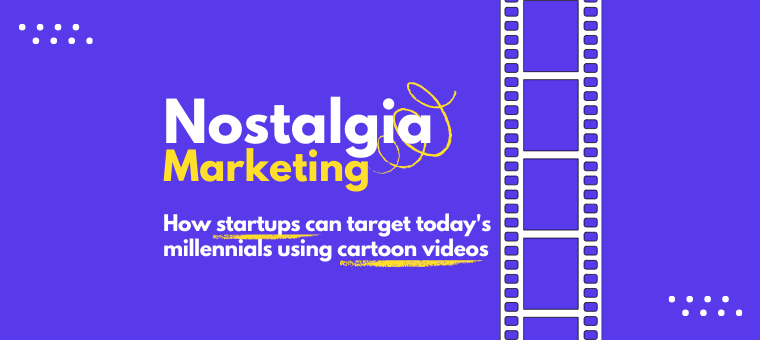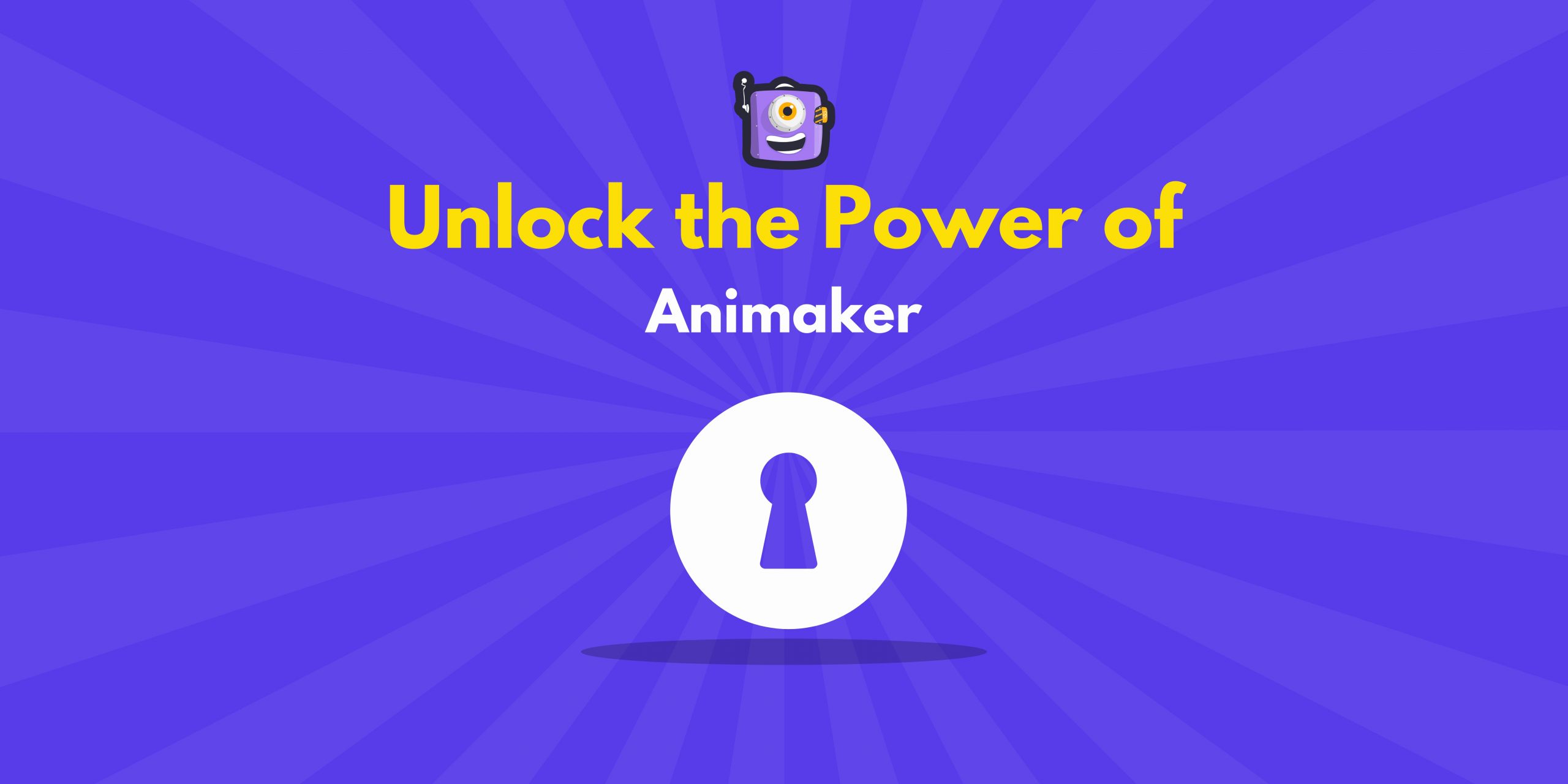How To Animate Text From Prompts? [Text to Animation in 1 Min!]
Have a message in mind but don’t know how to bring it to life visually?
What if you could turn a simple text into a fully animated video with just a few clicks?
With the power of AI and user-friendly text to animation tools, creating animations is now easier than ever, even if you have zero design experience.
Whether you want to explain a concept, promote a product, or tell a story, all it takes is your words and the right tool to transform ideas into engaging visuals.
That’s exactly what this guide is here for. We’ll walk you through how to animate text using simple prompts.
To demonstrate the process, we’ll be using Animaker AI to help you create animated videos from text.
So what is Animaker AI?
Animaker is a powerful AI animation generator equipped with a massive library of over 150 million assets - including diverse characters, dynamic actions, 2D backgrounds, and royalty-free music.
Its AI-powered features, like Animaker Voice for natural-sounding voiceovers and Animaker Subtitles for instant captioning, make animation fast, effortless, and beginner-friendly.
Taking it a step further, Animaker’s Text to Animation tool allows you to generate a complete animated video from just a simple prompt without any hassle.
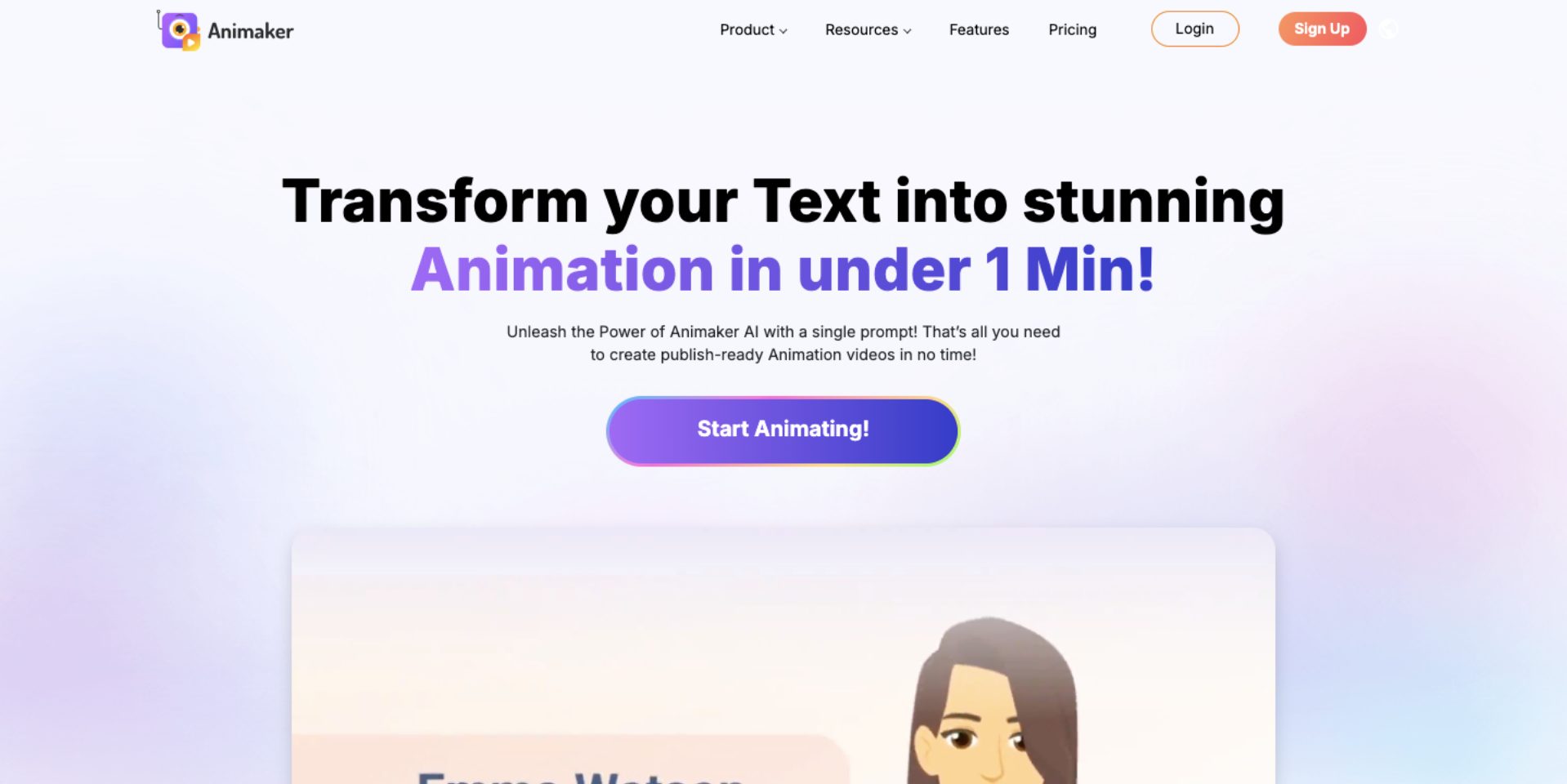
Ready to see it in action?
Let’s explore how to animate text using AI and effortlessly turn your ideas into attention-grabbing animated videos.
How to turn Text to Animation?
To begin, head over to Animaker’s Text Animation Maker and either log in or sign up for a free account.
If you’re already an Animaker user, you’ll land on your dashboard. From there, click the “Generate” button to open the AI-powered video creation workspace.
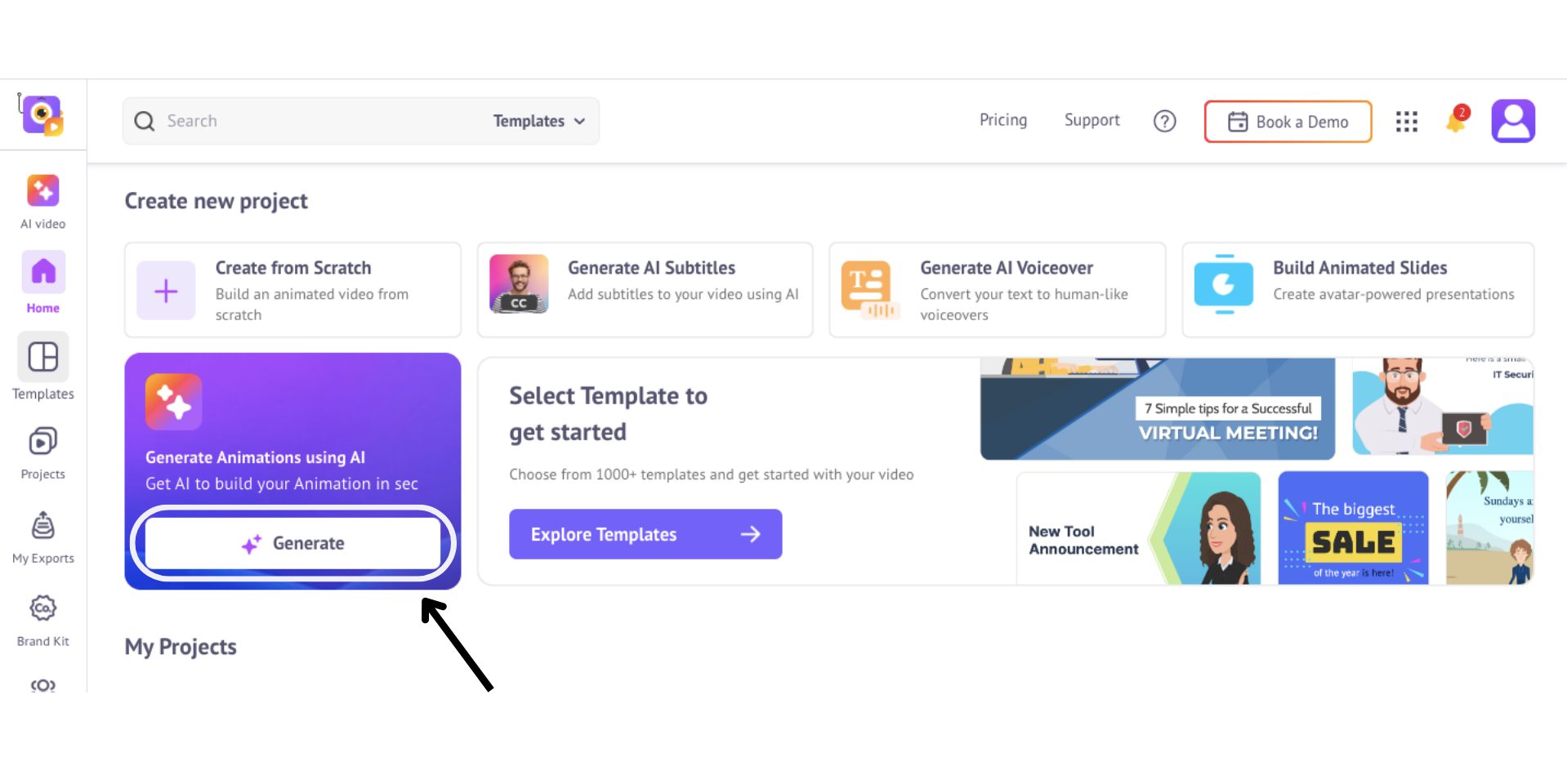
For new users, Animaker will take you directly into the AI video builder right after sign-up.
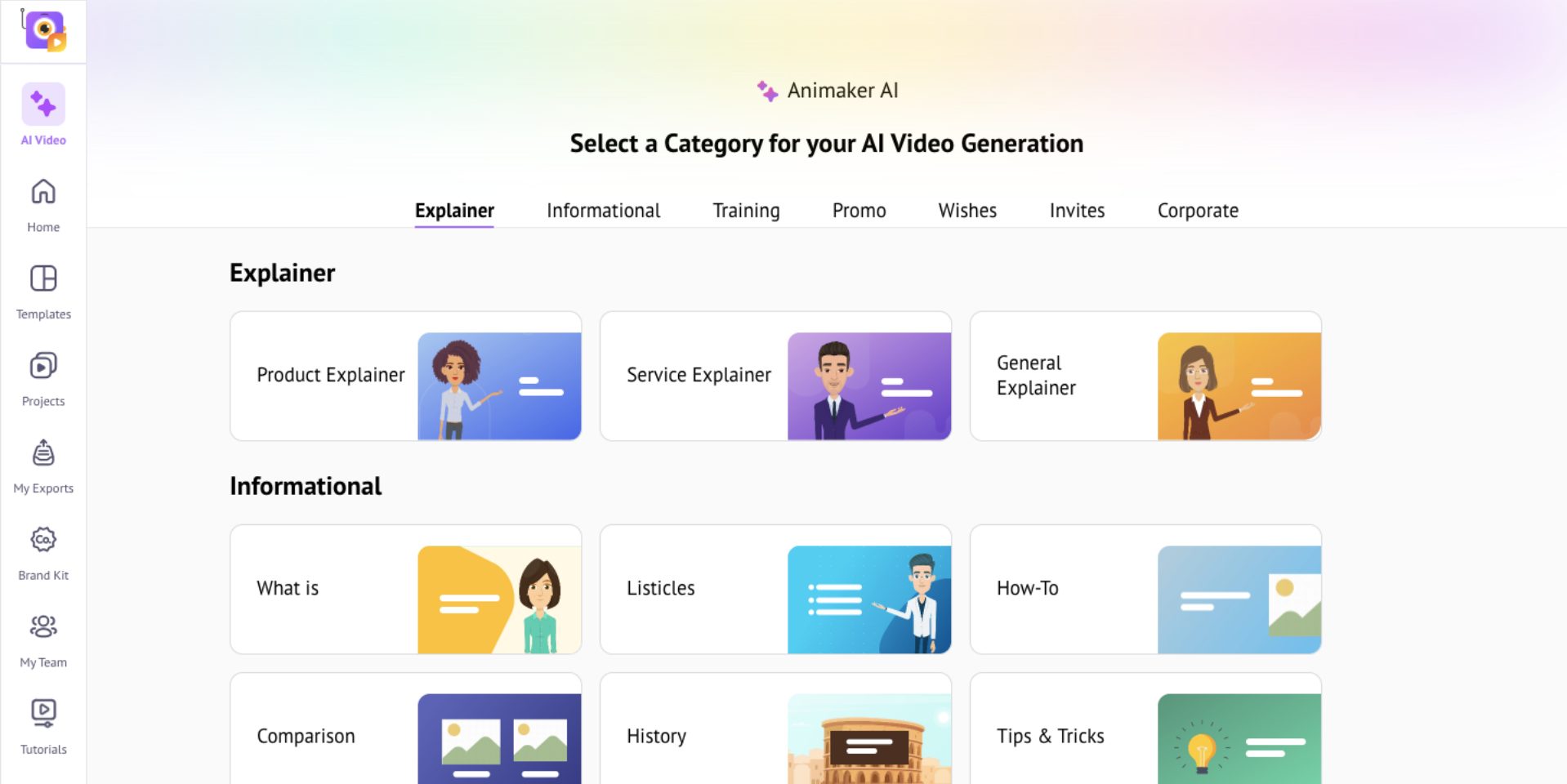
Once you’re in, you’re just four quick steps away from transforming your text into a professional animated video.
- Step 1: Enter the Video Prompt
- Step 2: Choose Video Preferences
- Step 3: Generate & Edit
- Step 4: Download the video
Let’s dive in!
Step 1: Enter the Video Prompt
Begin by choosing a video category that aligns with your content goal.
With 30+ curated options like Explainer, Informational, Training, Promo, Wishes, Invites, and Corporate, Animaker helps you generate videos tailored to your exact needs in just a few clicks.
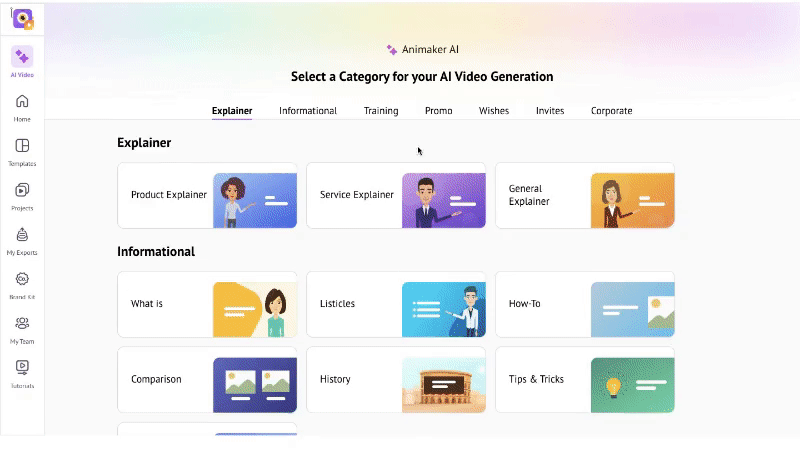
Here, I’m choosing “Informational”
Now, you can type in your own prompt to describe the video you want to create. In certain categories, you’ll also find AI-suggested examples to help you get started even faster.
Once you've entered the prompt, hit “Generate Video” and Animaker’s AI will start analysing your prompt.
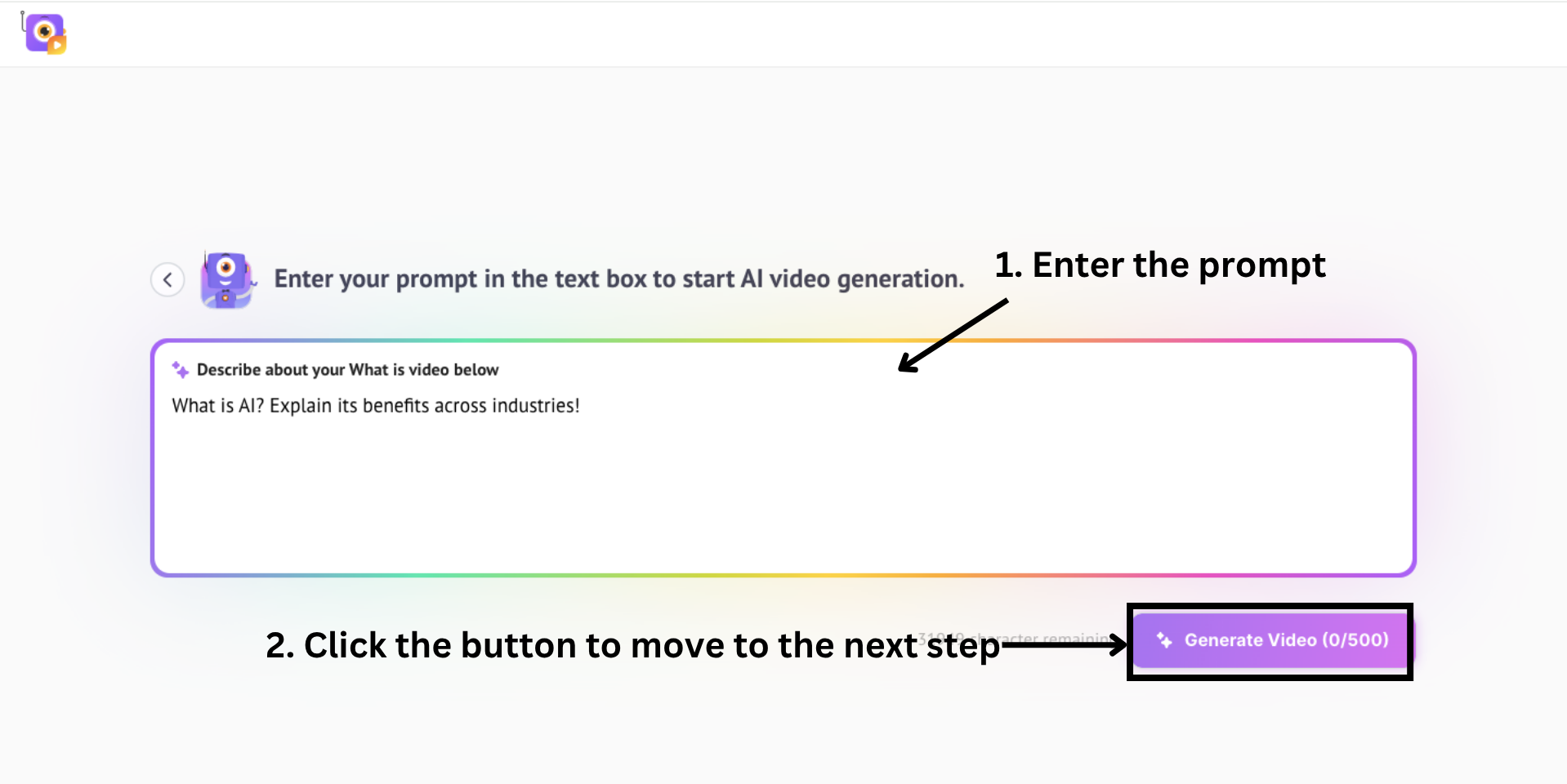
Step 2: Choose Video Preferences
Now it’s time to configure your video based on the style and settings you prefer.
Animaker offers two powerful AI modes to choose from - Animaker AI 2.0 and Gen AI.
If you're looking for a classic 2D animated look, go with Animaker AI 2.0. This mode lets you customize elements like voiceovers, background music, and language perfect for storytelling with a traditional animated feel.
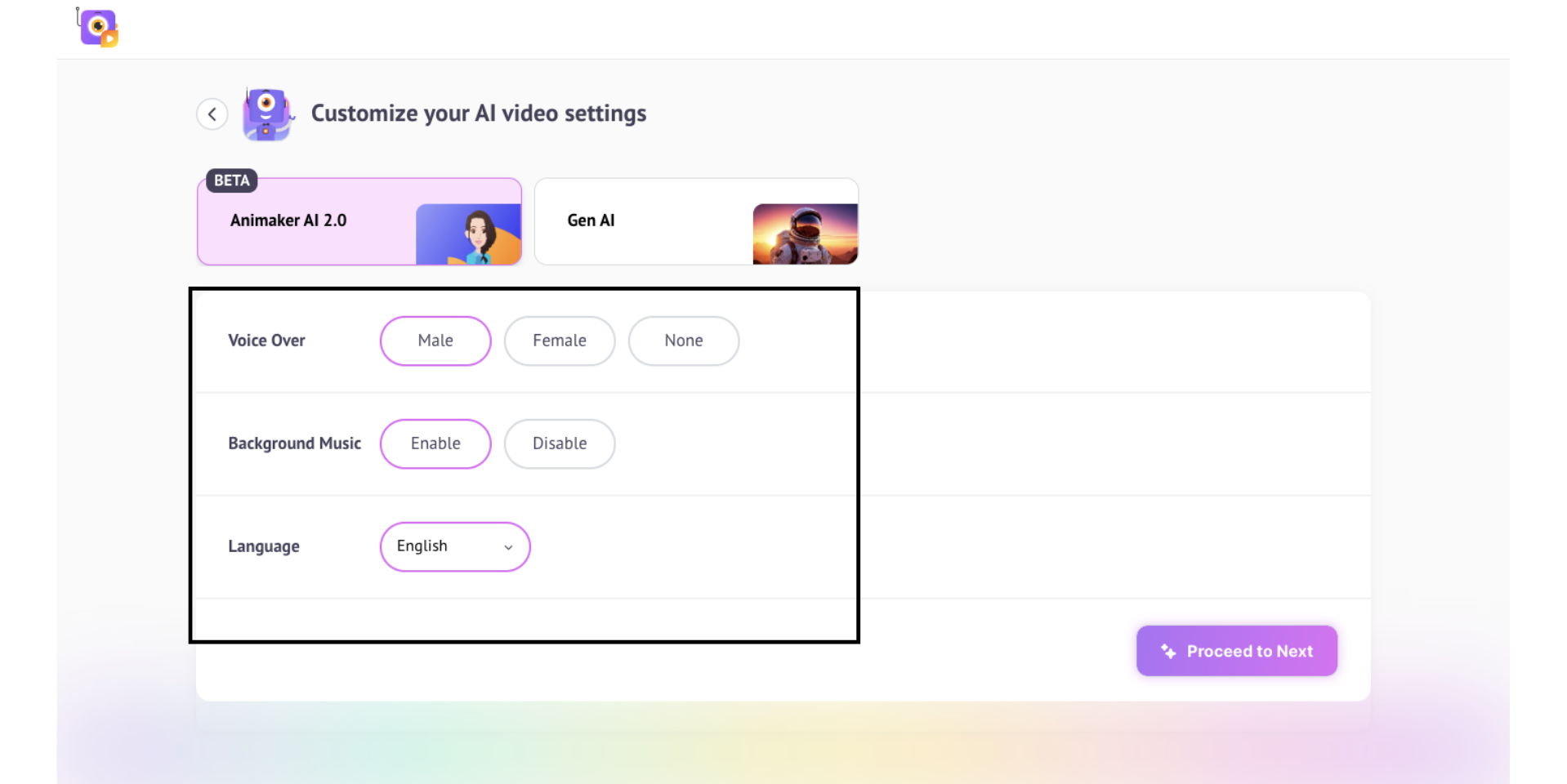
Gen AI, on the other hand, gives you access to a generative video style, with enhanced control over video format, duration, captions, language, and more.
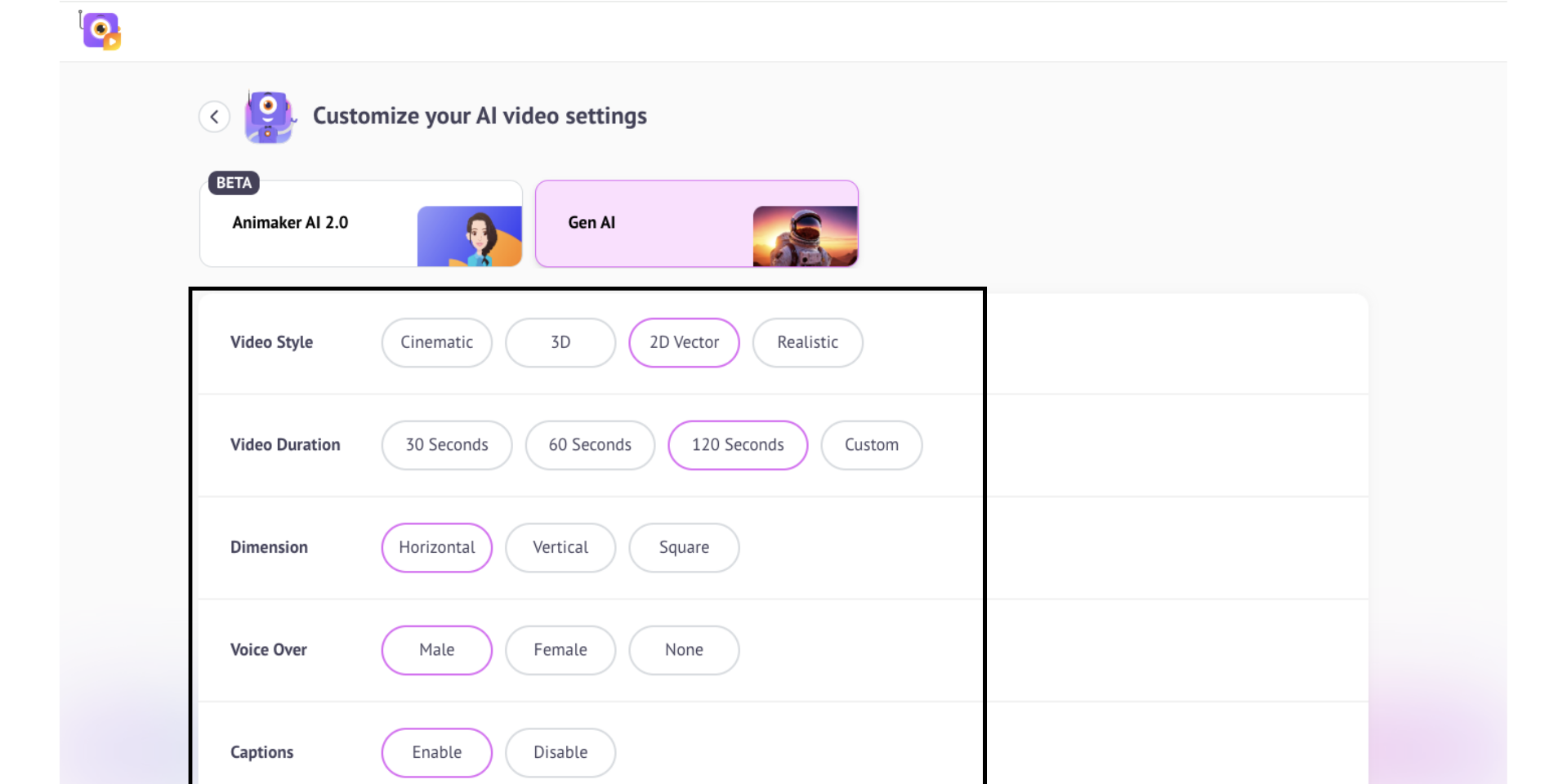
Since this guide is to show you how to turn text to animation, I'll choose the first option. Then click "Proceed to Next."
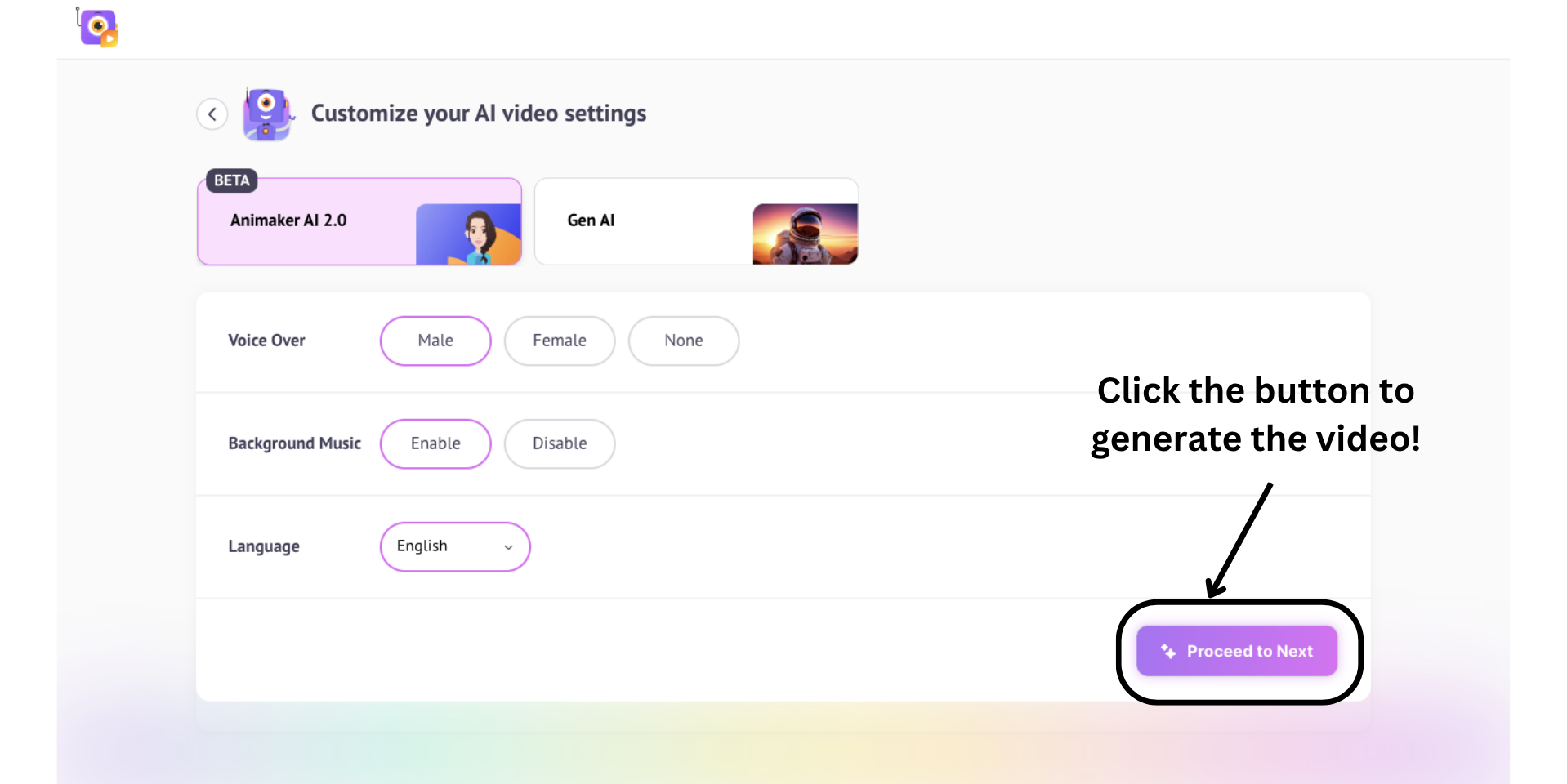
In some categories, you may be asked a few quick follow-up questions. These help the AI better understand the purpose of your video and tailor the output more accurately.
Answer them if prompted, hit “Proceed to Create,” and Animaker will begin generating your video, designed to match your intent, style, and message.
Step 3: Generate & Edit
The AI will now take over. In just a minute, your fully polished video will be ready.
It includes voiceovers, animated text, properties, and more, automatically crafted for you.
Click “Play” to preview the video and see how your prompt has come to life.
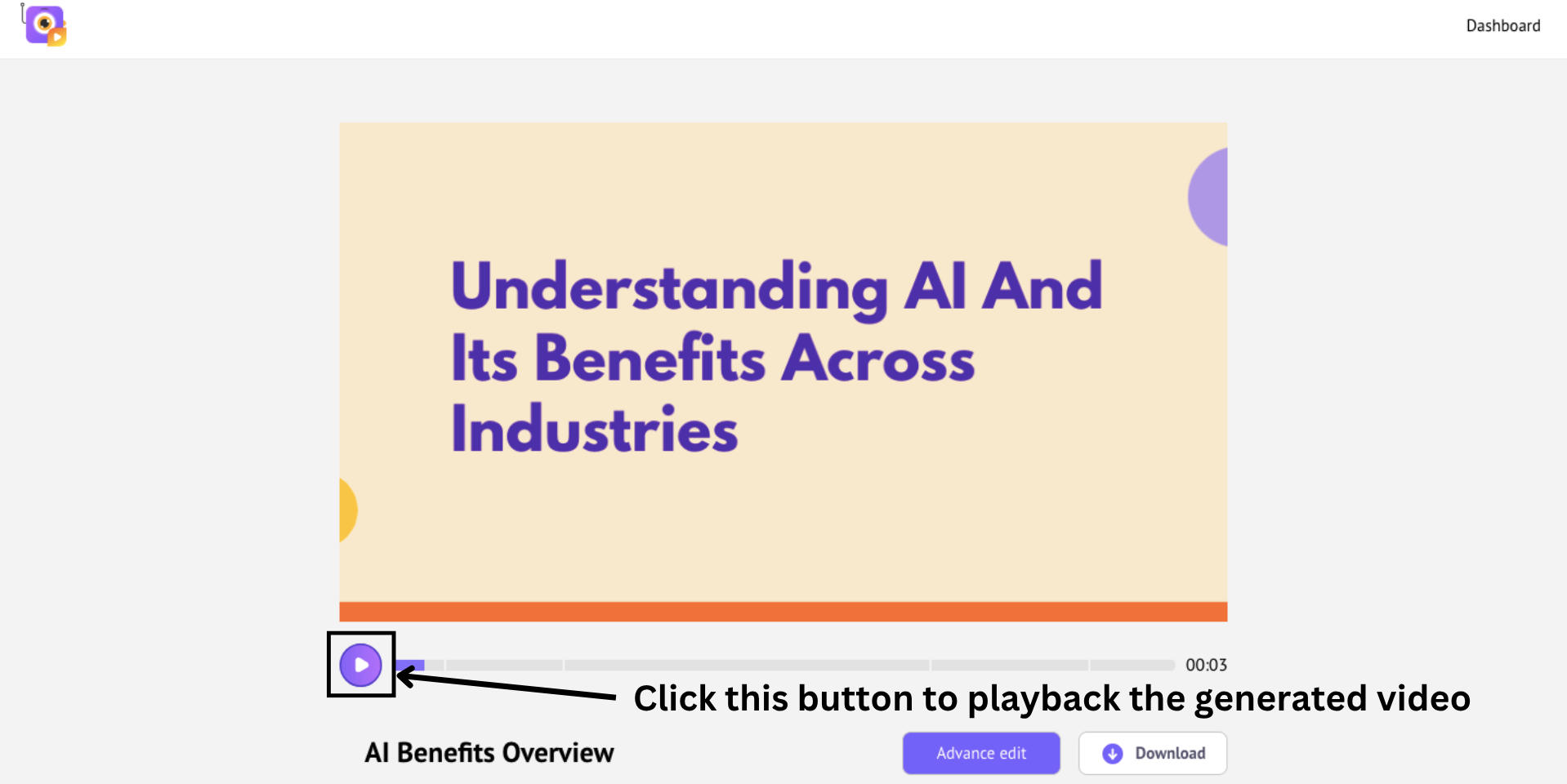
If you’re satisfied with the result, you can download it instantly and just like that, you've learnt how to animate text from prompts using AI.
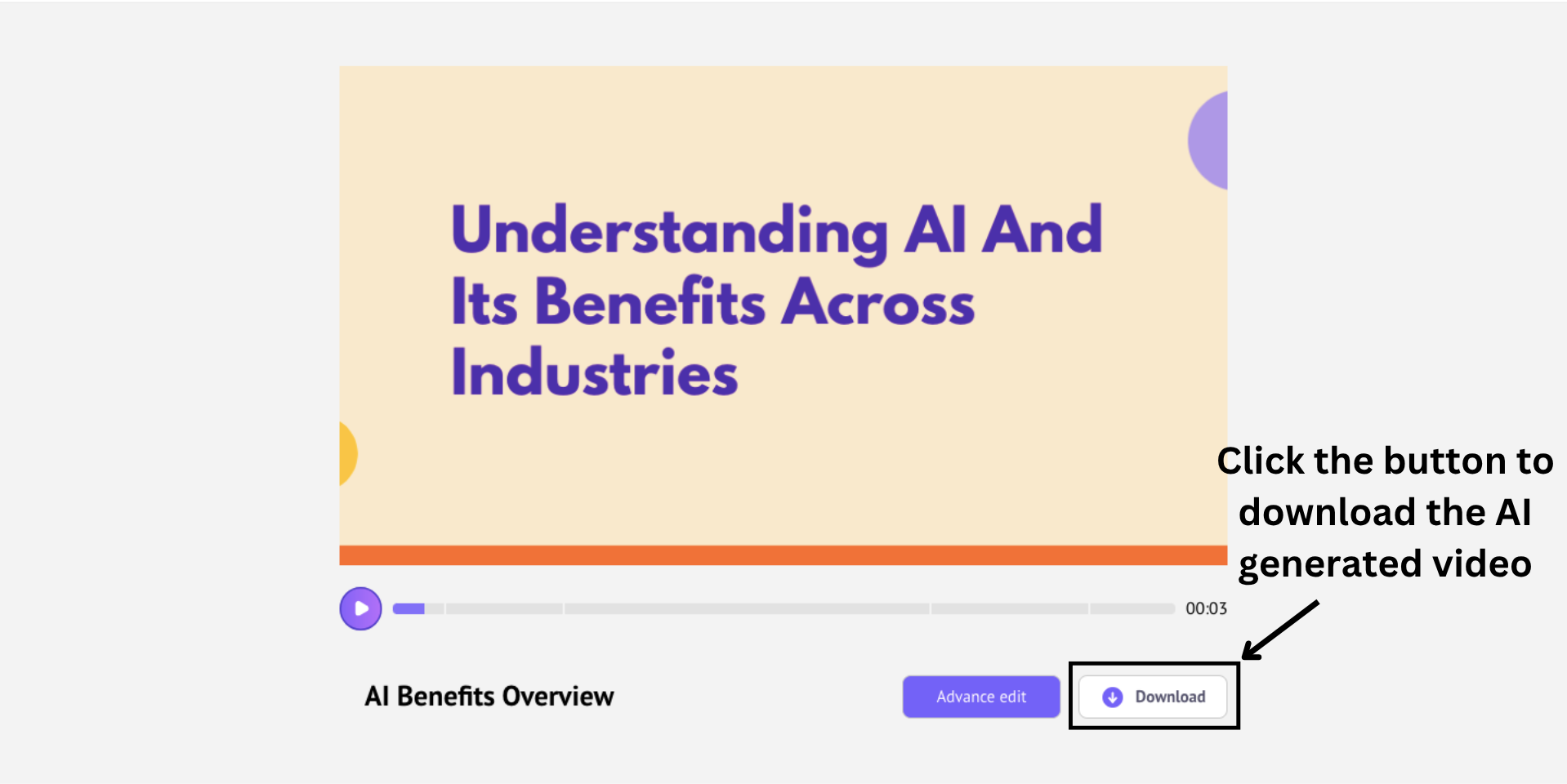
But, if you want to fine-tune the video or add more elements and scenes, just click “Advanced Edit” to customize every detail.
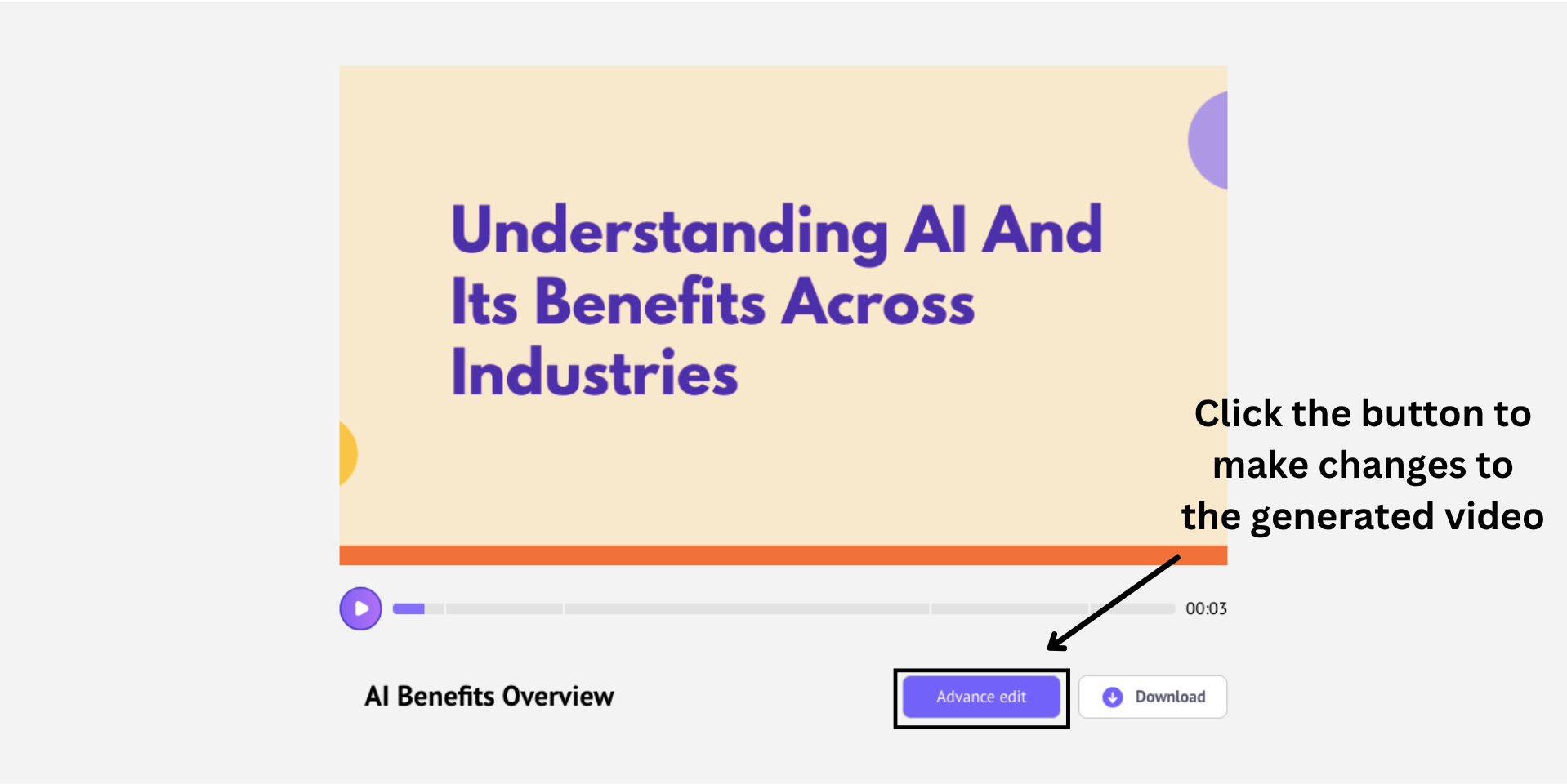
The generated video opens in a new project window with all the editing tools for customization.
At the center, you’ll see the main workspace where your video plays and updates in real time. On the left panel, you’ll find the asset library featuring characters, props, text elements, backgrounds, and more.
Your scenes are organized on the right, allowing you to navigate and manage each part of your video easily.
The top menu gives access to additional tools and features, while the timeline at the bottom lets you control the timing and animation of every element with precision.
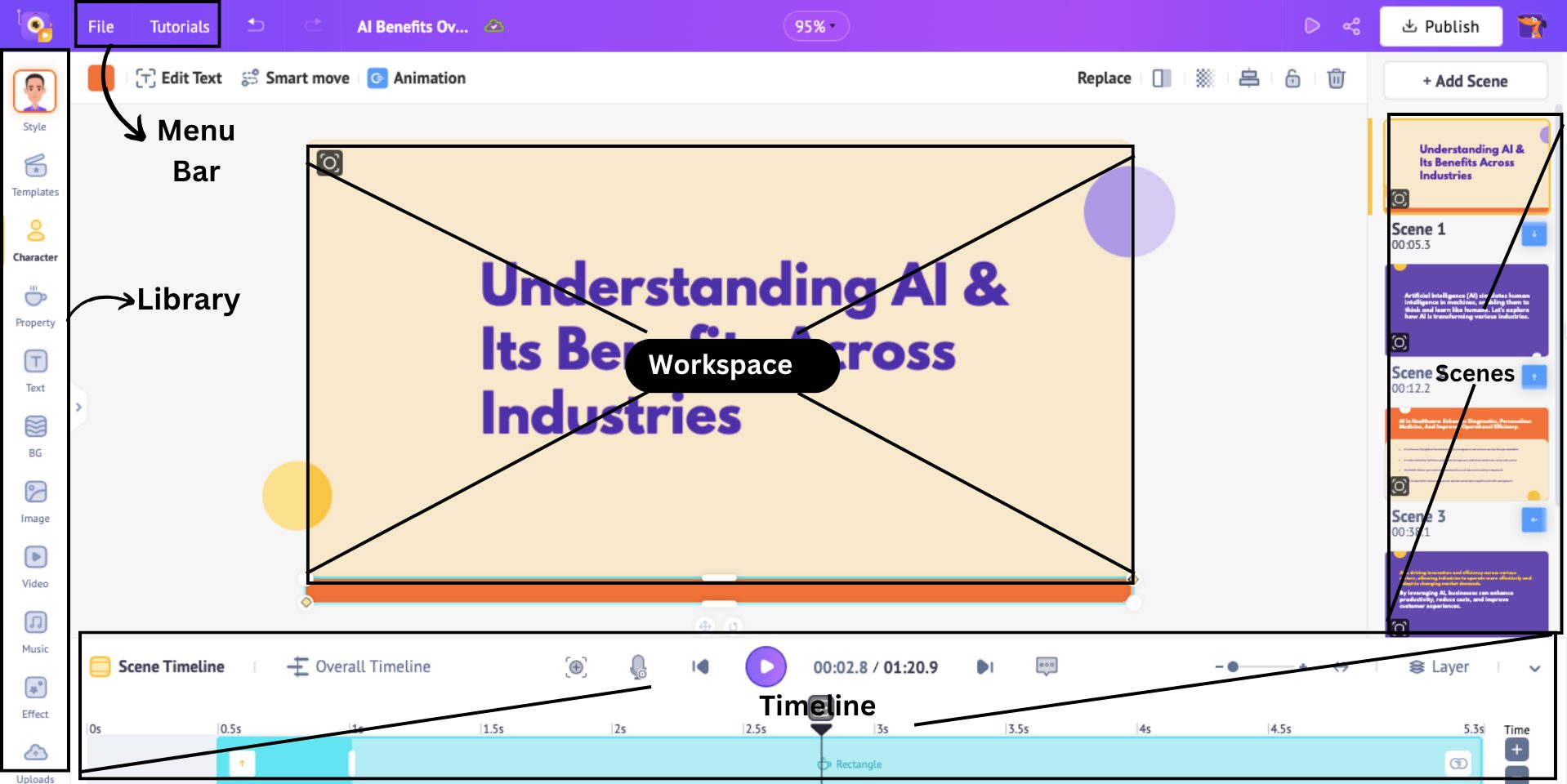
Now that you’re familiar with the layout, there are different ways you can customize and enhance your text to animation video.
You can -
Click on each option to dive deeper into customizing your animated video.
Once you’ve finished the customization and are happy with the final result, it’s time for the last step: downloading your video.
Step 4: Download the video
Before exporting, click “Preview” to watch your edited video one last time and make sure everything looks perfect.
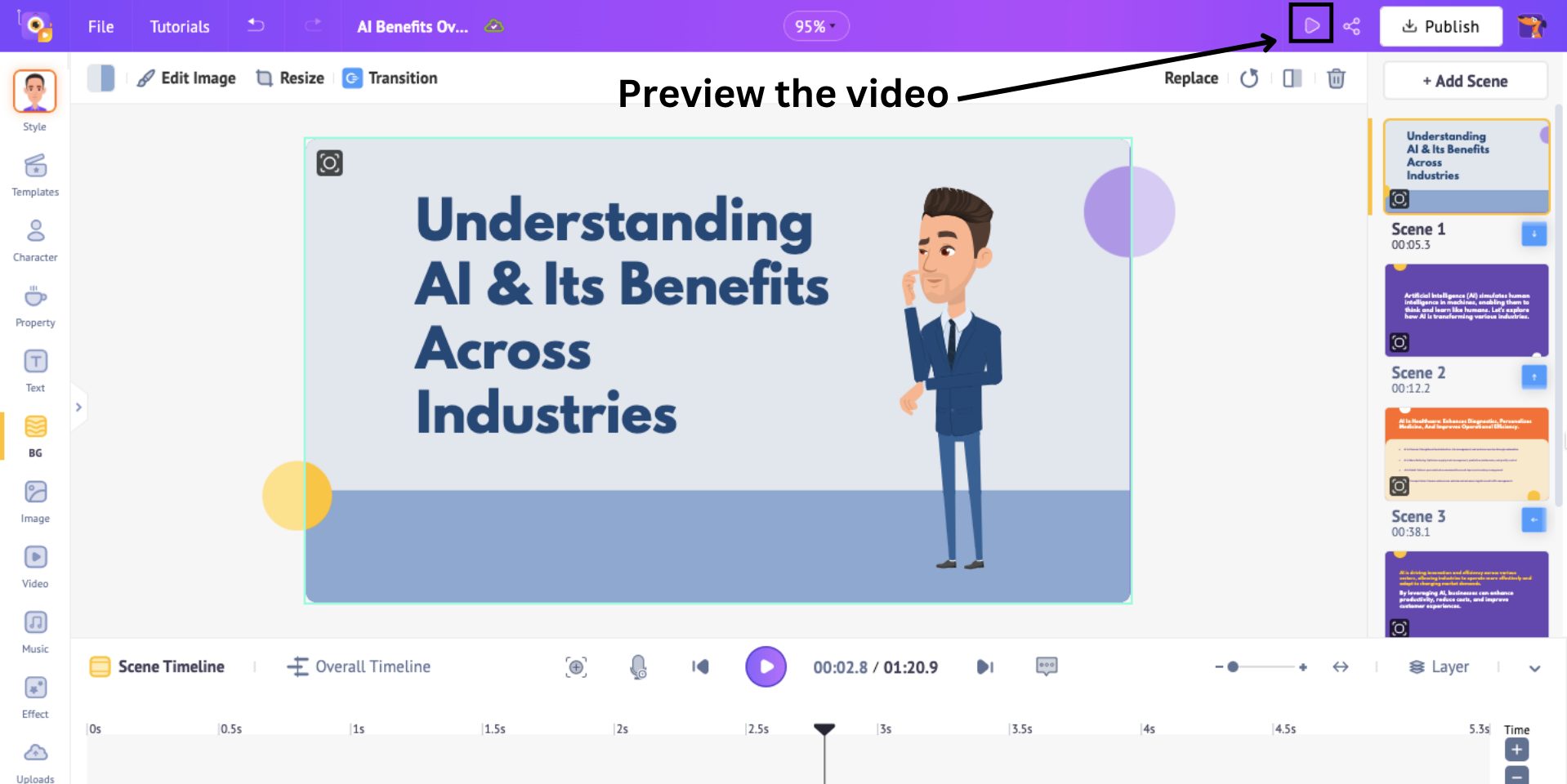
When you're ready to download, go to the top menu and click “Publish” and then “Download Video.”
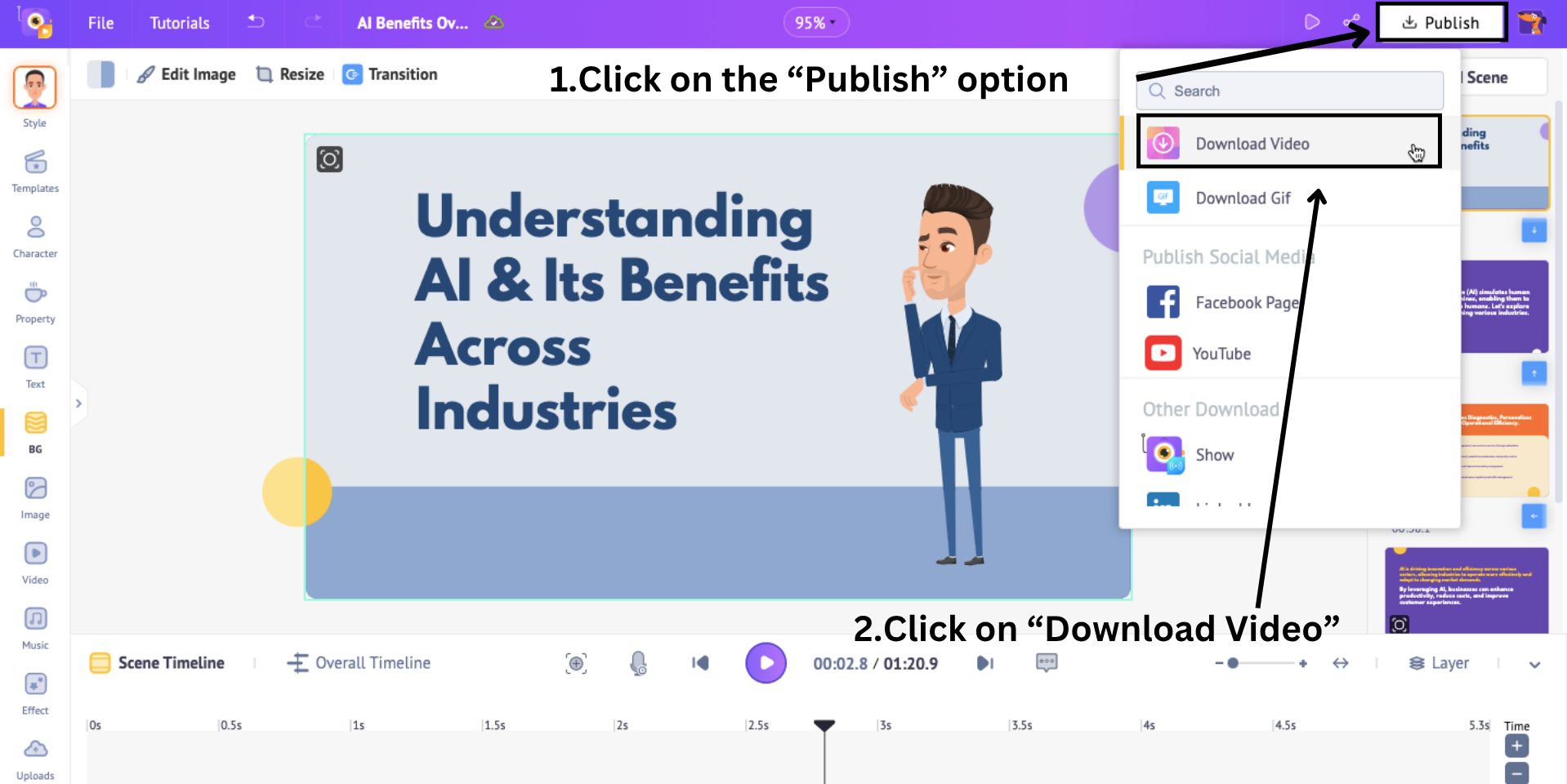
Then, hit the “Download” button to begin the export.
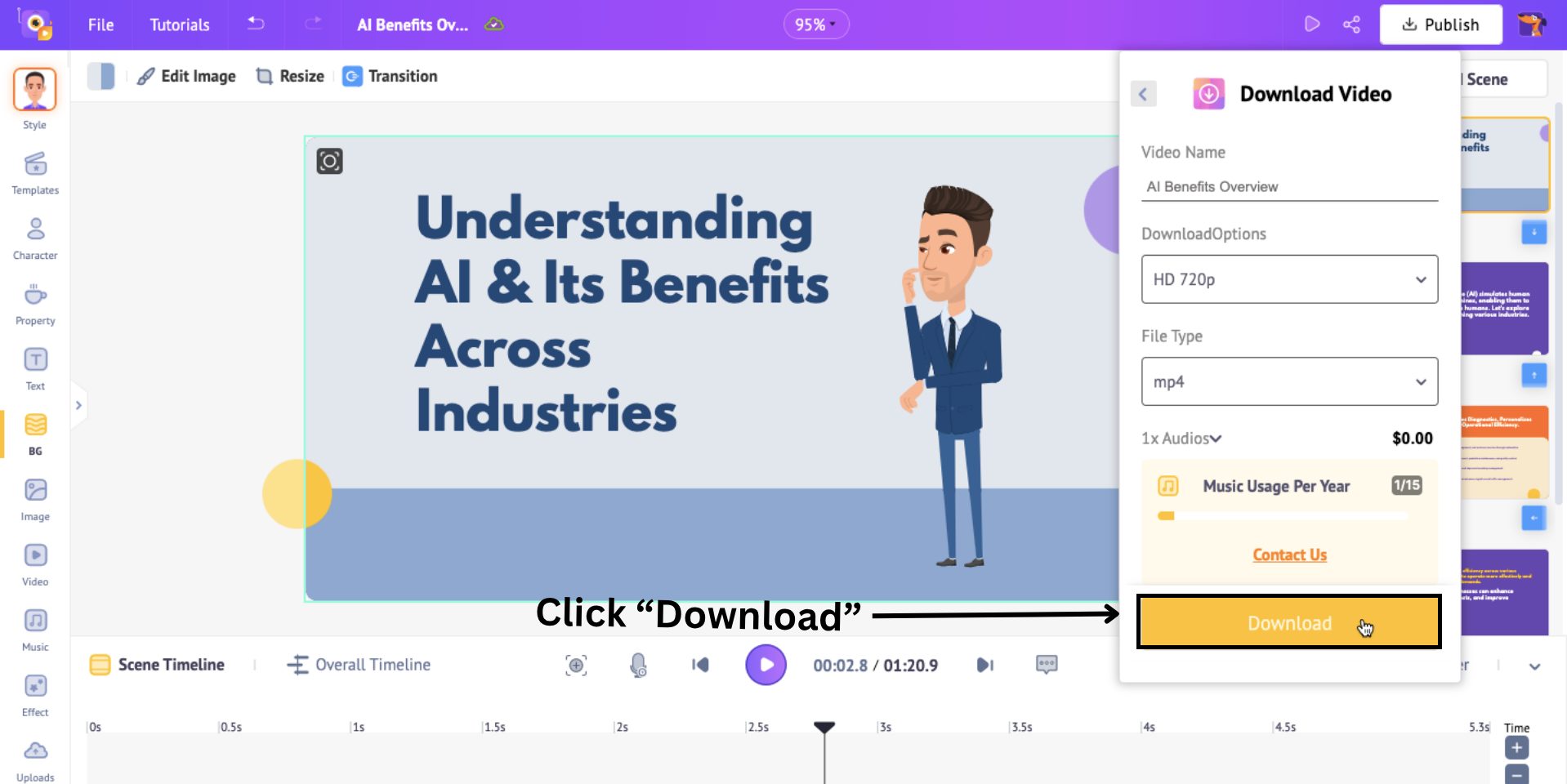
Your video will be processed and saved, and you can download it from the Exports section in your dashboard.
***
And there you have it! A quick walkthrough on how to animate text using simple prompts and AI.
With smart platforms like Animaker’s text animation maker, the entire text to animation process has become incredibly simple, fast and and beginner-friendly.
In just a few steps, you can create animated videos from text that look polished, professional, and ready to share.
So go ahead!
Turn your Text to Animation that speaks louder than words!