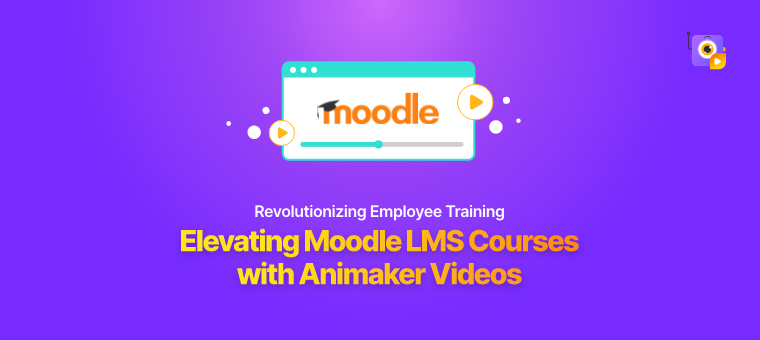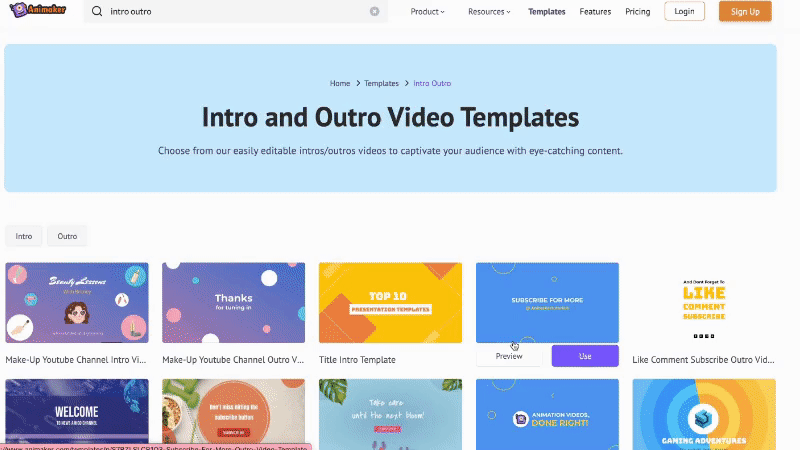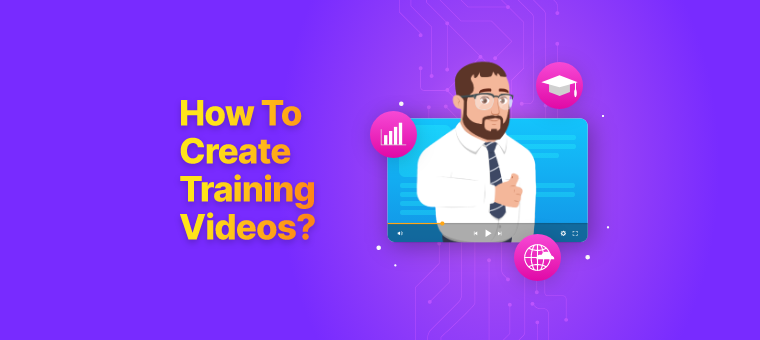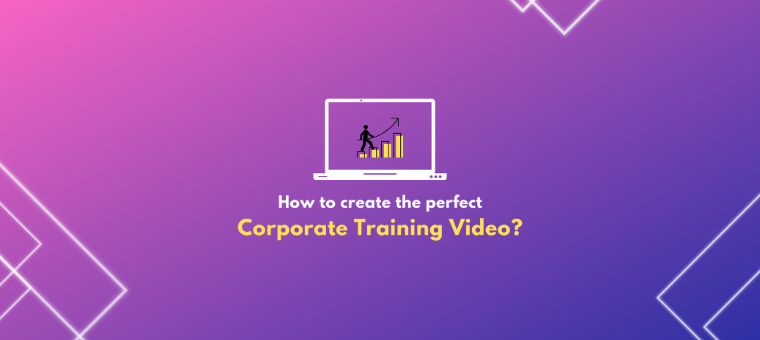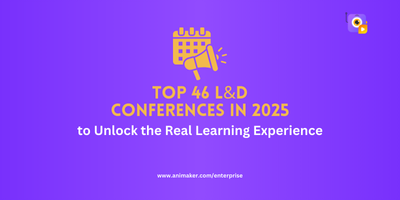Revolutionizing Employee Training: Elevating Moodle LMS Courses with Animaker Videos
Engagement lies at the heart of effective online learning, and visual elements play a major role in achieving it.
Think of how captivating visuals in movies stay with us long. What if your Moodle courses could evoke the same level of enthusiasm and retention?🤔
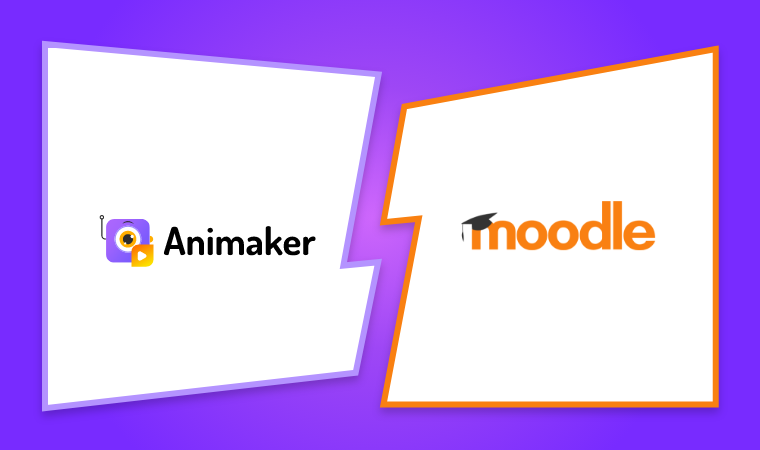
Gone are the days of dull presentations and uninspiring manuals; the future belongs to dynamic, animated videos that seamlessly blend education with entertainment.
Animated videos have emerged as a powerful tool for training employees, offering a blend of entertainment and education that significantly enhances the learning experience. When it comes to integrating animation seamlessly into training, Animaker stands out as a game-changer, particularly in conjunction with Moodle, the world's most customizable Learning Management System (LMS).
Why Animated Videos are Important for Training Employees
Animated videos introduce life into mundane training content, making it more digestible and agreeable for employees. Here's why they are indispensable:
Visual Appeal and Simplicity
Humans are inherently visual learners. Animated videos leverage this preference, using vibrant visuals and graphics to simplify complex concepts. The combination of images, videos, text, and audio captures and retains attention far better than static presentations or textual materials.
Engagement and Retention
The power of storytelling in animated videos is unbeatable. By presenting information in a narrative format, employees are more likely to connect emotionally with the content, leading to improved engagement and information retention. A well-crafted animation can turn a dry, technical topic into an interesting and memorable learning experience.
Accessibility and Consistency
Animated videos ensure a consistent delivery of information across diverse learner profiles. Every employee receives the same high-quality training, eliminating discrepancies in understanding. Additionally, animations break down language barriers, making them accessible to a global workforce.
The Power of Animaker's Animated Videos in e-Learning Space
Animaker is a cutting-edge animation tool that takes employee training to the next level.
Animaker One, our suite of visual communication & content creation products powered by AI, helps in creating not just animated videos but more of a wholesome package to create your engaging training materials.
Animaker One brings this vision to life by seamlessly integrating powerful capabilities like AI-powered Text-to-Video, Screen Recording, Animations, Video Editing, Patented AI-powered video Creation Platform, AI-powered subtitle generation, Image creation, Social Media Management Suite, Email Automation, Video LMS, Video Hosting, and Analytics into a unified platform.
Animaker One offers a tailored approach to meet the unique needs of employee training 🙂 Before publishing your video into Moodle, be sure that you take advantage of Animaker's video features.

Here are the top three reasons why Animaker seamlessly integrates with Moodle to create a dynamic and effective learning environment:
-
Personalization
One of Animaker's standout features is its flexibility for personalization. From creating 2D characters to editing the automatic AI subtitles to making your engaging title image, you can customize and personalize your video the way you want.
-
Time
Bring your concepts to life within minutes! Animaker offers a treasure of ready-made templates and a user-friendly interface, allowing you to customize content effortlessly to suit your needs.
-
Branding
Companies can incorporate their branding elements, ensuring a consistent look and feel throughout training materials. This not only reinforces brand identity but also creates a more relatable and professional learning experience for employees.
Moodle - One of the Top LMS Tools Globally
Moodle, with its mission to empower educators worldwide, has earned its reputation as the most customizable and trusted Learning Management System. Its flexibility, security, and customizability make it the go-to platform for a myriad of educational and training initiatives.
Let us dig into creating an animated video using Animaker in 7 simple steps that’ll make your e-learning courses interesting and engaging.
|
Buckle up as we explore how this dynamic duo can reshape the way organizations educate and empower their workforce.
1. How to create an Animated Video using Animaker
Step 1: Sign in or sign up if you haven’t got an account with Animaker yet.
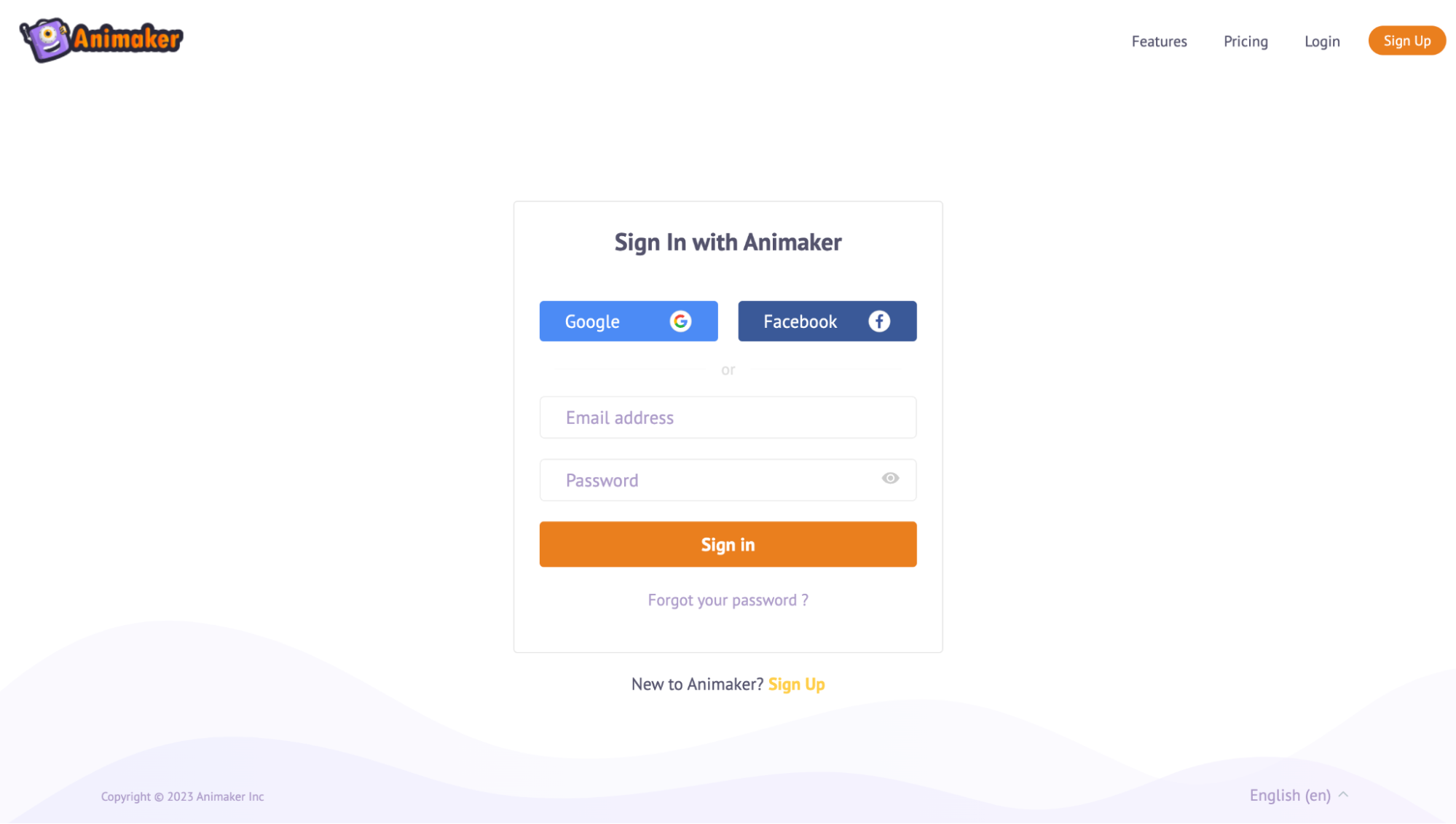
Step 2: You will be able to access the dashboard, wherein you can start creating animation videos from scratch.
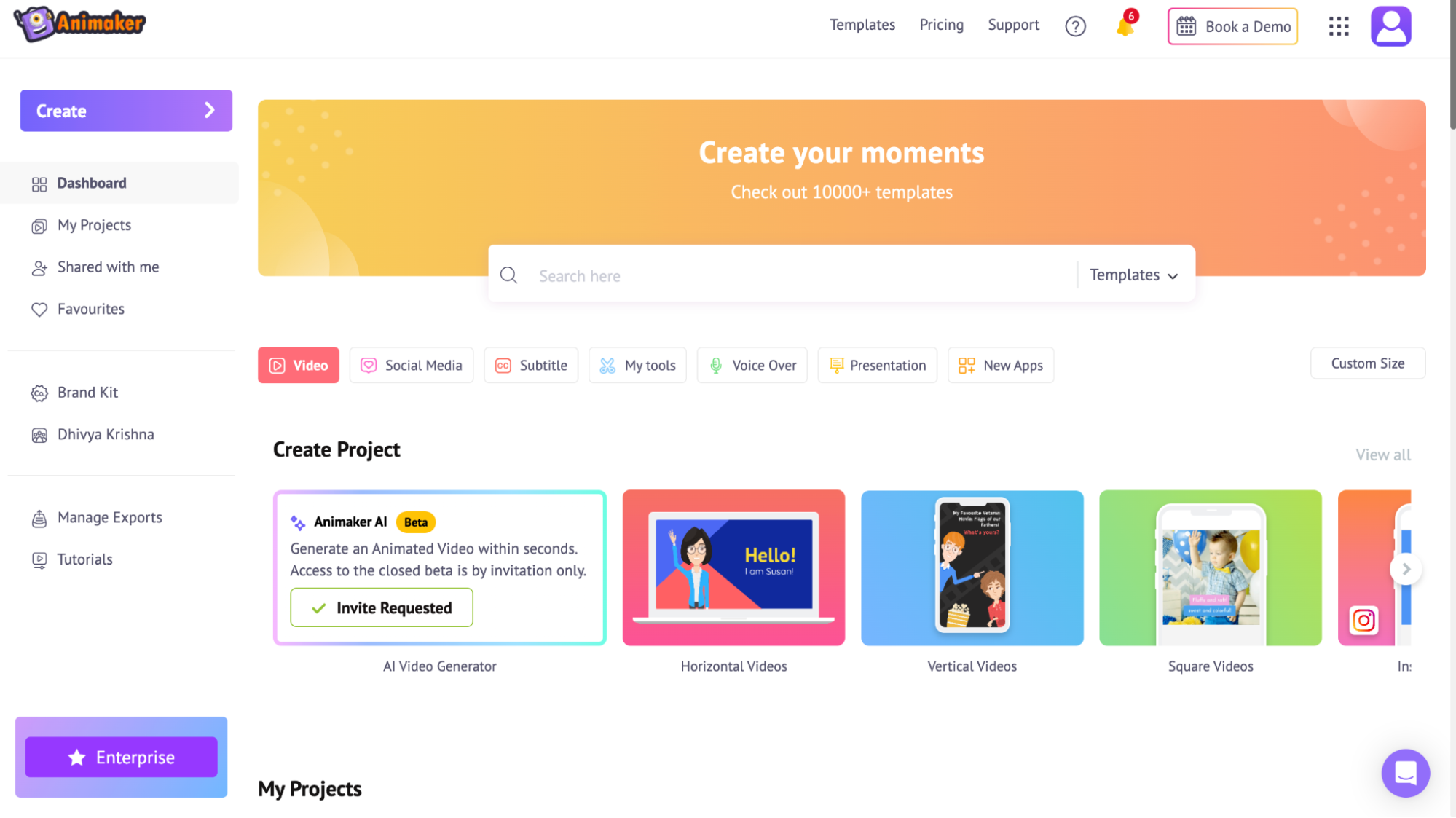
Animaker also has 10,000+ templates from various domains, concepts, and aspect ratios.
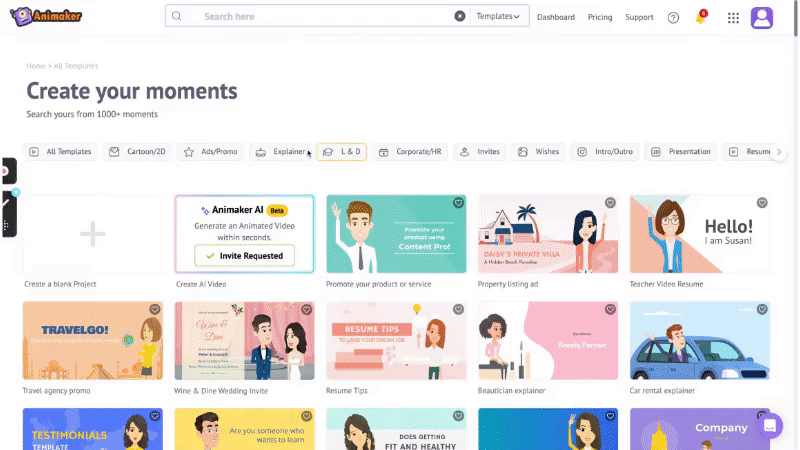
Step 3:
Start creating your animated video from scratch:
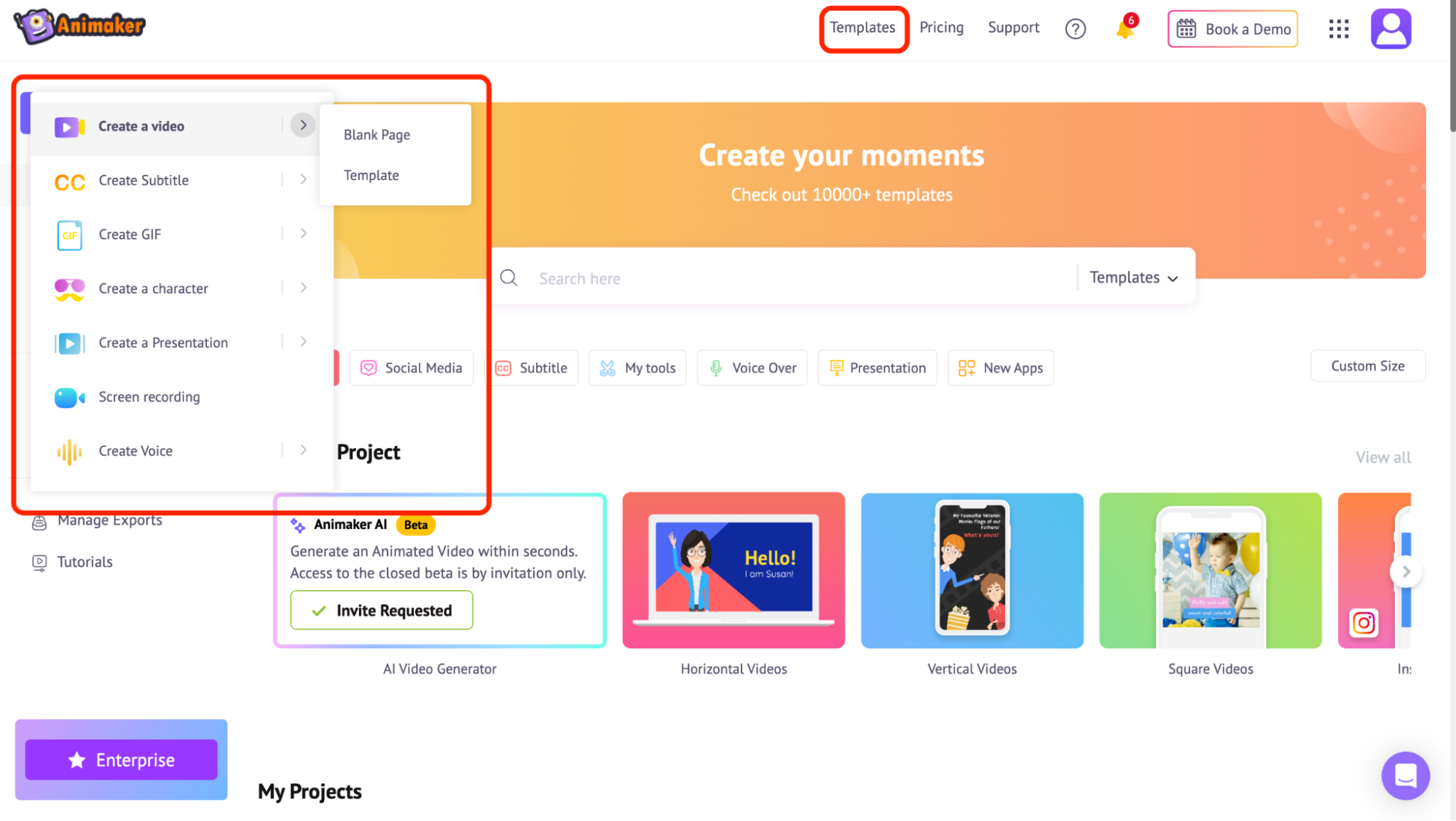
Here’s how you create customizable animated videos using Animaker:
If you still have questions about any of our features, feel free to book a demo with us - we’ll get on a quick call to resolve your queries, and hence, you can create your amazing animation video using Animaker :)
Get Started with Animation Videos Instantly!
2. Record your screen by blurring confidential data
Get started with a journey of seamless screen recording with a touch of privacy!
Meet Vmaker, the ingenious screen recording tool powered by Animaker, where simplicity meets efficiency. In a world where data privacy is significant, Vmaker steps in as the game-changer, allowing you to record your screen without compromising sensitive data.
Here your information remains protected, and the process remains refreshingly uncomplicated.
Step 1: Login if you have a Vmaker account or sign up.
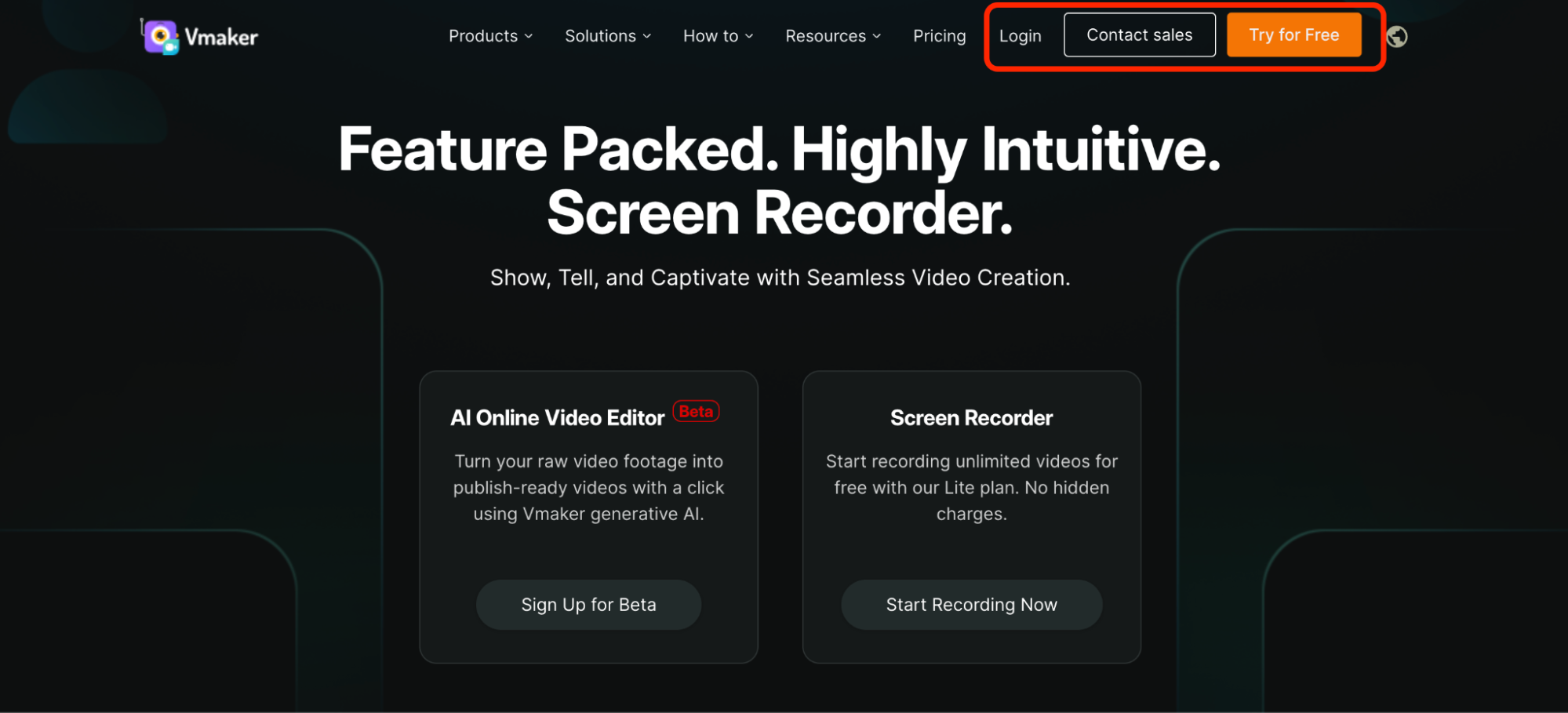
Step 2: Once you’re in the Vmaker dashboard, you will find the ‘Record’ option.
Recommended: We suggest you download the web version or Chrome extension to easily start recording your screen whenever you wish.
Step 3: Start the recording when you want to. Blur the sensitive areas and draw on the screen while recording using the options on the left.
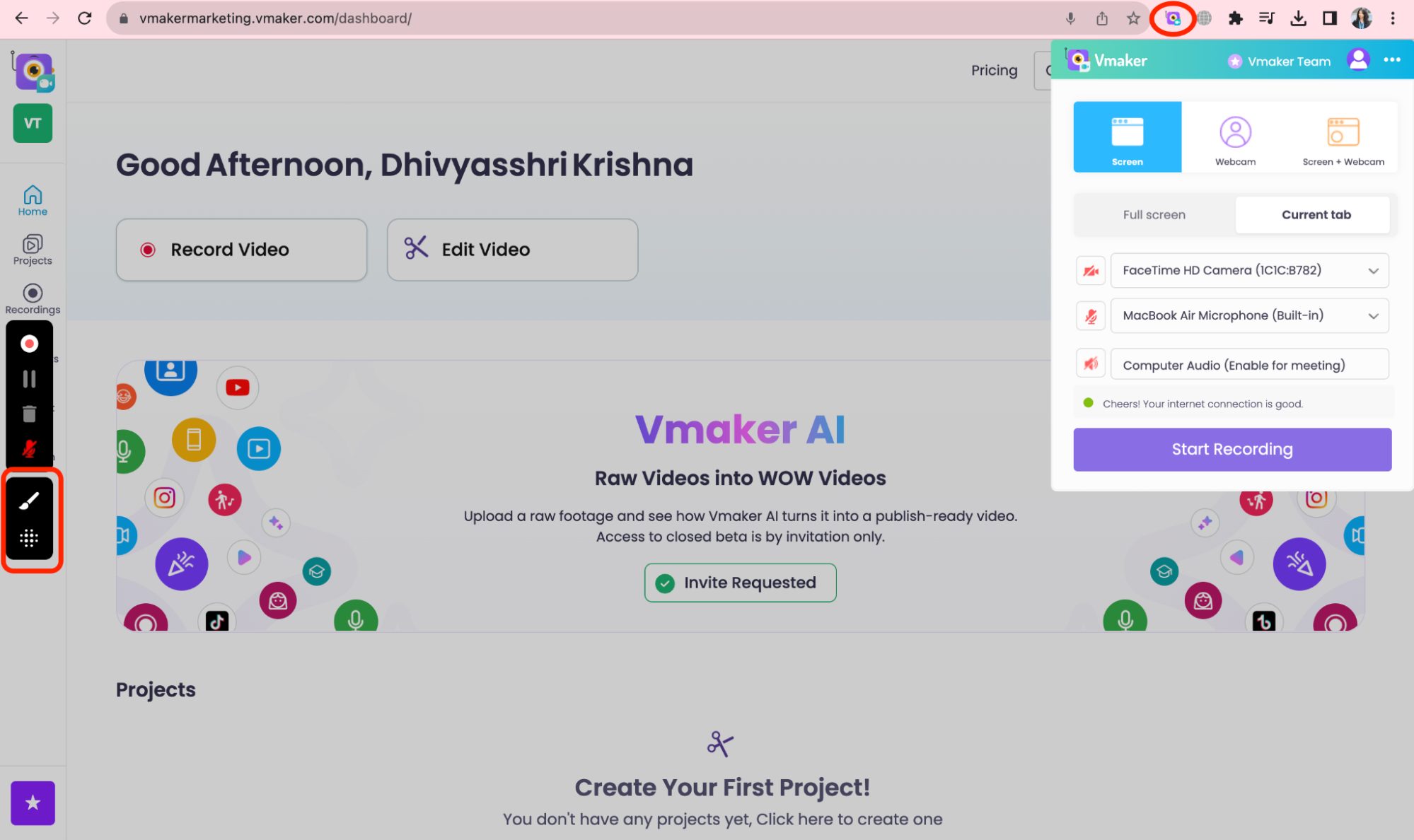
There you go!
Try out our effective screen recording tool
How to create an engaging intro/outro to your courseIntros and outros serve as the bookends to a video, offering numerous benefits to content creators and viewers alike. A well-crafted intro captures attention from the get-go, setting the tone, establishing brand identity, and creating anticipation for the content ahead. It's an opportunity to showcase a logo, tagline, or memorable visuals.
On the other hand, outros are a graceful way to conclude a video, providing closure while encouraging engagement through calls-to-action, such as subscribing, liking, or directing viewers to related content. They enhance the overall professionalism of the video, leaving a lasting impression and encouraging viewers to stay connected. |
3. Insert AI automatic subtitles for your animated video
Haven’t tried out Animaker’s AI Subtitle Generator?
Animaker’s AI-driven automatic subtitles feature is a boon for inclusivity. It effortlessly generates subtitles in over 90 languages, ensuring that learners, regardless of their language preferences or hearing abilities, can engage with the content seamlessly.
This feature not only aids comprehension but also caters to a diverse audience base, fostering a more inclusive learning environment.
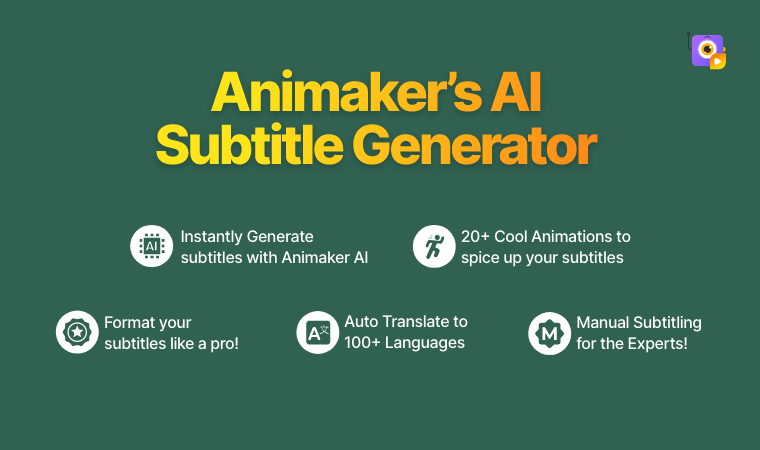
Maybe, you should give this a shot!
Meet your e-learners' needs seamlessly with Animaker's AI-powered subtitle generator.
In Animaker, you have three methods to plug in the subtitles.
- Auto Generate Subtitles
- Manually Write Subtitles
- Upload Subtitles
Go to Animaker Dashboard -> Click 'Create' on the left side -> Click on 'Create Subtitle' -> Import or select a video file to which you want to add subtitles -> Choose generation method -> Make edits if you want to -> Download

Even after downloading the video, you have got the option to ‘Add Subtitles’.

Explore the power of Animaker's AI Subtitle Generator!
4. Introducing GIFs to your e-learning courses
GIFs inject dynamism into e-learning materials.
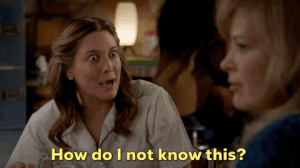
With Animaker, integrating GIFs into your content is simple. Its extensive GIF library covers a spectrum of topics, allowing L&D creators to add contextual and illustrative GIFs that supplement the learning process.
Crafting engaging and professional GIFs for Moodle courses is a breeze with Animaker. These interesting small snippets enhance engagement and retention, making complex concepts more digestible for learners.
You can either create your own GIF (when the video is less than 30 seconds) or try out our existing GIFs using Animaker.
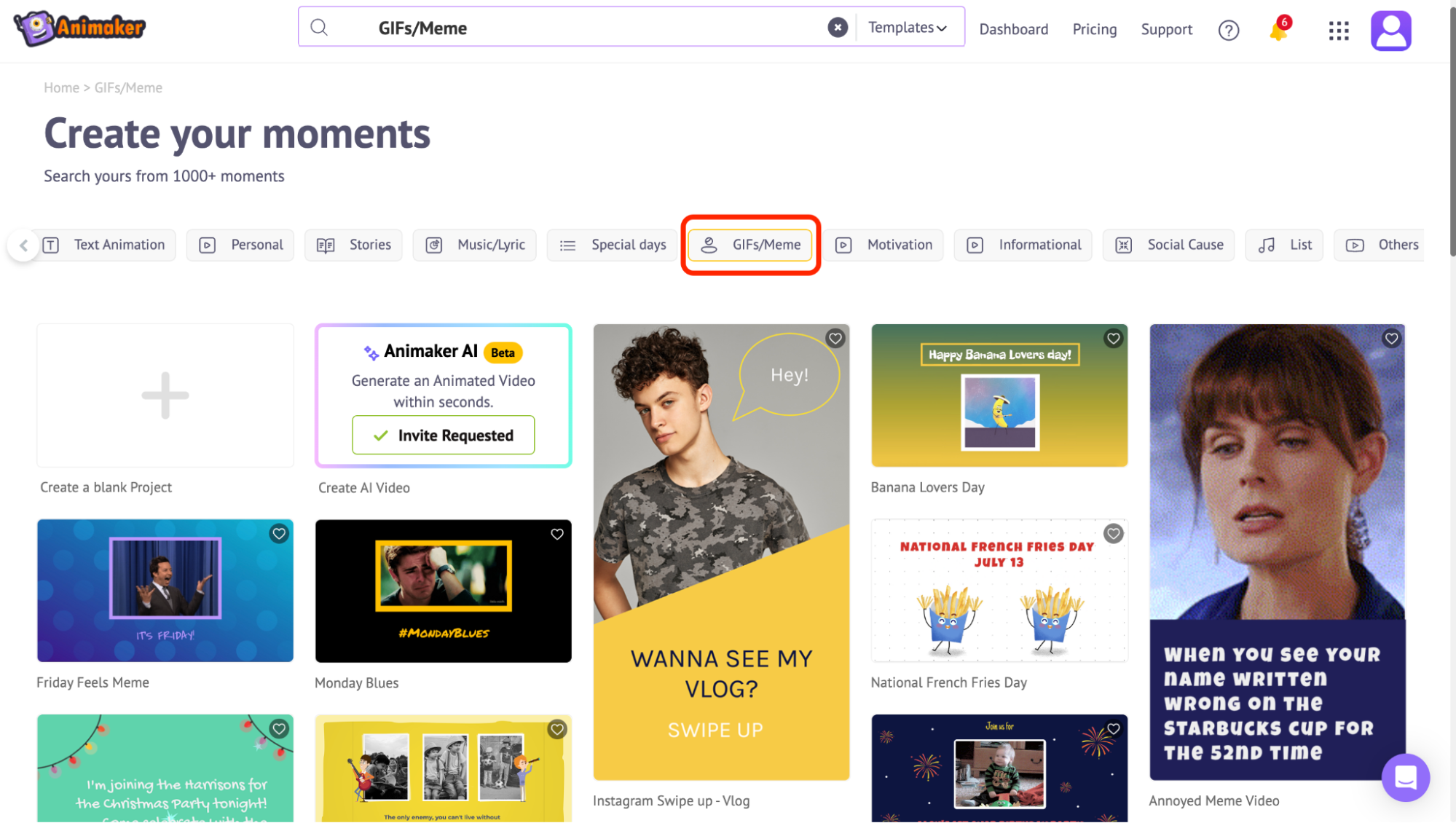
Transform your e-learning narrative with Animaker's GIF magic, turning every lesson into an immersive journey!
5. Create thumbnail & banner images using Picmaker’s templates
Visual appeal matters. Creating an eye-catching banner image or thumbnail for your course is instrumental in attracting learners.
Explore Picmaker now!
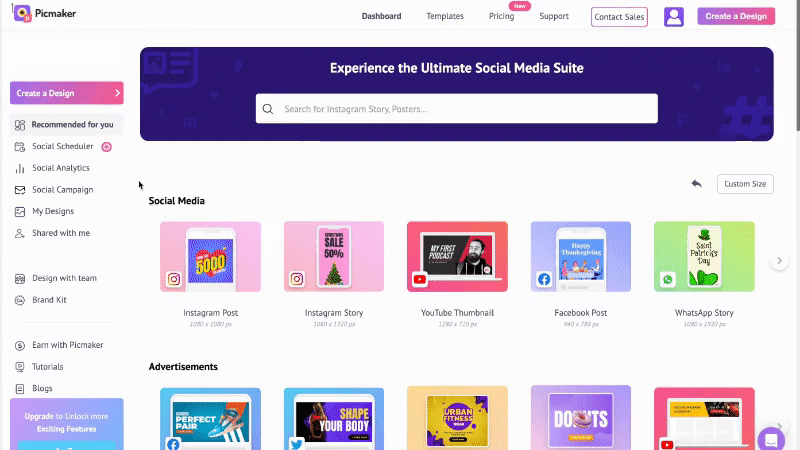
Picmaker empowers users with customizable options, allowing them to design attention-grabbing visuals that entice learners to explore the course content further.
Bonus: We’ve something more…
6. Transform your Blog Content into a Video Instantly
Transforming written content into a video course is simplified with Steve.ai.
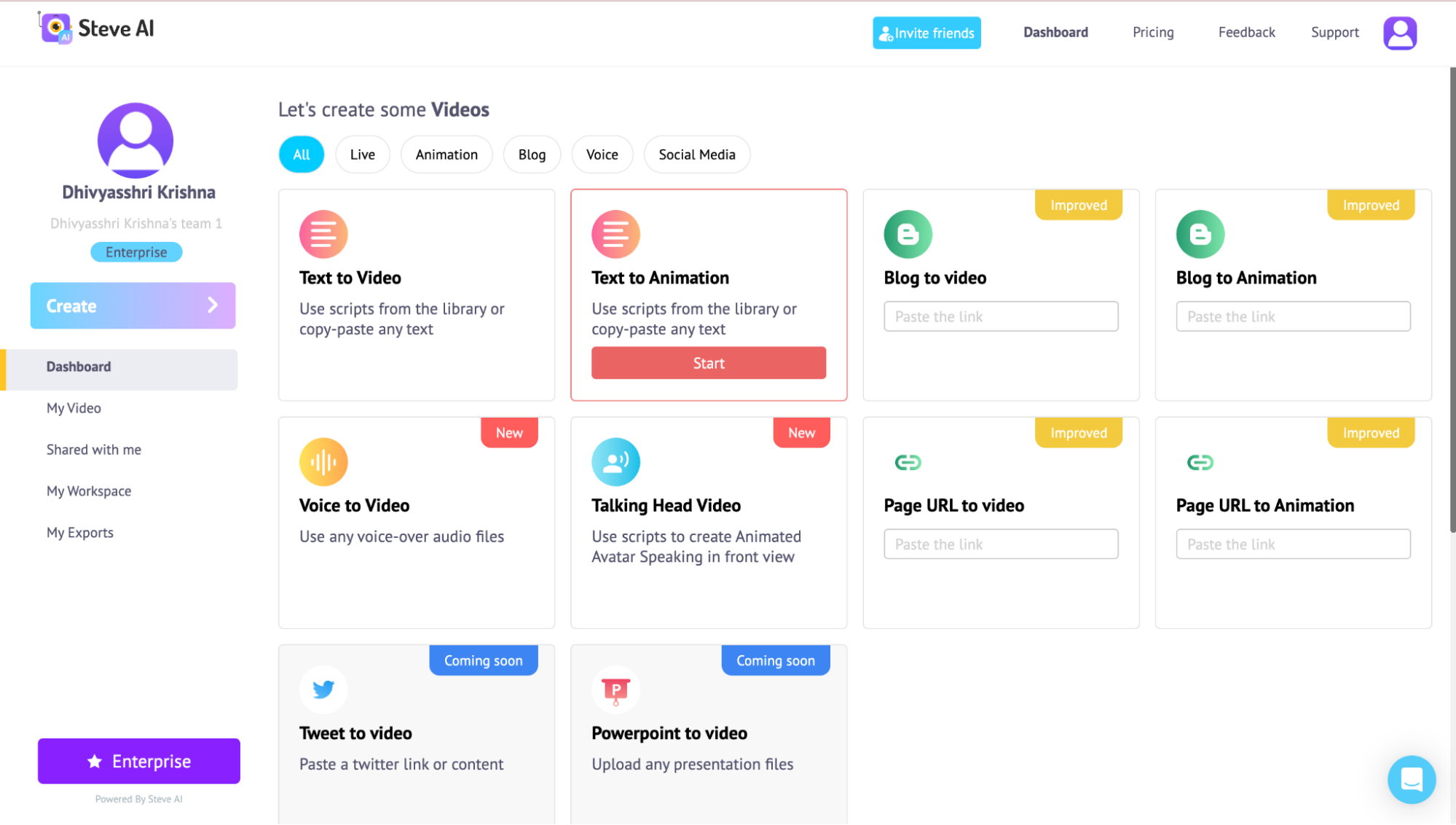
On the section ‘Blog to Video’, paste the link of the blog and click ‘Proceed’.
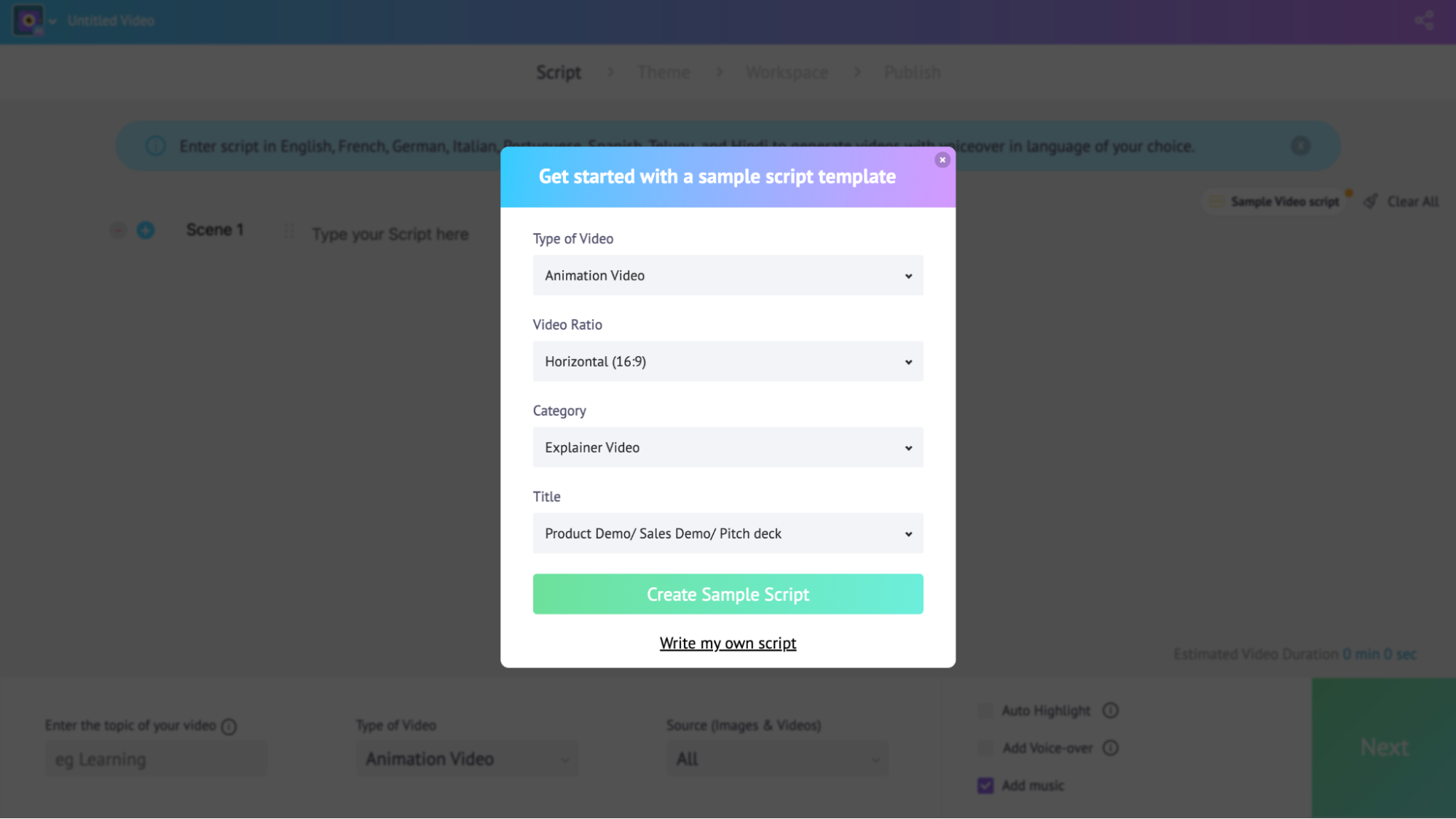
You have the choice to choose the lines that should go into the video with full customization to play around with.
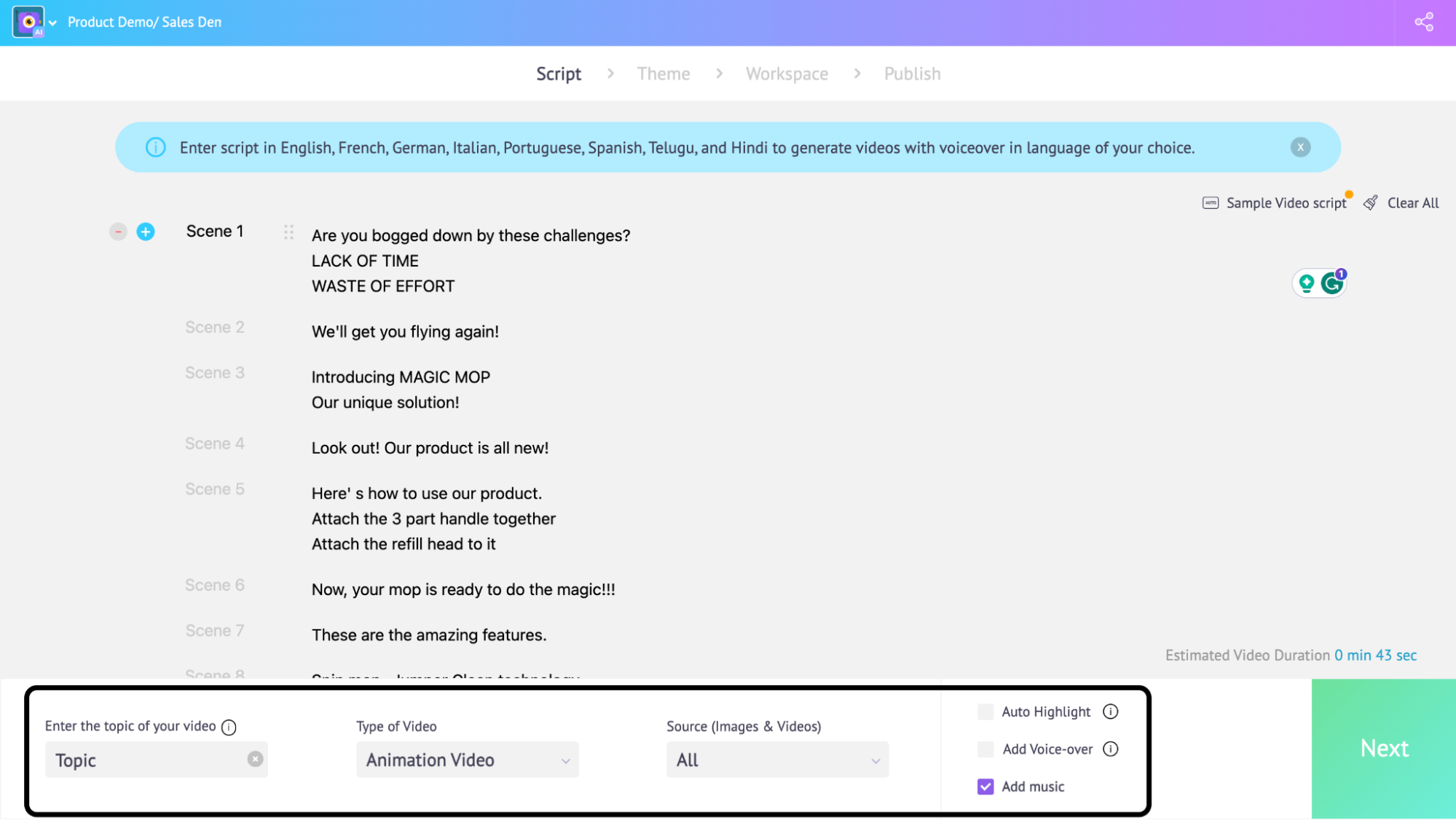
Then, you have the option to edit, add music, add voice-over, any selected images, videos, the topic, and so on into the video.
Click on ‘Next’.
You get to choose the ratio and style of your video. After that, you can personalize your video however you want to, and there you go!
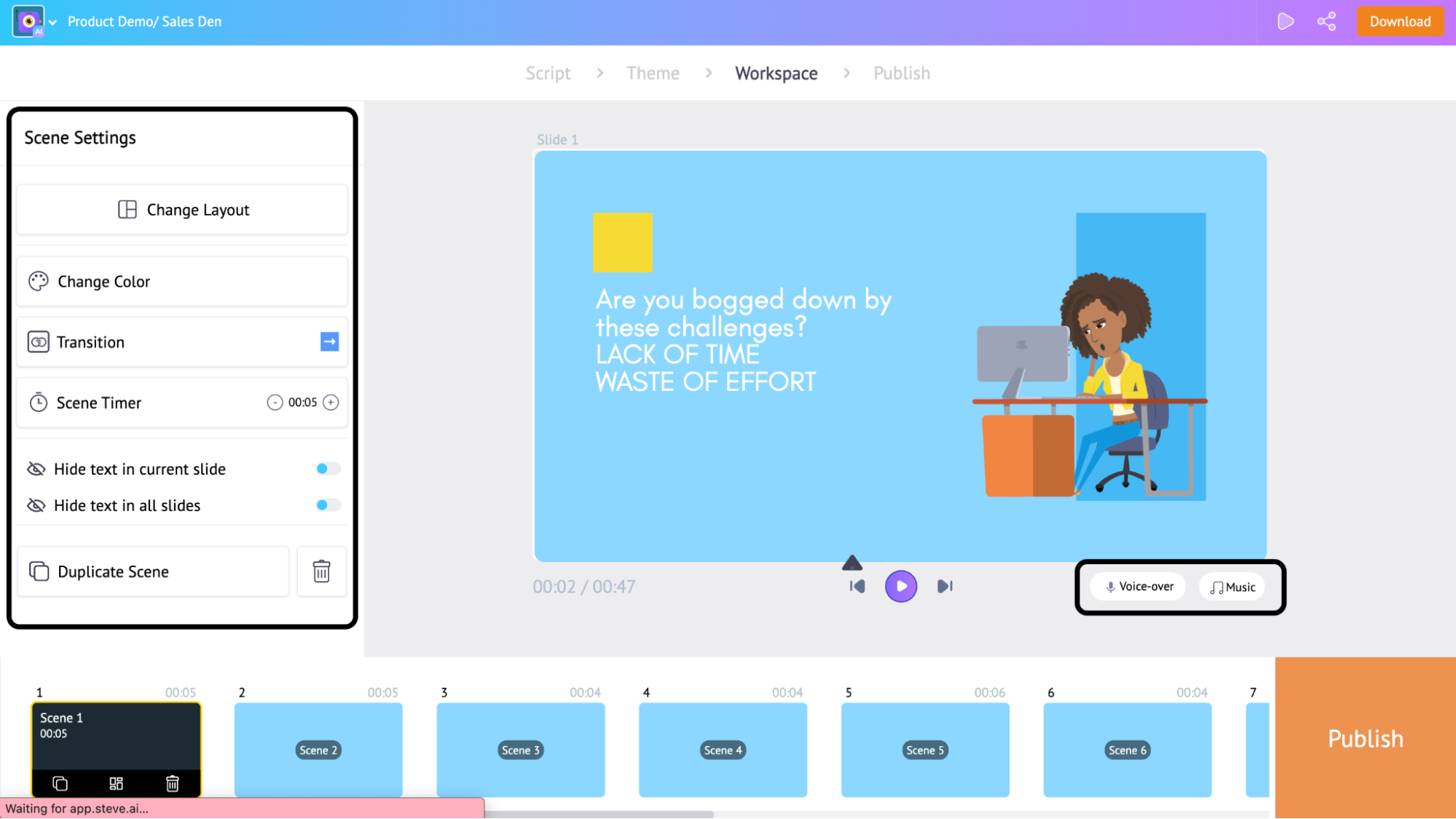
Publish > Choose Size > Download 👍🏼
Not just that, you can also convert
- Any text into video,
- Any text into animation,
- Your published blog into animation,
- Any voices to video,
- Talking head video,
- Paste any URL and convert them into a video or an animation.
By leveraging Steve AI’s user-friendly interface & capabilities, L&D professionals can convert their blog posts into engaging video courses seamlessly. Steve.Ai ensures a smooth transition from text-based content to visually enriched learning experiences.
7. Map your content into the Moodle
Download your Animaker videos and seamlessly upload them into Moodle.
Step 1: Download your Animaker video/GIF: Once your video or GIF is ready, look for the download option on the top right.
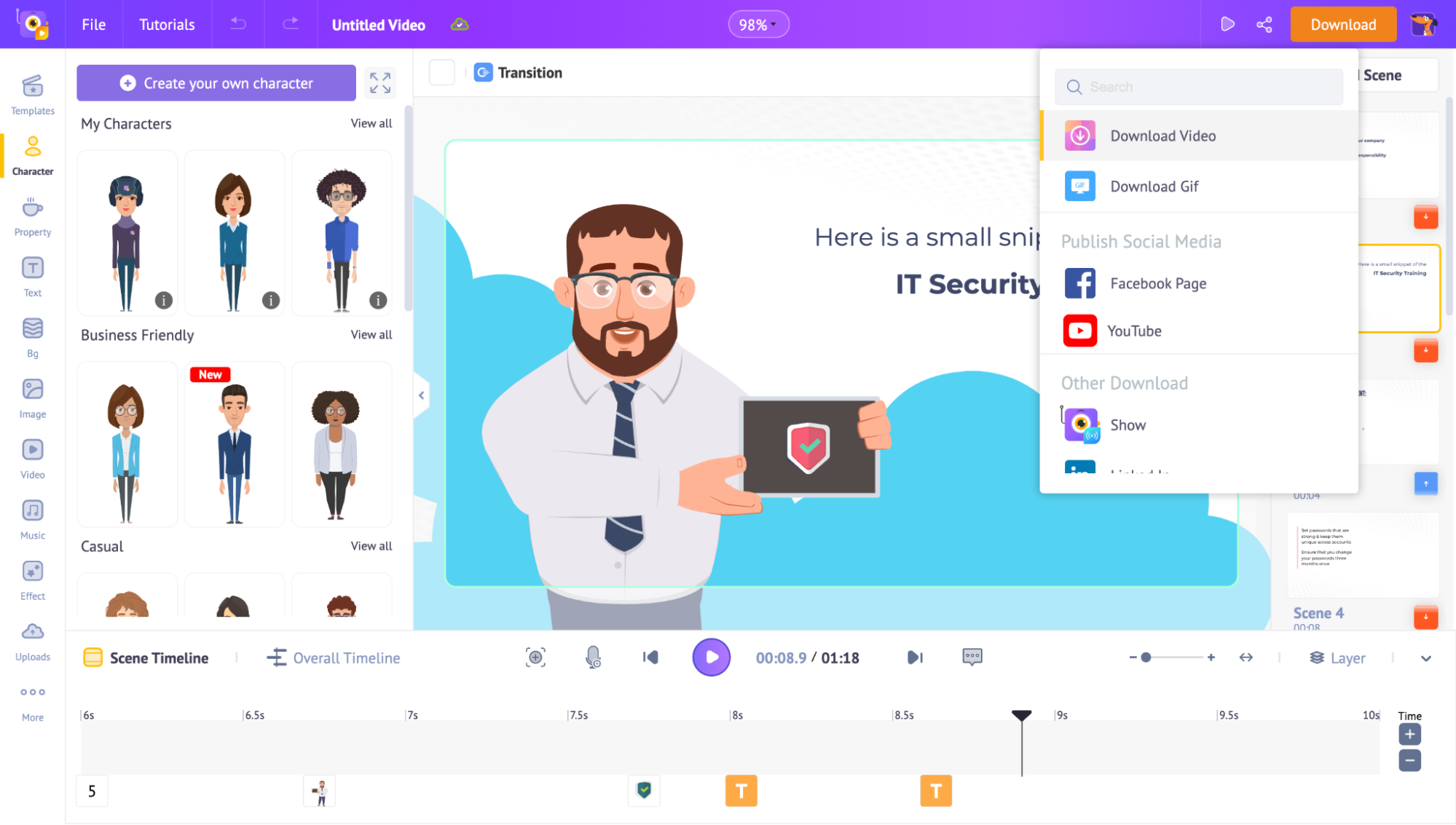
Step 2: Choose the Format: Select ‘Download Video’ or ‘Download GIF’ (if your video is less than 30 seconds) format.
Then, choose one of the download options from the below-mentioned options.

Step 3: Choose the File Type: Click on ‘File Type’ under ‘Download Video’. Animaker videos can be downloaded in different formats, including SCORM (Sharable Content Object Reference Model), for seamless integration into Moodle LMS.
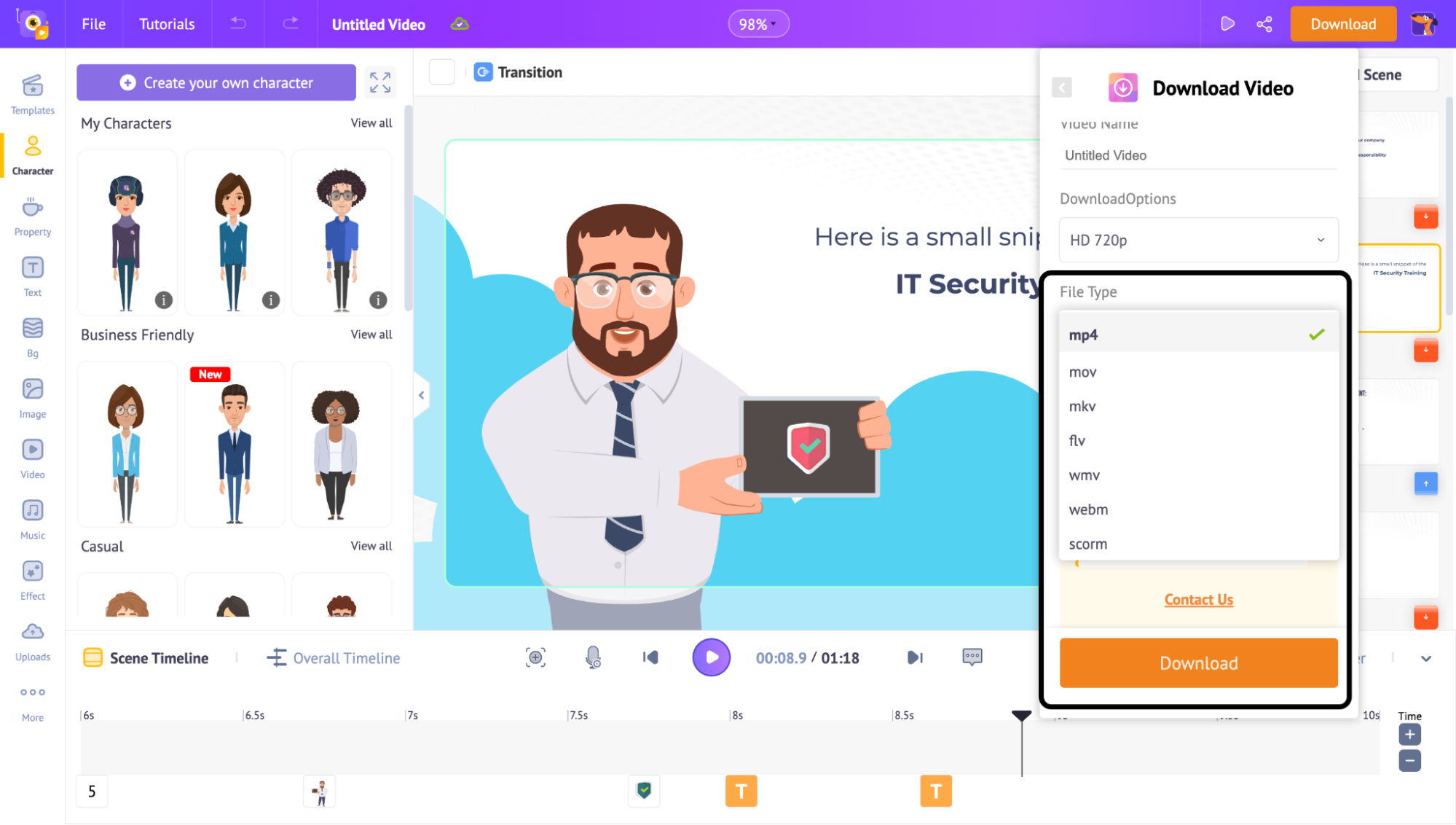
Step 4: Once chosen the file type > Download
And it's yours!
How do you upload your Animaker video to Moodle?
Step 1: Log in if you already have an account.
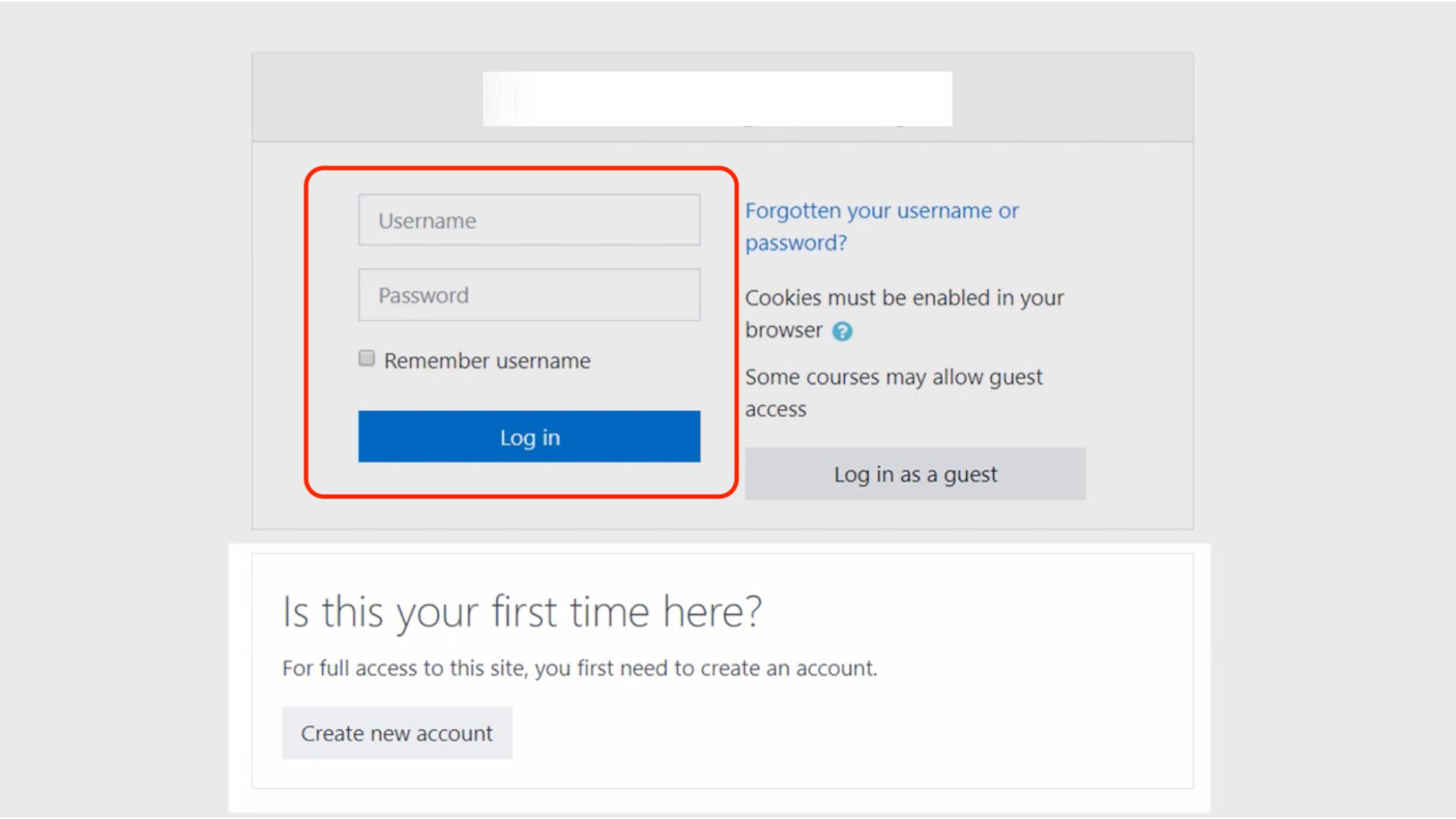
Step 2: Create your course from the Dashboard. Add all the content that you want to add.

Step 3: Add files (videos) from the option below.

or here's how you add files into courses:

There's also Moodle App available:
You can download it from Playstore or Appstore. Open the app, and this is what you get:
 You can log in to Moodle if you have an account or create an account and sign up with Moodle. Then, choose either of the options - Learner or Educator.
You can log in to Moodle if you have an account or create an account and sign up with Moodle. Then, choose either of the options - Learner or Educator.
With that aside, type your site name in the next column and complete the sign-in procedure.
When you start creating your course, upload your video from the 'upload' option, and there it is!

Animaker's versatility allows organizations to personalize their training content, aligning it perfectly with Moodle's open-source ethos. Together, they create an immersive learning environment where animated visuals and Moodle's robust functionality harmonize to elevate employee training to unprecedented heights. 😎

Join the ranks of forward-thinking educators and trainers leveraging Animaker and Moodle to revolutionize employee training in the digital age.
Feel free to try out Animaker One’s suite of products!
Highlights - Animaker x Moodle:
Elevate the learning experience of your courses through storytelling power and visual appeal from Animaker.
Animaker One, powered by AI, stands out for its personalized approach, time efficiency, and branding capabilities. Discover how Animaker integrates effortlessly with Moodle, the world's most customizable LMS, offering flexibility in personalization, quick content creation, and consistent branding.
7 simple steps that’ll make your e-learning courses in Moodle interesting and engaging.
Step 1: How to create Animated video using Animaker
Step 2: Record your screen by blurring confidential data
Step 3: Insert AI automatic subtitles for your animated video
Step 4: Add GIFs to your e-learning courses
Step 5: Create thumbnail & banner images using Picmaker’s templates
Step 6: Convert your blogs into videos instantly
Step 7: Download from Animaker & Upload in Moodle
Let L&D professionals, educators, and trainers join the revolution of using Animaker and Moodle to elevate employee training in the digital age.