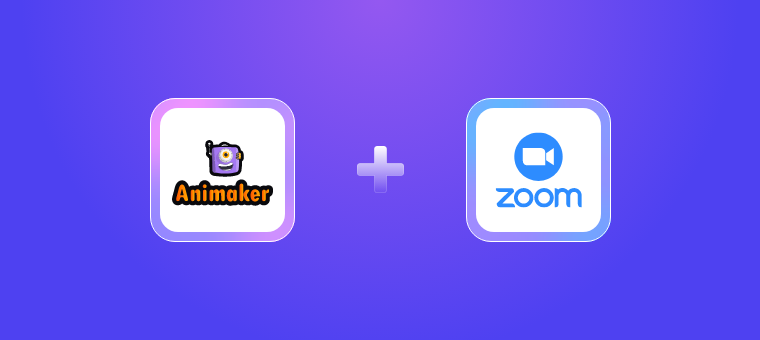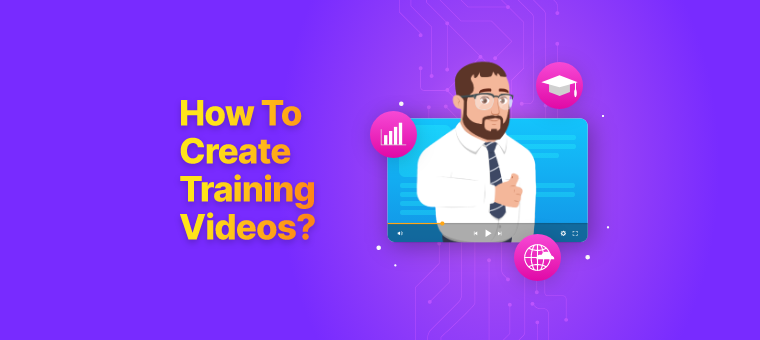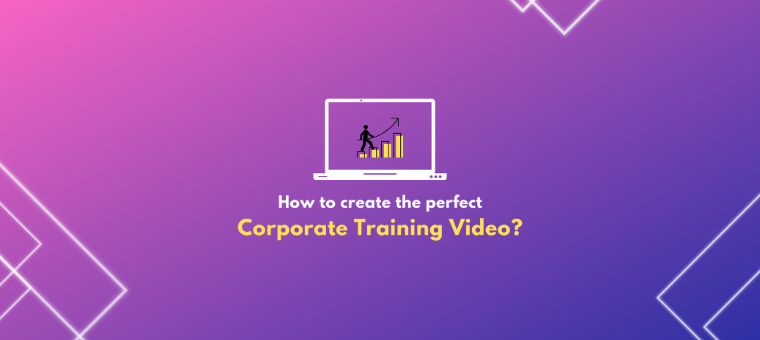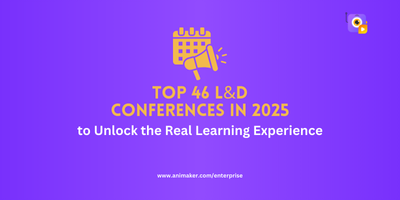Zoom x Animaker: How to turn Zoom meeting videos into engaging corporate learning content
Connecting with prospective customers one-to-one should be one of the better ways to understand their needs and keep them merged with your brand.
Video presentations and virtual meetings have parallelly become popular and essential in the digital world.
We all would’ve heard this phrase - “Please unmute yourself” at least once.
Virtual meetings made us stay closer even though we were physically distant.
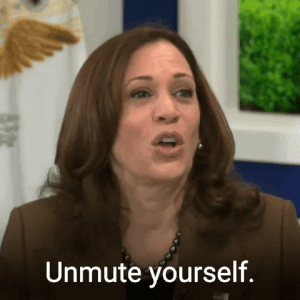
One of the powerful video conferencing and online meeting software tools is Zoom.
Zoom has become a global phenomenon that allows users to participate in virtual meetings, webinars, and video chats with other users.
Integrating Zoom with Animaker helped Animaker’s 17M+ users easily import their Zoom videos into Animaker and edit them based on their concepts and requirement. You’ll need only some time to edit your Zoom videos after importing them for your video presentations.
In this article, we’ll explore the possibilities of integrating Zoom with Animaker.
- Why Zoom-ing?
- The Animaker x Zoom Integration: Transform How Businesses create Videos
- How to Integrate Zoom into Animaker?
- Animaker & Zoom: An Integration for Tailor-driven Videos
- A Winning Combo to Produce Awesome Videos
Why Zoom-ing?
Zoom, being a popular video conferencing app (Zoom has 504,900 business customers), is useful for professionals for screen sharing, recording, hosting online events, and virtual conferences, which can be useful for businesses to connect with customers, partners, and employees. It is widely used for remote work and online education.
Many people use Zoom because it is cost-effective, easy for online communication, and a high collaboration solution. Virtual training with Zoom allows L&D professionals to deliver training remotely and reach a wider audience, regardless of location.
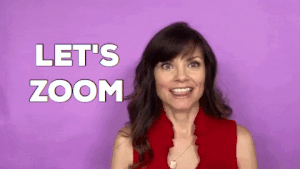
Let’s dive into getting to know some more advantages of using Zoom:
Remote work: Zoom's video conferencing capabilities make it a popular choice for companies and organizations that have employees working remotely. It allows teams to have face-to-face meetings, even when they're not in the same location.
Business meetings: Zoom is often used by businesses to conduct meetings with clients, partners, and team members. It allows people to join meetings from anywhere, making it easy to collaborate and exchange digital business cards with people worldwide.
Webinars: Zoom's webinar feature enables users to host large-scale virtual events, such as product demos, training sessions, and webinars.
Breakout rooms: Zoom allows users to create breakout rooms for smaller group discussions, which can be useful for brainstorming sessions, team-building exercises, or other activities.
Online education/eLearning: Zoom is widely used by educators and students for online classes, lectures, and meetings. It provides an easy way to connect remotely with students and colleagues and share materials.
Personal use: Zoom is also used by many people for personal use, such as catching up with friends and family or hosting virtual events.
The Animaker x Zoom Integration: Transform How Businesses create Videos
Animaker is the most comprehensive suite of visual communication tools that allows users to create professional-looking animations, infographics, videos, etc., for various purposes, such as marketing, education, and training.
With over 17M users globally and a huge library consisting of stock images, videos, characters, music, animation, texts, etc., Animaker invests more of its time in providing a better customer experience for a complete video-making experience.
Integration of apps is highly beneficial for better user satisfaction, making editing easier for users. Since Zoom is majorly used by businesses across the globe for communication, discussion, and learning, Animaker integrated with Zoom for users to have a seamless experience.
32.1% of L&D professionals prefer to use Zoom as a video conferencing tool in corporate training.

Let’s plunge into the step-by-step process of how integrating Zoom video into your Animaker video.
How to Integrate Zoom into Animaker?
Step 1 - Create an Account
Visit Animaker. Login if you’ve already created an account. If not, create a new account and log in.
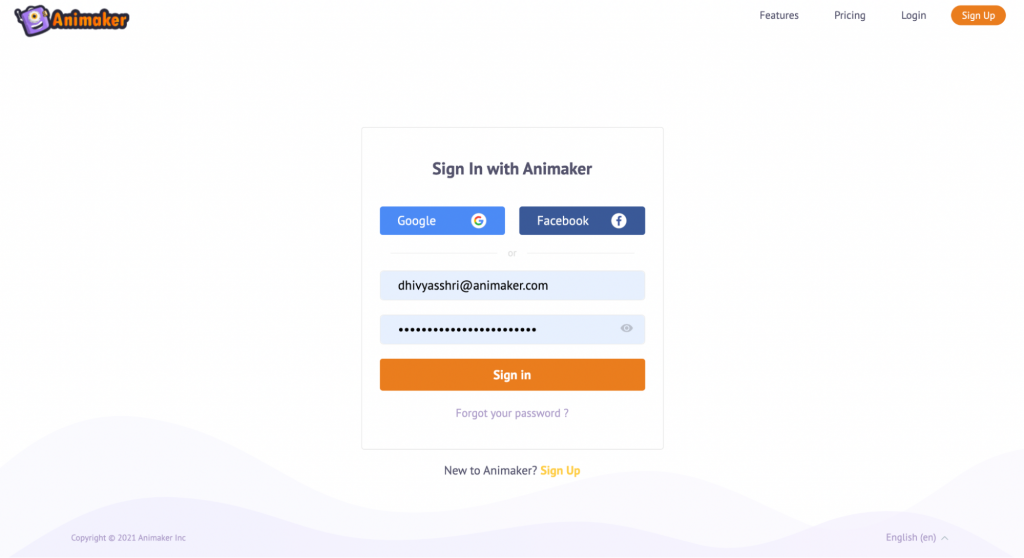
Step 2 - Create a New Project
Once you log in, you will be taken to the Dashboard.
To create a new project, click on the ‘Create’ option from the left and follow as instructed in the image below.
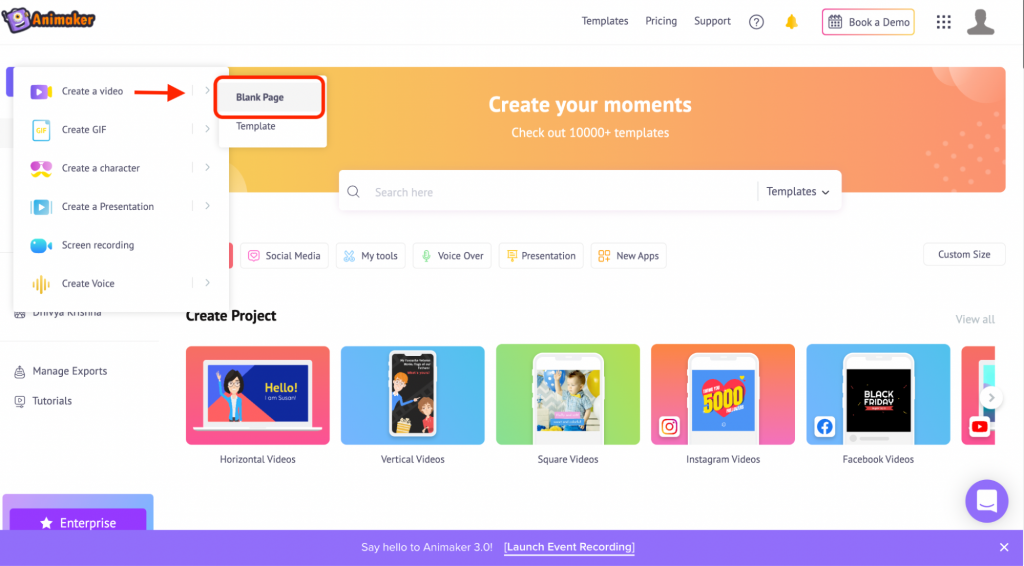
Here’s a GIF that can help you navigate to your new project:
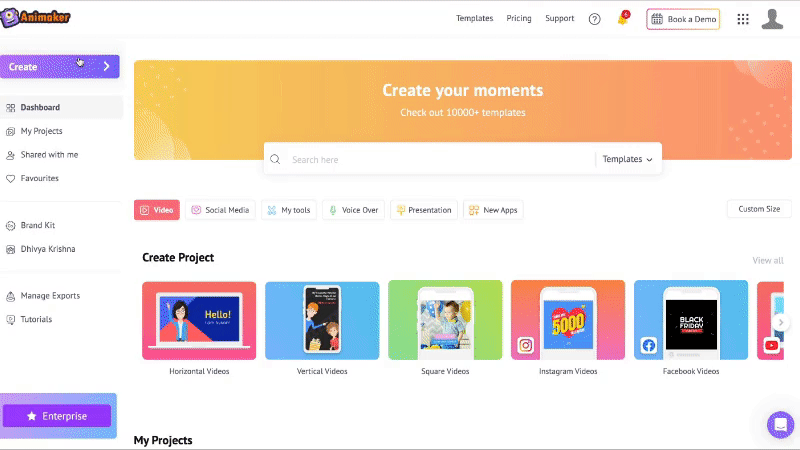
Before jumping into importing your Zoom video, let us get you accustomed to the Animaker interface so that you’ll find it easy to edit the video.
There are five sections in the app:
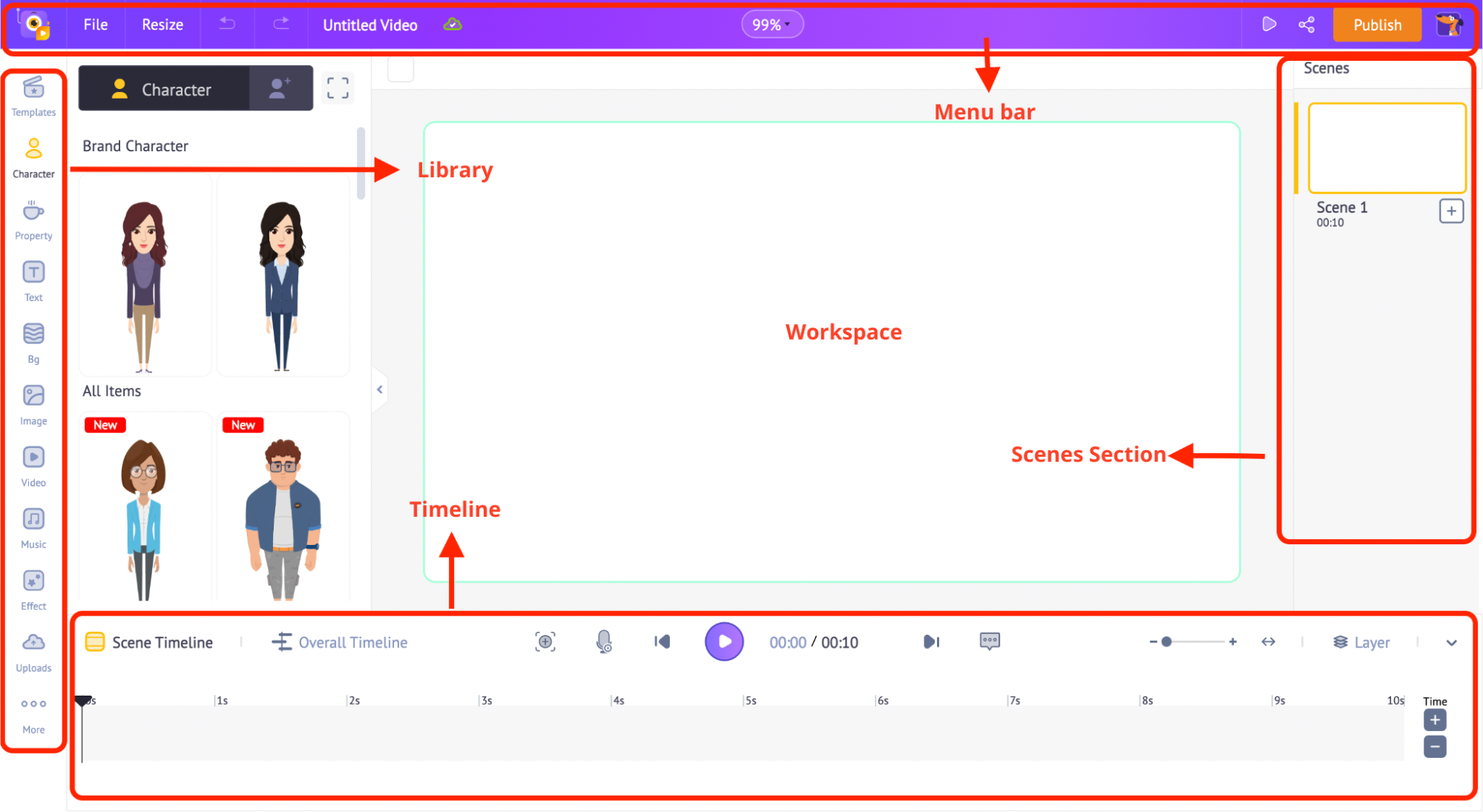
- Library
- Workspace
- Scenes
- Menu bar
- Timeline
Library – The Library of the Animaker app is where you will find all the assets needed for your video, including characters, props, icons, stock assets, music files, and more.
Workspace – The whitespace at the center is called the workspace. This is where your animated educational video will come to life.
Scenes – This section houses all the scenes of the video. Just like how many slides come together to form a presentation, the scenes come together to form your awesome video.
Menu bar – You can preview the video, change its title, and share and publish the video from the menu.
Timeline – At the bottom of the screen is the timeline. The timeline helps you monitor the time limits and effects of the assets you have added to the scenes.
Step 3 - How to find out the ‘Zoom Integration’
3.1) On the library section (left), you’ll be able to see the ‘More’ option on the bottom left.
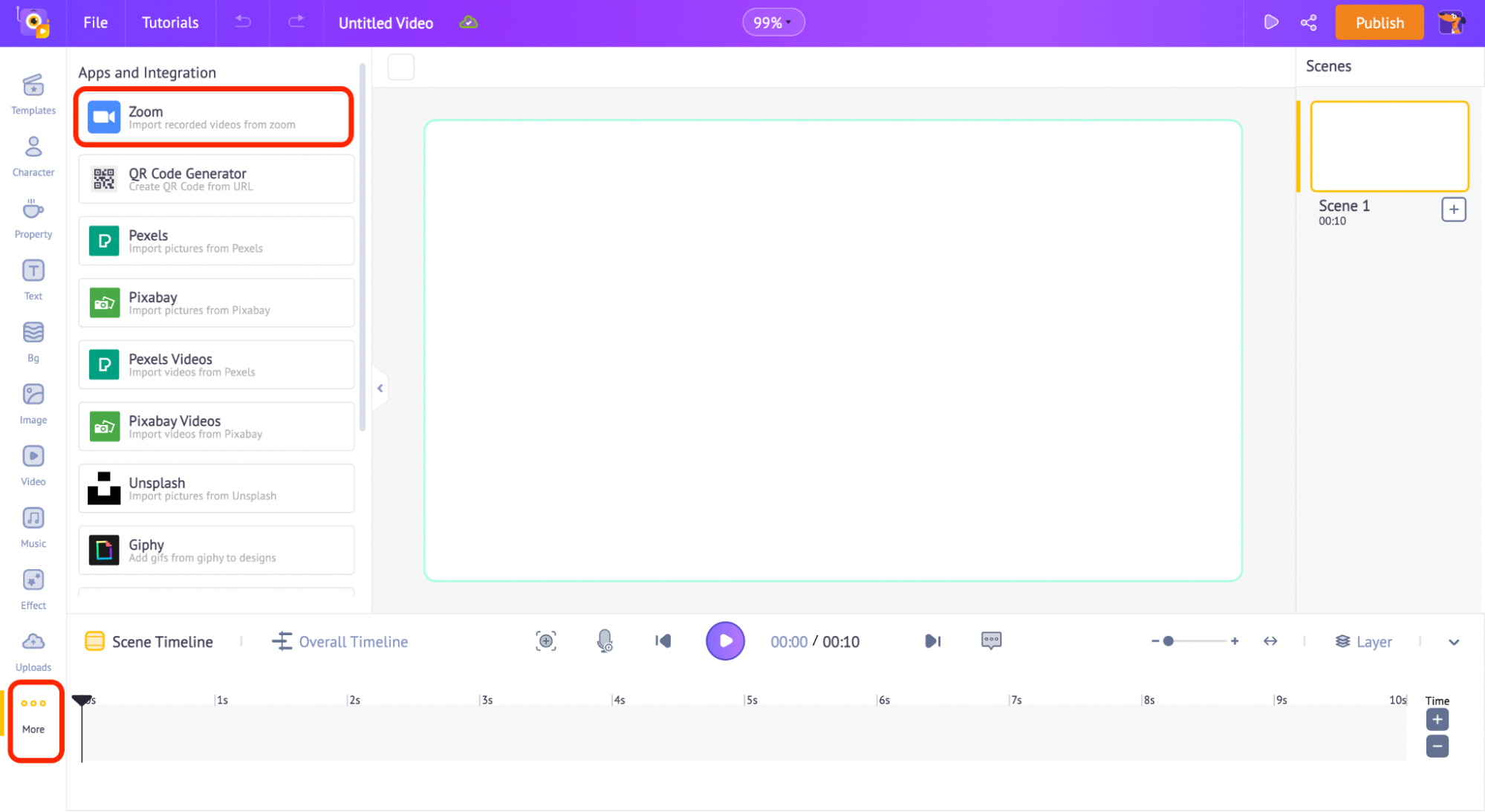
3.2) Click on it.
3.3) Once you click on the section, you will be able to see a bunch of Apps for integration. Click on ‘Zoom’, which will be on the top.
Step 4 - The Integration
4.1) Click on the ‘Connect’ button.
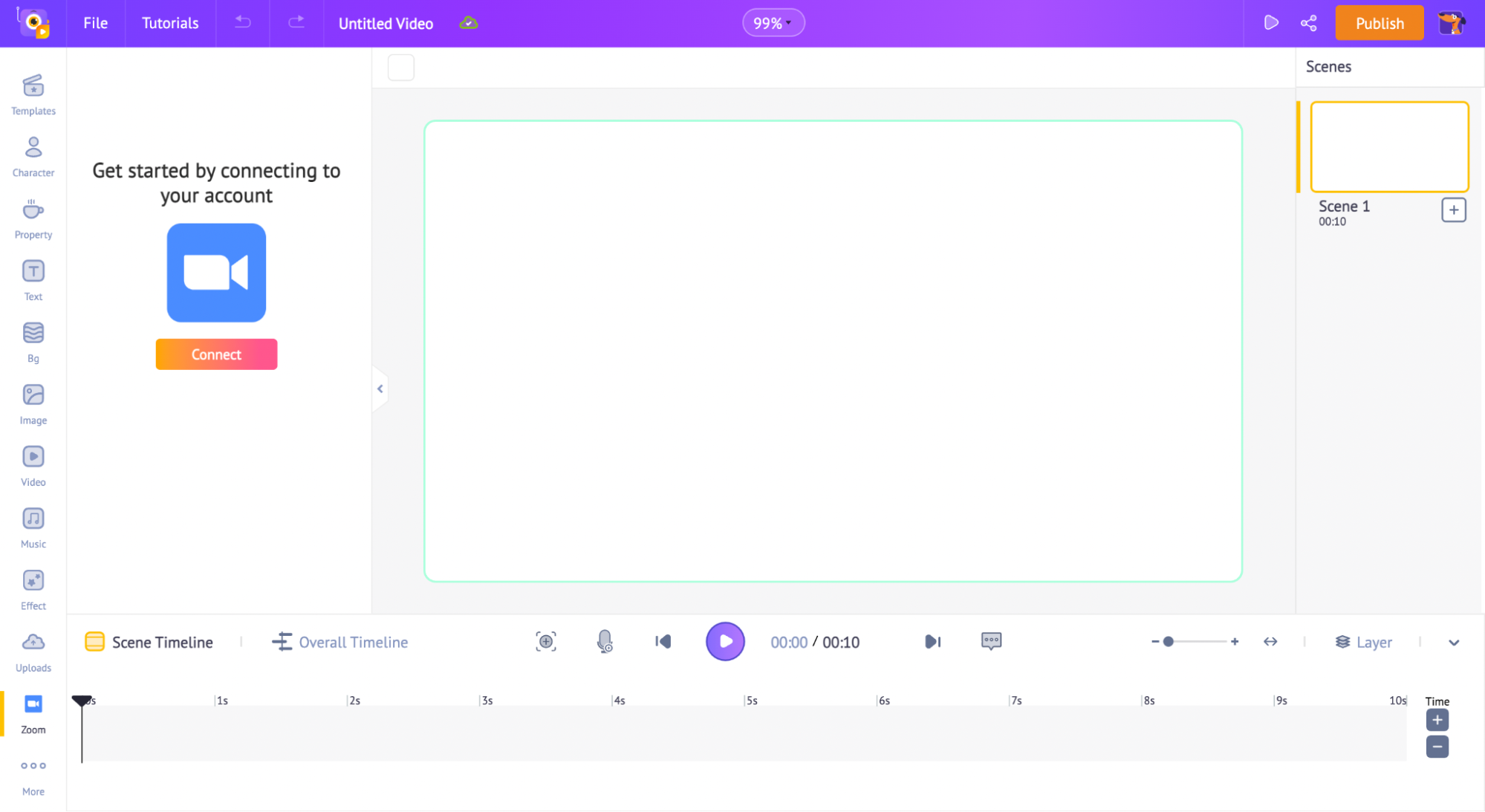
4.2) Now Sign In with your Zoom account or Sign Up if you don't have one.
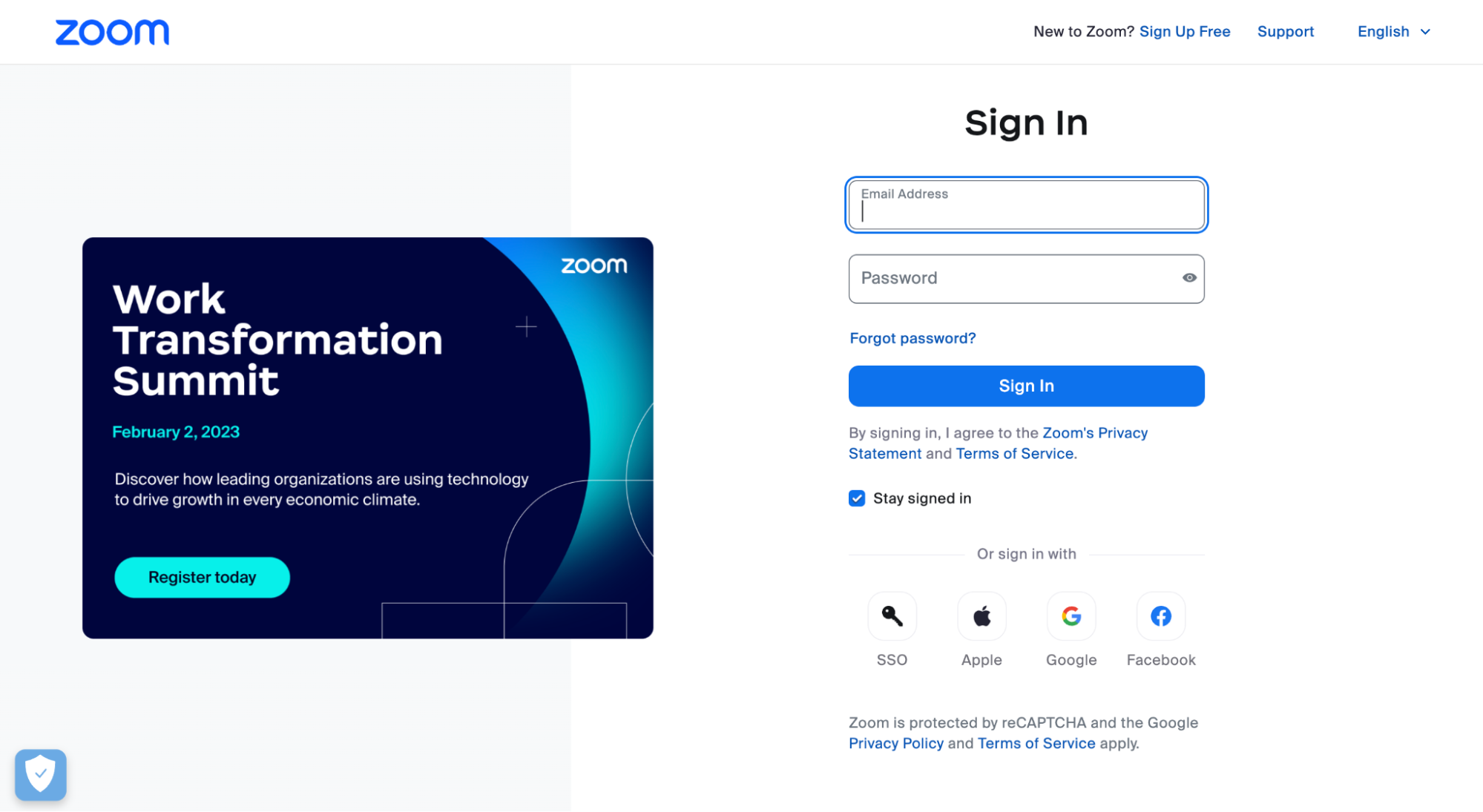
Step 5 - Import your Zoom video into Animaker.
5.1) After logging into your Zoom account, you’ll see the ‘Import Zoom Video’ option on the left.
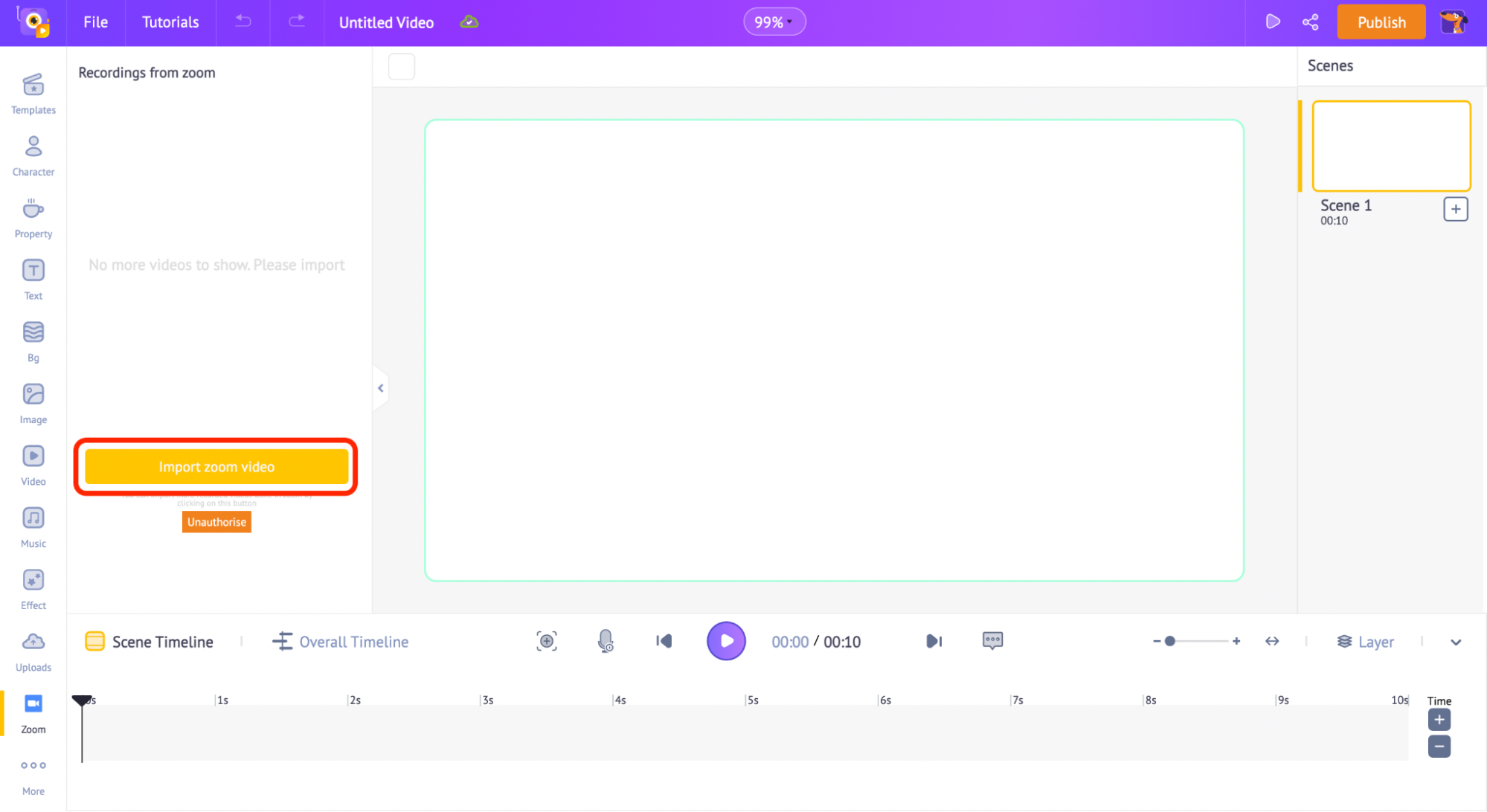
5.2) Click on it if you want to import your Zoom video.
Or if you want to log out of that Zoom account from Animaker, click on ‘Unauthorise’.
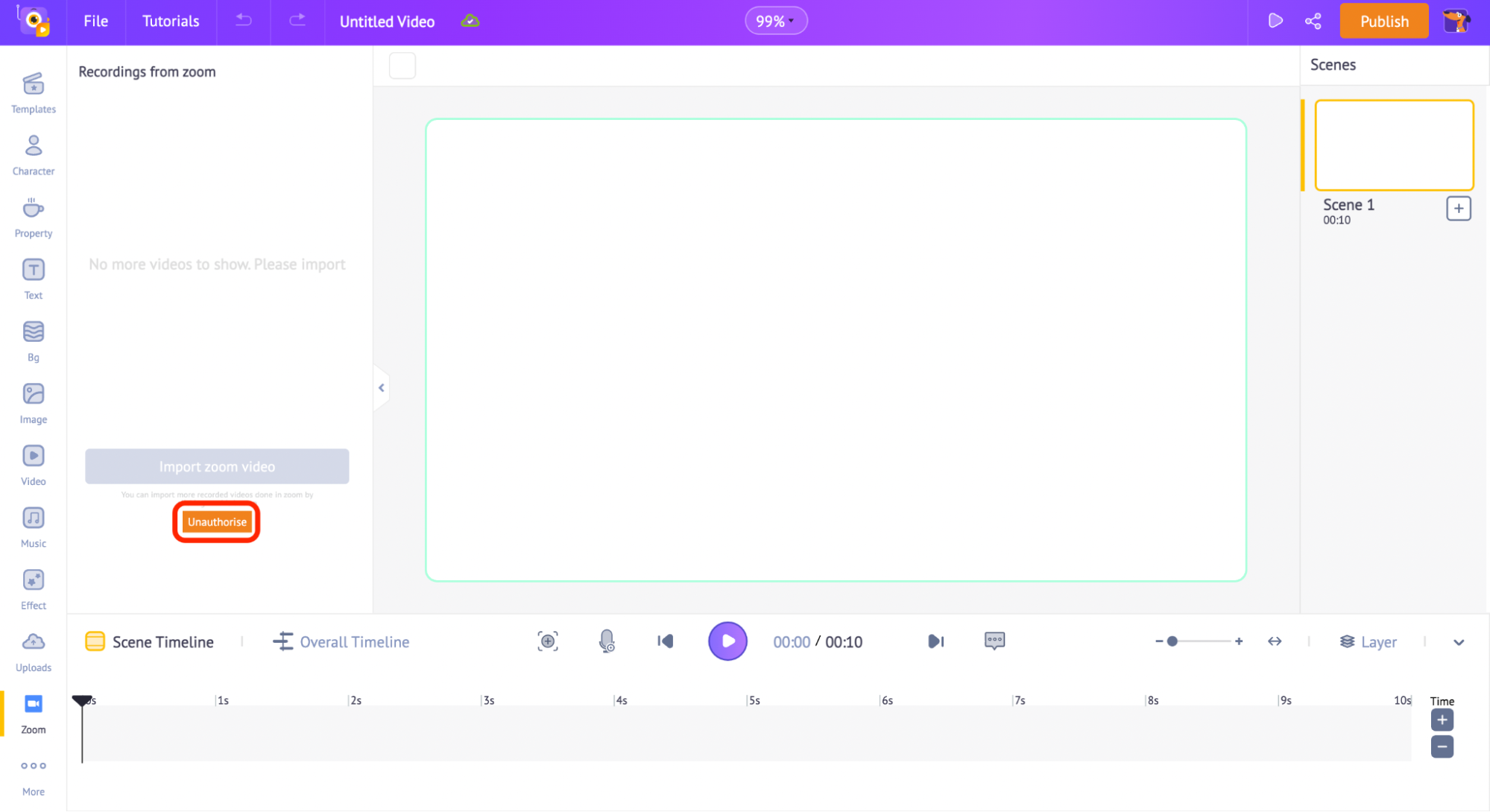
5.3) After clicking on the ‘Import Zoom Video’, you’ll be able to see all your Zoom recorded videos month-wise.
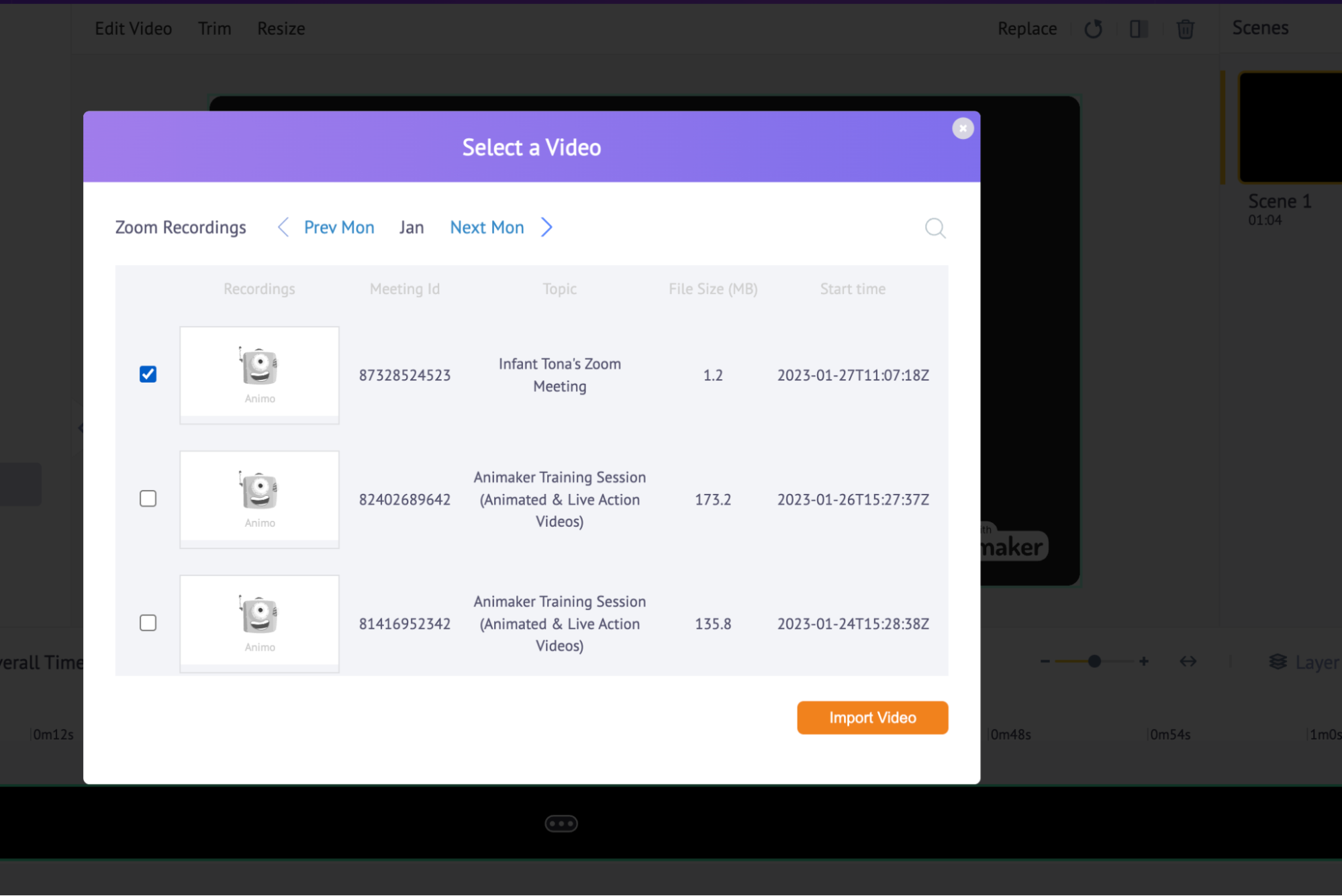
5.4) Click the tick box for any of them and click ‘Import Video’.
There you go! You can see the video status.
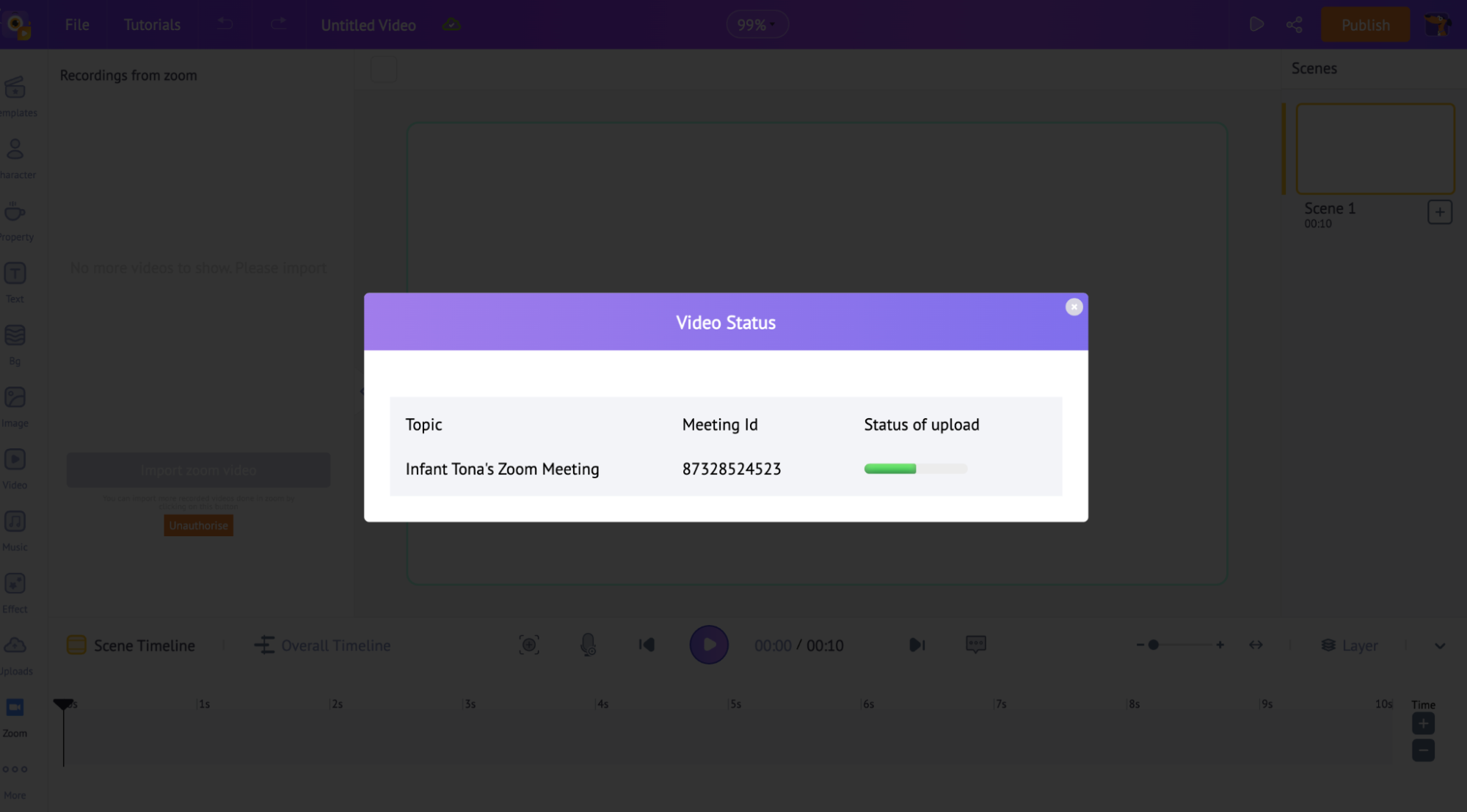
Enjoy editing the Zoom video for your presentation to be professional, amazing, and unique!
You can edit the video, trim it, or resize the video. Not just that, you can add elements, voice-overs, special effects, and a character that explains the entire sequence of the recording.
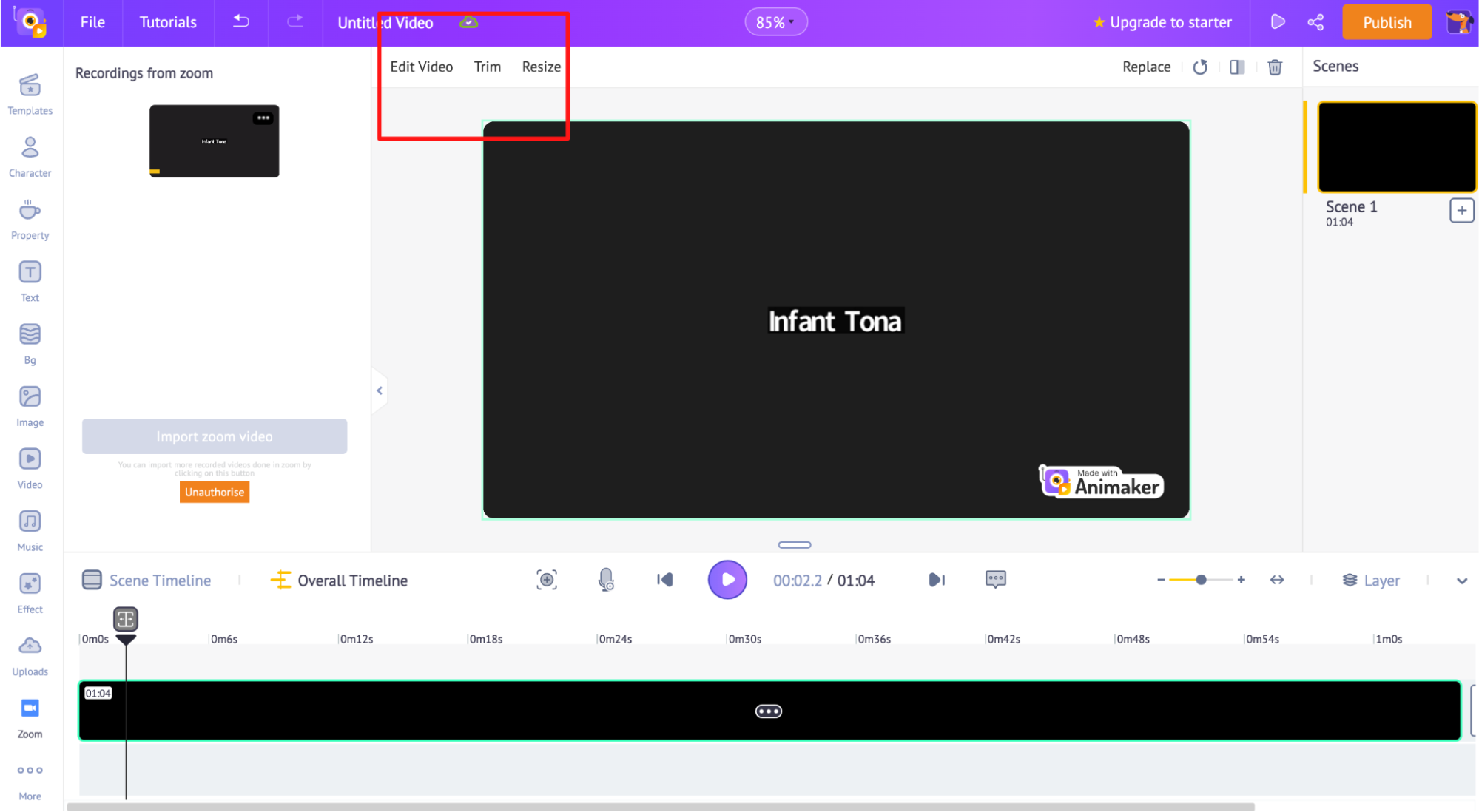
Interesting, isn’t it?
Start importing your Zoom recording videos and offer professional video presentations to your employees, CEOs, Managers, Customers, or Clients!
The Bonus Step: Exploring the Animaker Dashboard & the Templates
Animaker Dashboard has around 10000 templates, in which you can choose your preferred template -> Click on it -> Edit the scenes -> Import your Zoom video into it -> Add Text -> Add Animation, Characters, Music, and Effects -> Present it, or Download.
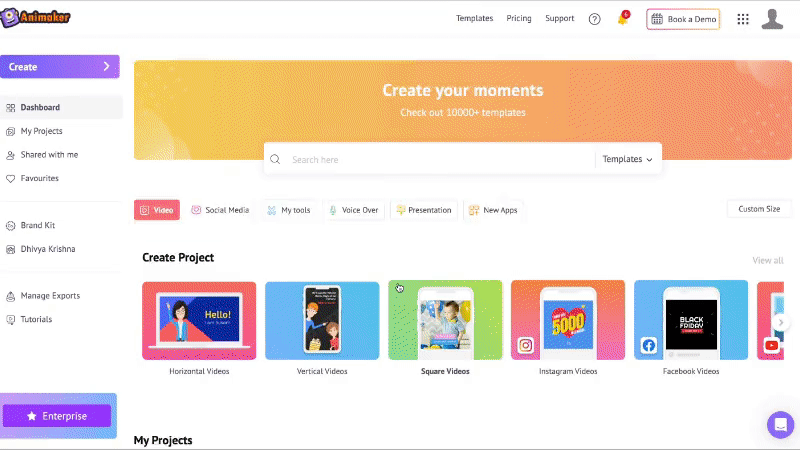
Animaker & Zoom: An Integration for Tailor-driven Videos
Animaker gives an interactive experience and explains things more effectively. Let’s find some of the highly significant benefits users can obtain from this definitive integration.
Possibilities
Animaker supports the integration of Zoom for various reasons. Some of them are:
- Using Animaker, Zoom videos can be used to explain complex concepts, highlight important data, or simply add animation to the elements of the video.
- Animaker can help create branded intro and outro for the imported Zoom webinars to give a professional touch to the presentation.
- Use Animaker to add texts and properties and animate them based on the concept.
- If it’s a webinar on training your employees, you can record them and import it via Animaker to edit the recording video into an engaging, attractive video presentation so that it can be emailed to your peers.
- Testimonial calls can be recorded and imported to Animaker. You can trim the video to the part which is essential and add questions in between by adding scenes.
- Long team meetings? Simply record them and import them to Animaker. Edit each one’s responsibilities, add your comments, and share them with each of your employees.
And you can do lots more….
A Winning Combo to Produce Awesome Videos
A good customer experience is all that every brand wishes for!
With Millions of stock images, videos, custom character creation, integration of possibilities, and lots more business-friendly features, you can customize video templates that can be used to create professional-looking videos for business and marketing purposes.
By integrating Zoom videos into Animaker, businesses can effectively communicate their message and showcase their products, services, or discussions during a virtual presentation, which can help improve customer engagement and satisfaction.
If you have any questions about Zoom integration or Animaker Enterprise, please feel free to contact us or comment below. We will be more than happy to help you out!