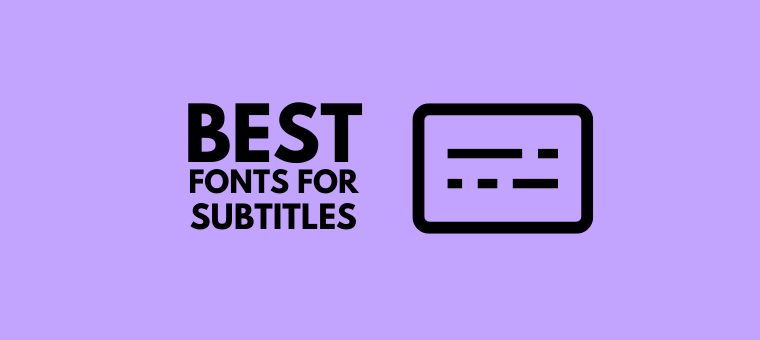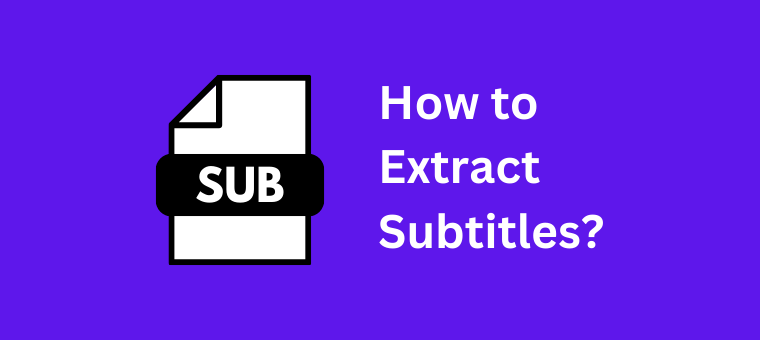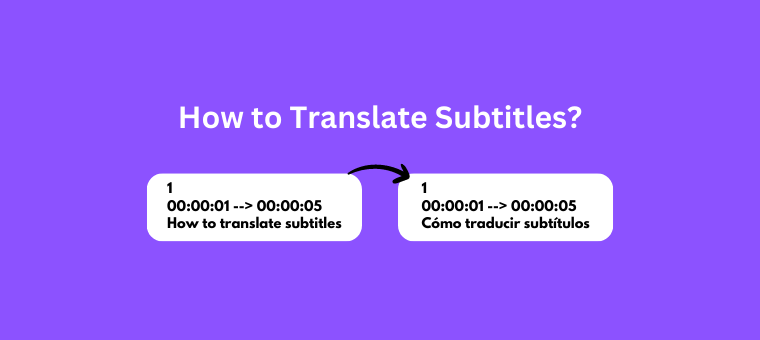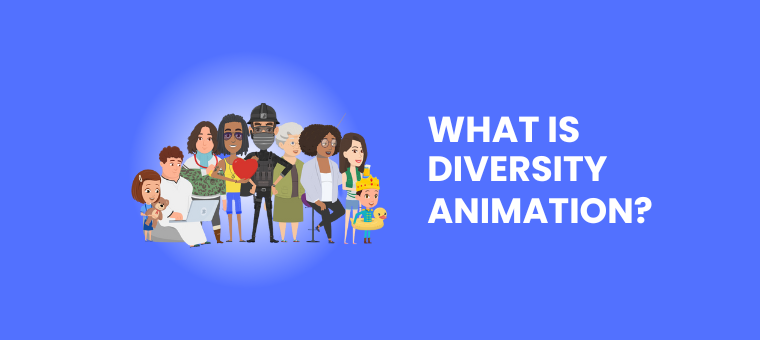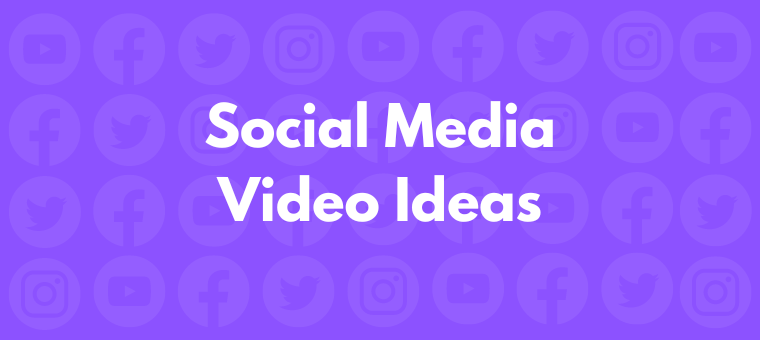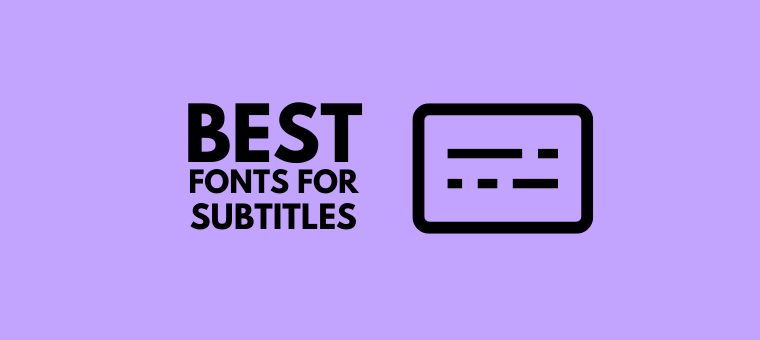
Are you tired of browsing fonts to find the perfect one for your subtitles? Are you frustrated with the limited options available in your current arsenal? Do you feel like you’ve hit a dead-end in your search for visually striking subtitle fonts that leave a lasting impression on your audience? Well… As a movie enthusiast, […]
Read More
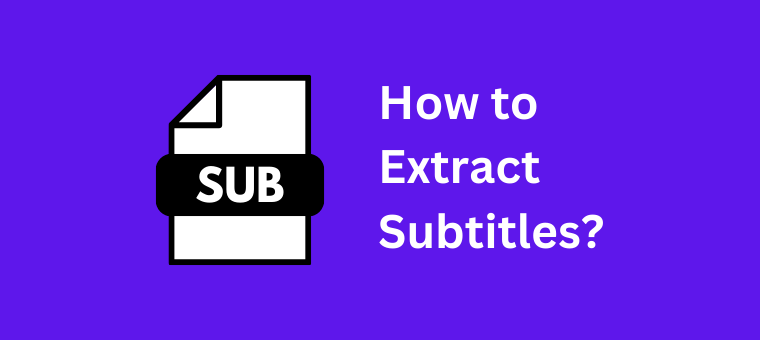
Subtitles are truly amazing! They serve as a bridge between languages, allowing people worldwide to connect and enjoy the beauty of storytelling. With subtitles, language barriers are no longer a hindrance; everyone can fully immerse themselves in the experience. It’s incredible how something so simple can profoundly impact our ability to communicate and understand each […]
Read More
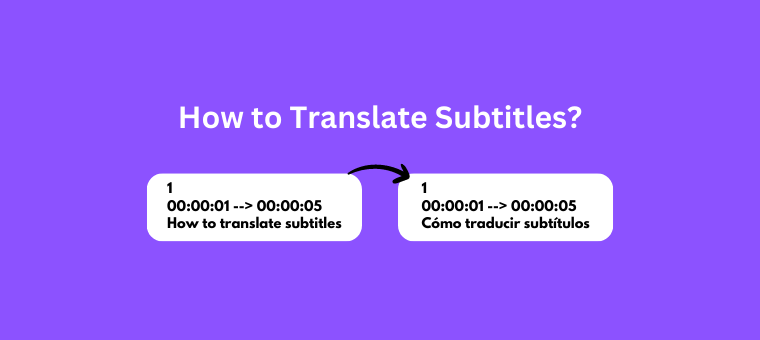
Subtitles are a great way to make your videos accessible & reach a wider audience. This is because they help improve your videos’ overall quality by providing additional context and clarity. If you’re looking to translate your subtitle into multiple languages, you can do it manually or use online subtitle translator tools that will help […]
Read More
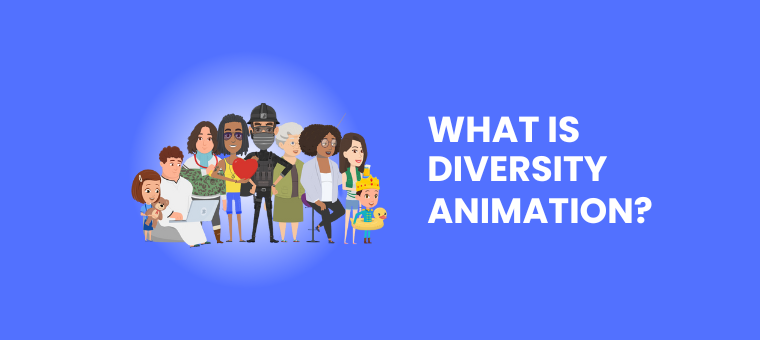
We all love watching animated movies, don’t we?! Thanks to nostalgia or quirky effects, animation as a medium has the power to captivate audiences of all ages and backgrounds! So watching cartoons and animated movies has always been great! But in how many movies have you noticed diverse characters? Not many, right? Here are some […]
Read More
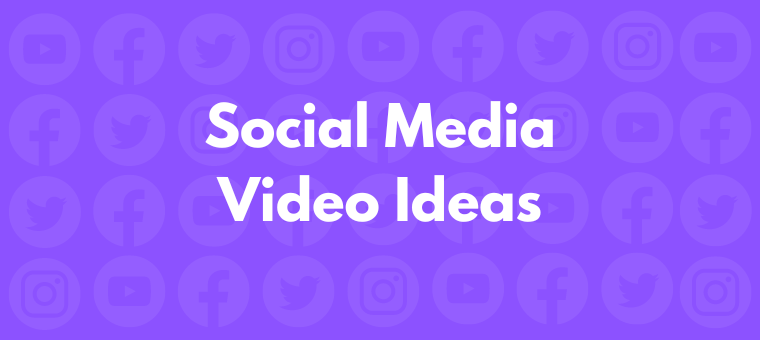
Social Media has transformed into an essential part for businesses and individuals to showcase their products, services, and talents. With so many options available to use for promotion, social media videos have proven to be highly effective. Videos possess a unique ability to captivate and engage the audience in a unique way, thereby making it […]
Read More