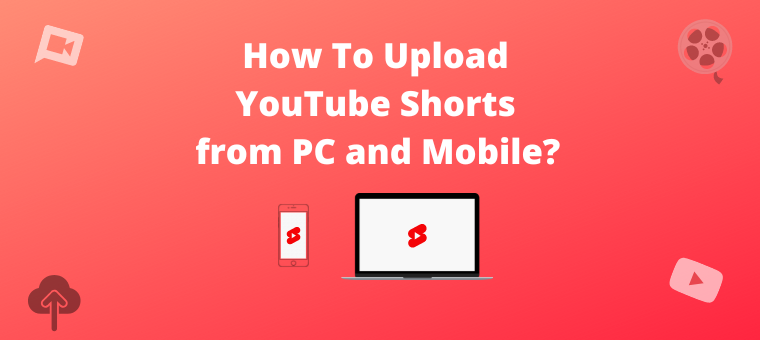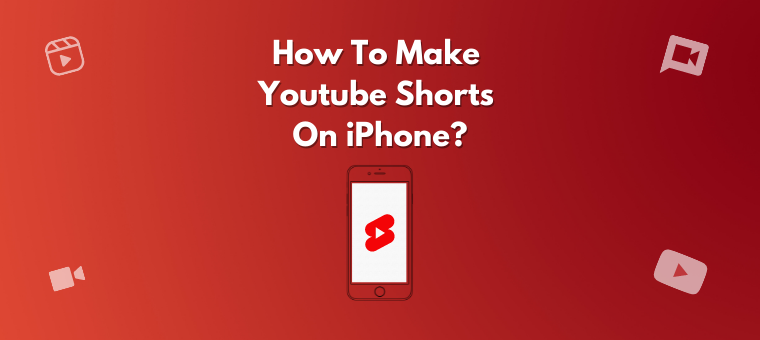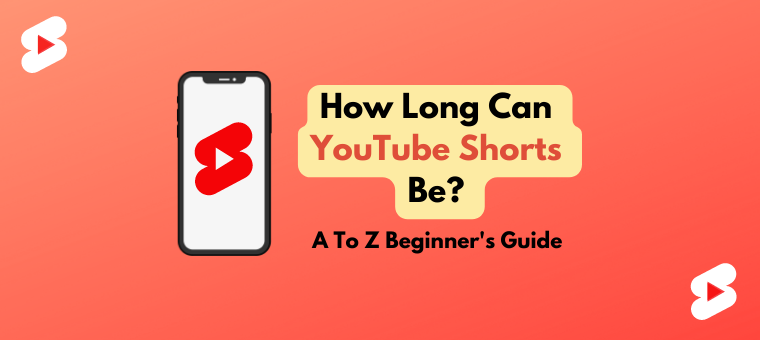divya - June 15, 2022
create youtube shorts, How to upload youtube shorts, How to upload YouTube Shorts from PC, How to upload YouTube Shorts on iPhone, video making, youtube ideas for beginners, youtube shorts, youtube shorts app, youtube shorts duration, YouTube shorts video, Youtube video ideas
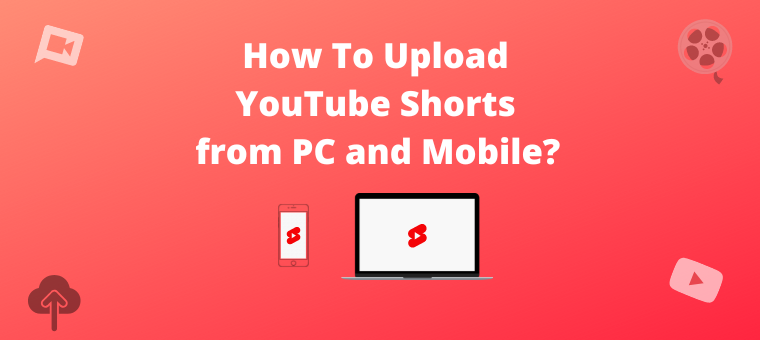
YouTube is undoubtedly among the most popular social media platforms used by millions of cybernauts across the globe. Launched in 2005, YouTube has stood the test of time and has proved to be the best platform for capable creators that want to build a massive community of followers. In 2020, YouTube announced the launch […]
Read More
divya - May 19, 2022
create high quality youtube shorts, create youtube shorts, how to add music to youtube shorts, how to create youtube shorts, how to make youtube shorts on iphone, shorts making app for iOS, youtube shorts, youtube shorts app, youtube shorts dimension, youtube shorts duration, YouTube shorts video, yt shorts
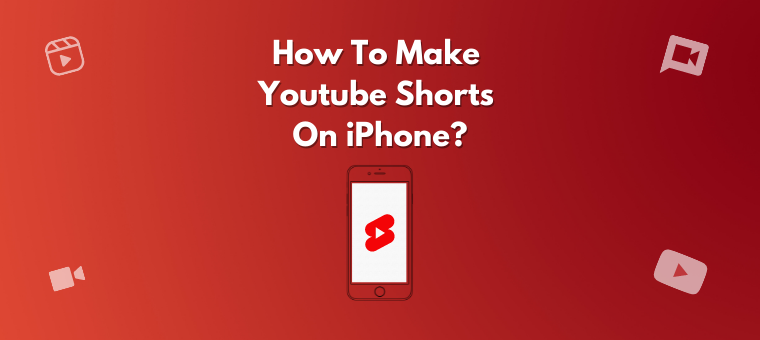
YouTube Shorts is slowly cementing its place as one of the newest jewels in the social media crown. Today it is known to be among the quickest ways to garner the attention of millions of people organically within a short span. If your need is to know how to make YouTube Shorts on iPhone, you have […]
Read More
divya - April 26, 2022
how long can a youtube shorts be, how long can shorts be on youtube, how long can shorts be youtube, how long can youtube shorts be, reels, shorts, Shorts on youtube, social media, tiktok, video, youtube shorts, YouTube shorts video, youtube video, youtube videos
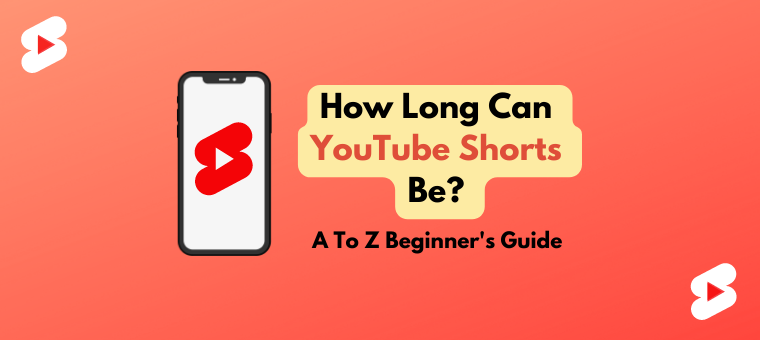
YouTube shorts is an incredible way to reach millions of cyber surfers across the globe. With this article, we want to add a lot of value to your journey with YouTube Shorts. So let’s look at the first thing you are here to understand. How long can YouTube Shorts be? The maximum duration of a […]
Read More