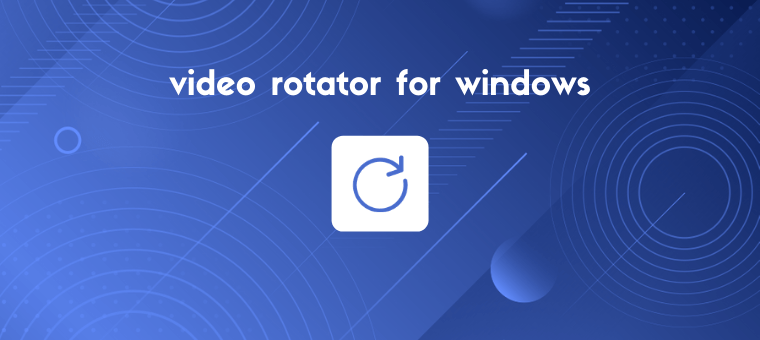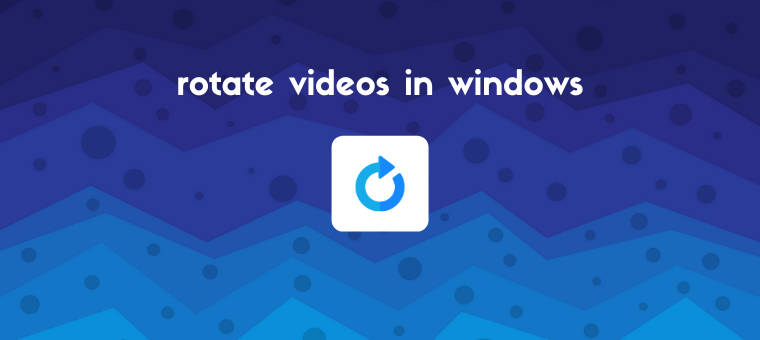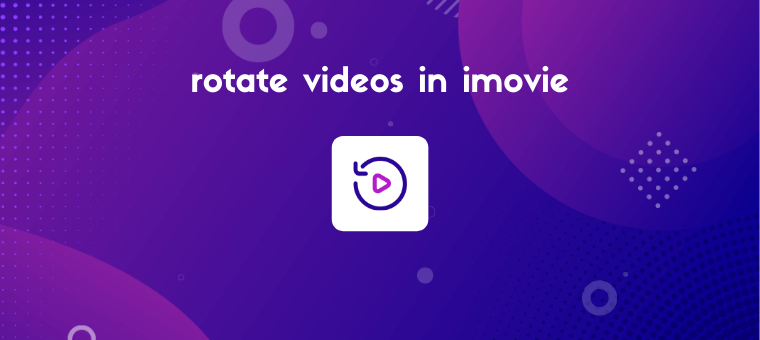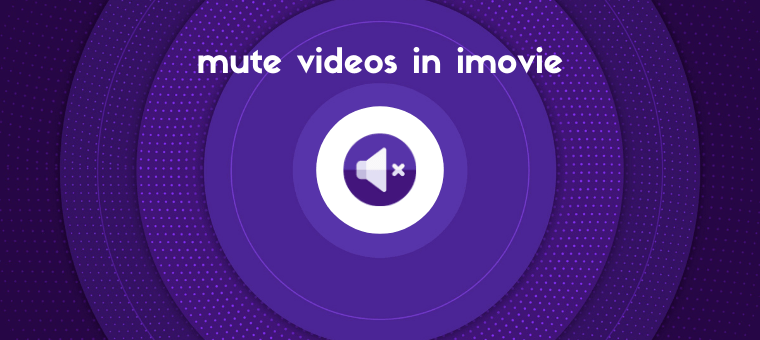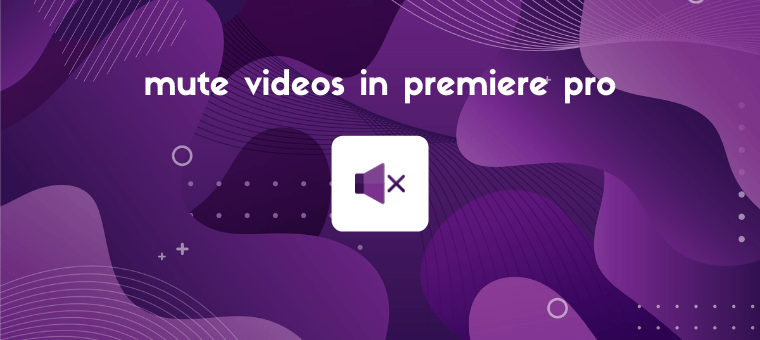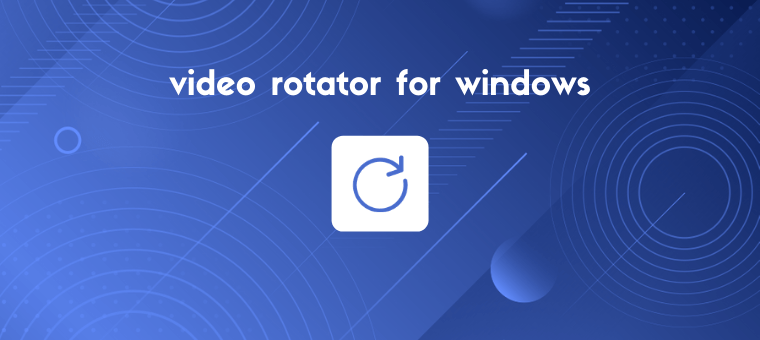
Looking for a free video rotator for Windows? In this article, we’ve compiled a list of the top free video rotators for rotating a video in Windows. Here’s everything we’ll cover, please feel free to jump around: How to rotate a video in Windows Movie Maker How to rotate a video in Windows 10 using […]
Read More
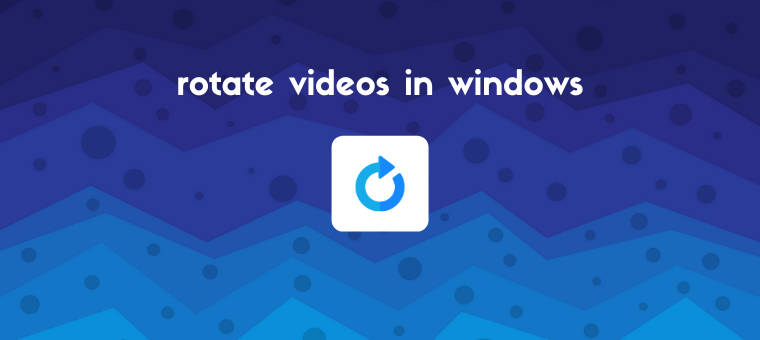
Looking to rotate a video in Windows Media Player? Sadly, you can’t rotate a video using Windows Media Player. However, if you’re on Windows 10, you can use the built-in Photos app to rotate your videos. Or if you’re using the earlier versions of windows such as Windows 7 or 8, you can use VLC […]
Read More
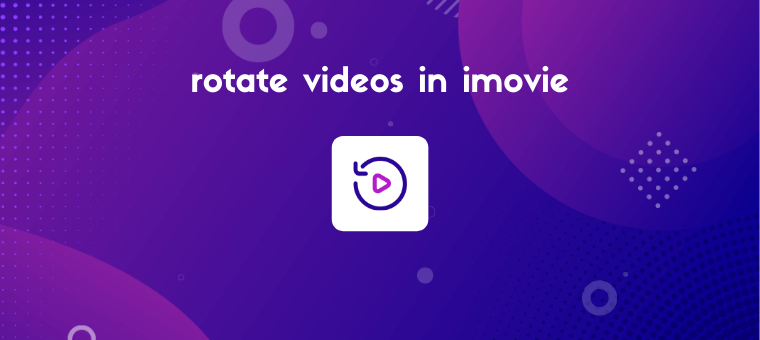
Looking to rotate a video in iMovie? We’ll show you how to rotate a video using the iMovie app on your iPhone and the iMovie desktop software on your Mac computer. Also, as a bonus, we’ll show you a much easier way to rotate videos on your Mac computer. Here’s everything we’ll cover, feel free […]
Read More
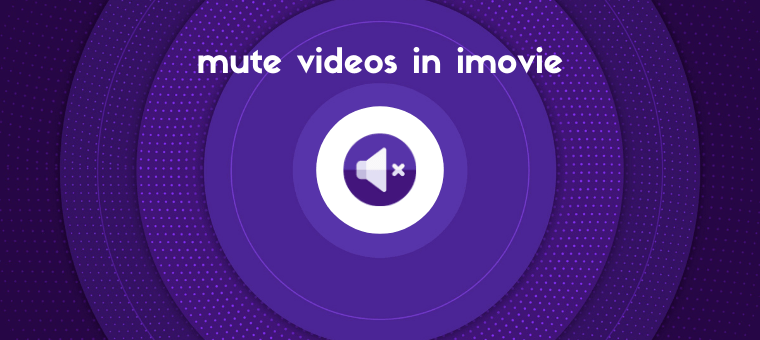
Looking to mute a video in iMovie on iPhone, iPad, or your Mac computer? Whether you want to mute a video using the iMovie app or the desktop software, we’ve got you covered. In this article, we’ll show you how to mute a video in the iMovie app on your iPhone or iPad and the […]
Read More
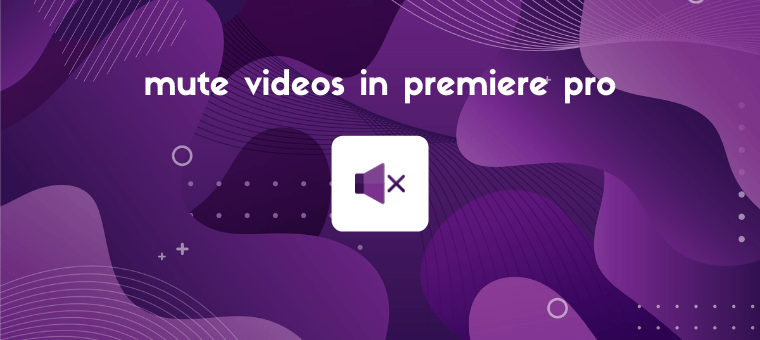
Looking to remove audio from video in Premiere Pro? In this article, we’ll show you how to remove audio from video in Adobe Premiere Pro with clear step-by-step instructions and pictures. Also, as a bonus, we’ll show you an easier way to remove audio from video clips on your Windows or Mac computer. How to […]
Read More