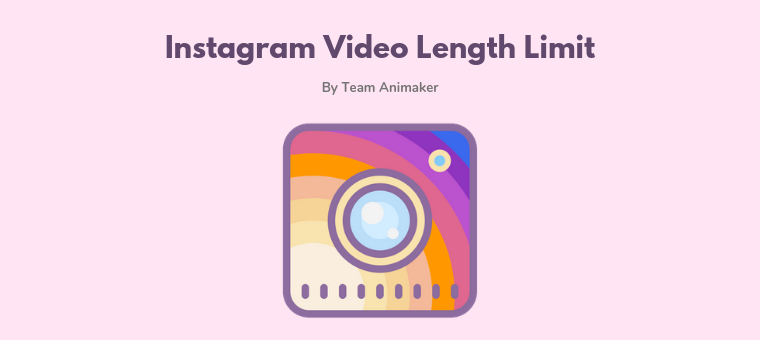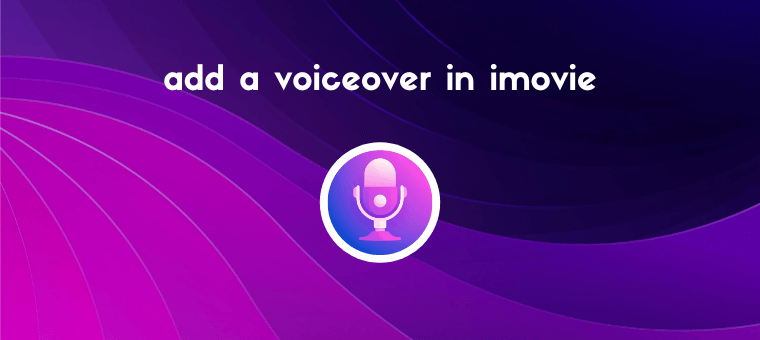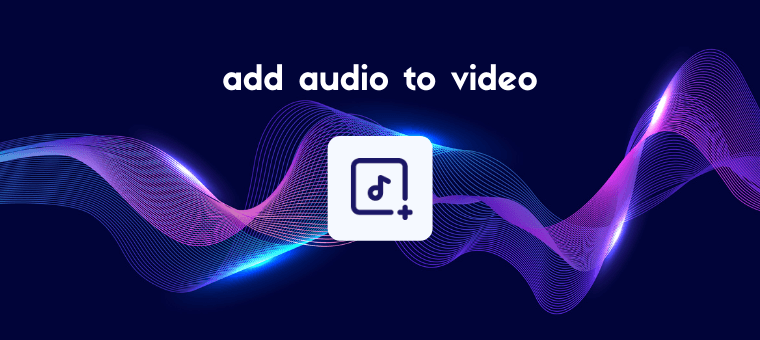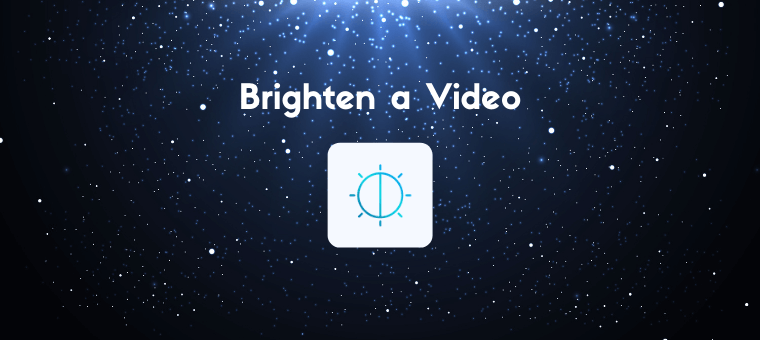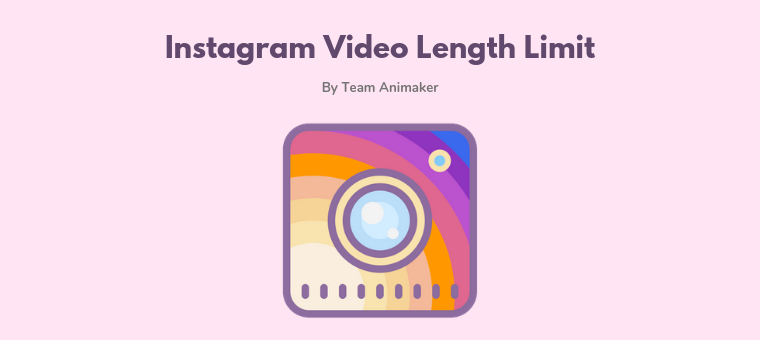
Instagram Video Length The Instagram video length requirement depends on the post type. But, here’s the short answer: the length limit for a regular feed video is 3 seconds to 60 minute. Are you wondering how long can Instagram videos be? With four types of Instagram videos (Feed video, Story video, Live video, and IGTV video) […]
Read More
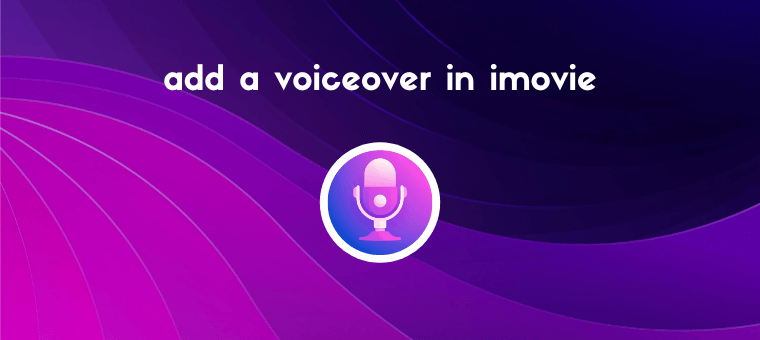
Looking to record and add a voiceover in iMovie on iPhone or Mac? In this article, we show you how to add a voiceover to your video using iMovie on both iOS and Mac, step-by-step, with pictures. Here’s what we’ll cover in this article, jump to the section that’s relevant to you: How to add […]
Read More
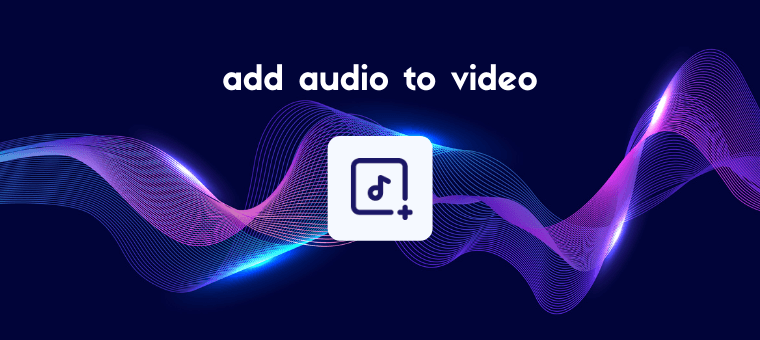
Looking to add audio to a video on your mobile phone or computer? Whether you want to add audio in a video on iOS, Android, Mac, or Windows, we’ve got you covered. In this article, we’ll show you how to add an audio file to a video on iPhone, Android, Mac, and Windows, step-by-step, with […]
Read More
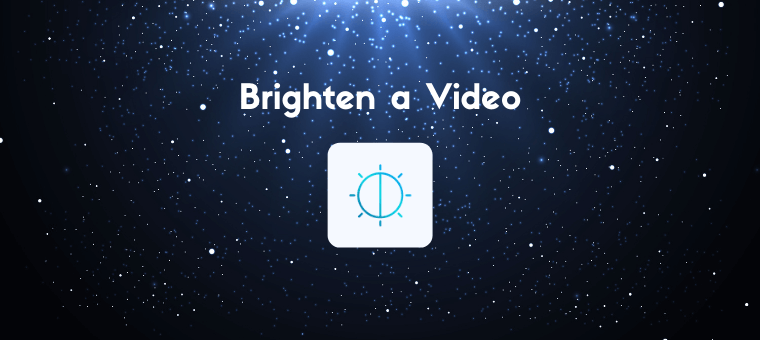
Looking to brighten a video on your smartphone or computer? Whether you want to edit the brightness of a video on iOS, Android, Mac, or Windows, we’ve got you covered. In this article, we’ll show you how to make a video brighter on iPhone, Android, Mac, and Windows with clear step-by-step instructions and pictures. Here’s […]
Read More

Looking to merge or combine videos in iMovie on your iPhone or Mac computer? In this article, we’ll show you how to merge or combine two or more videos into one video using iMovie on both iPhone and Mac. Also, as a bonus, we’ll show you an easier way to merge/combine video clips on your […]
Read More