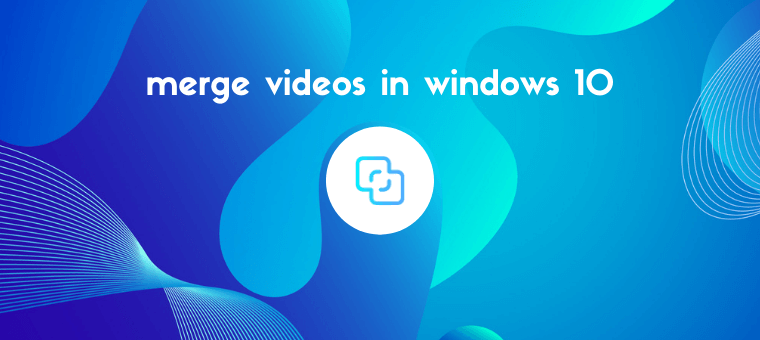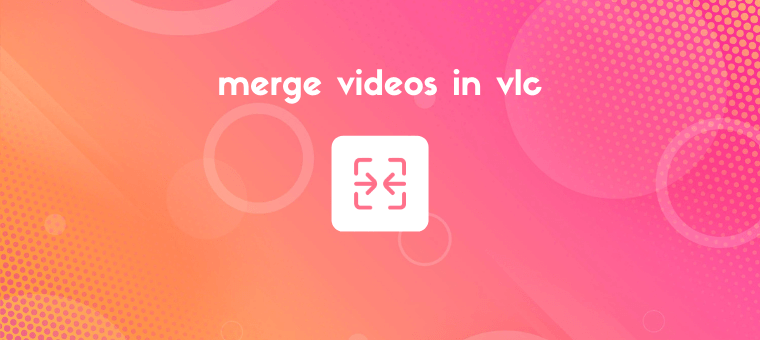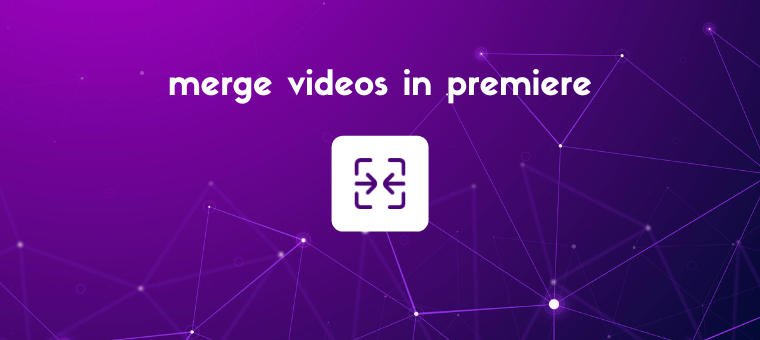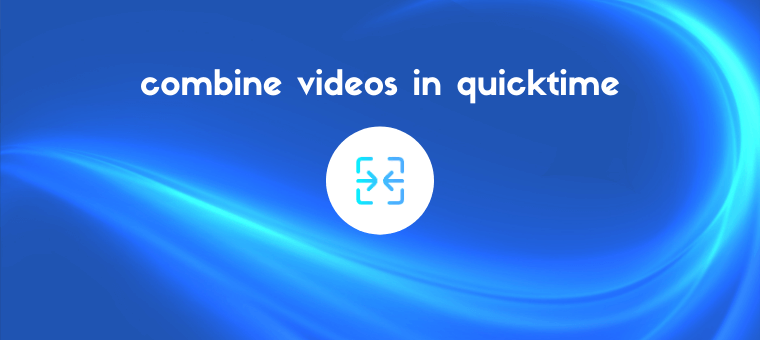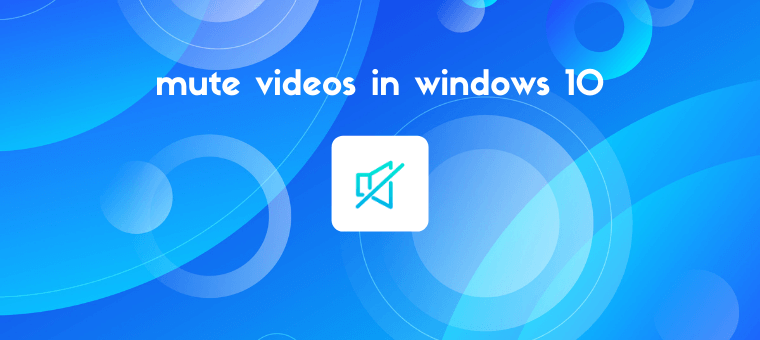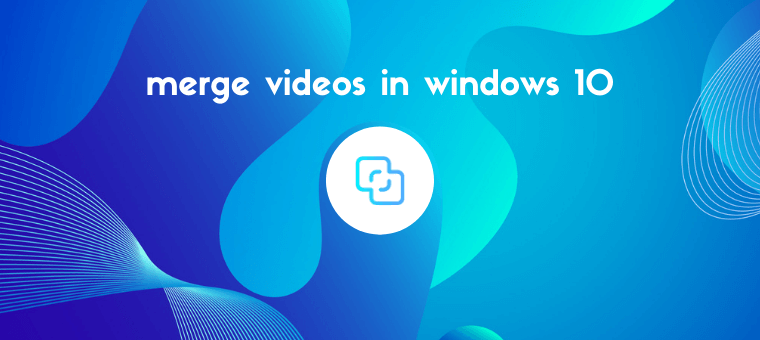
Looking to merge videos in Windows 10? In this article, we show you the 5 best free ways to merge or combine videos on windows 10 with clear step-by-step instructions and pictures. Here’s everything we’ll cover, feel free to jump around: How to merge videos in Windows 10 using the built-in Photos app How to […]
Read More
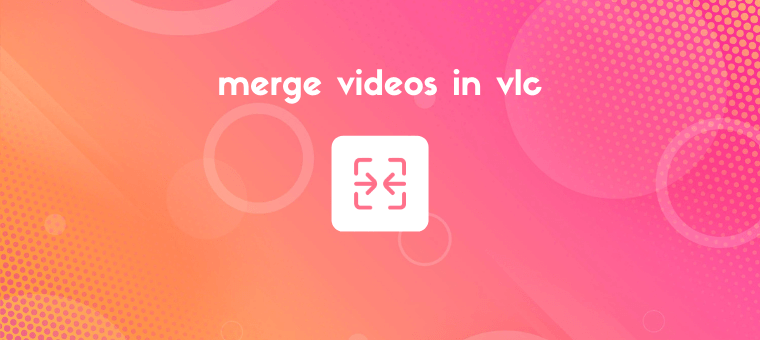
Looking to merge videos in VLC on your Windows or Mac computer? In this article, we show you how to combine or merge two or more videos into one using VLC media player with clear step-by-step instructions and pictures. Also, as a bonus, we show you an even easier way to merge videos on your […]
Read More
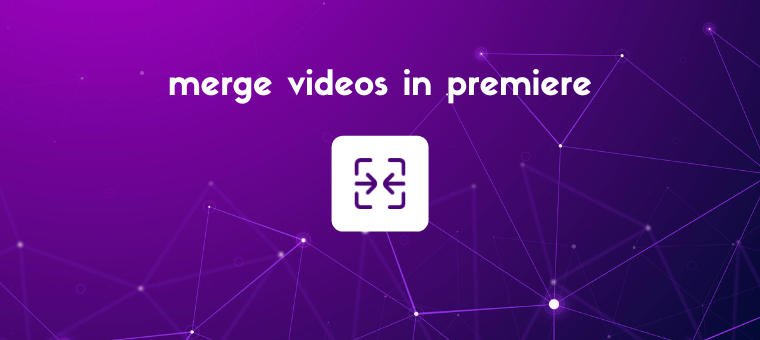
Looking to merge or combine videos in Premiere Pro? In this article, we’ll show you how to combine or merge two video clips together using Adobe Premiere Pro with clear step-by-step instructions and pictures. Also, we’ll show you an easier way to merge or combine clips online. How to Combine Multiple Video Clips in Adobe […]
Read More
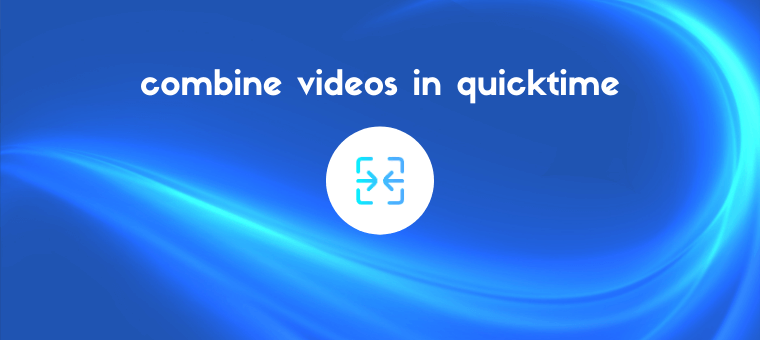
Looking to learn how to combine videos in QuickTime player on Mac? In this article, we show you how to merge or combine videos using QuickTime player on your Mac computer with clear step-by-step instructions and pictures. Also, as a bonus, we show you a simple way to merge or combine videos on Mac. How […]
Read More
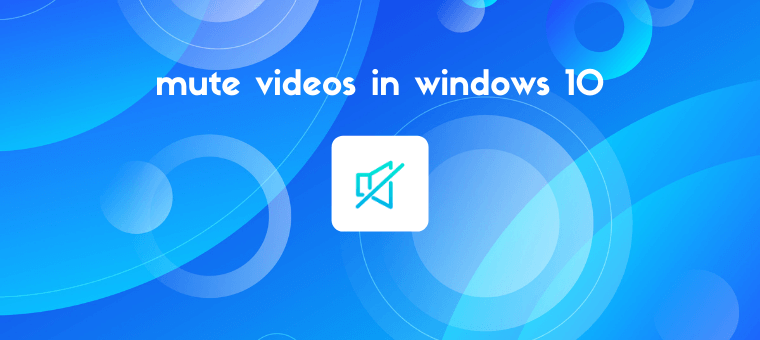
Looking to remove audio from video in Windows 10? In this article, we’ll show you the 4 best free ways to remove audio from video in Windows 10. Here’s everything we’ll cover, feel free to jump around: How to remove audio from video in Windows Movie Maker How to remove audio from video in VLC […]
Read More