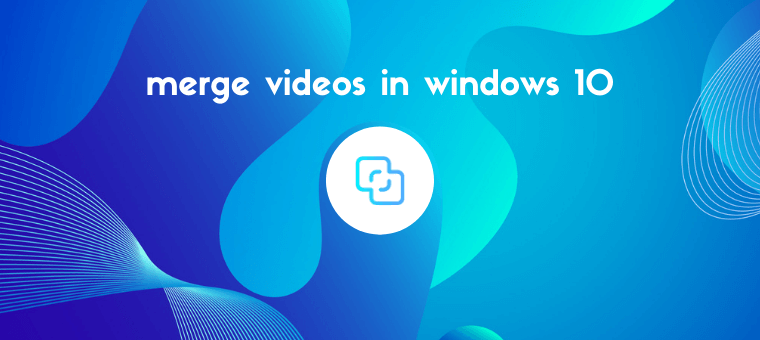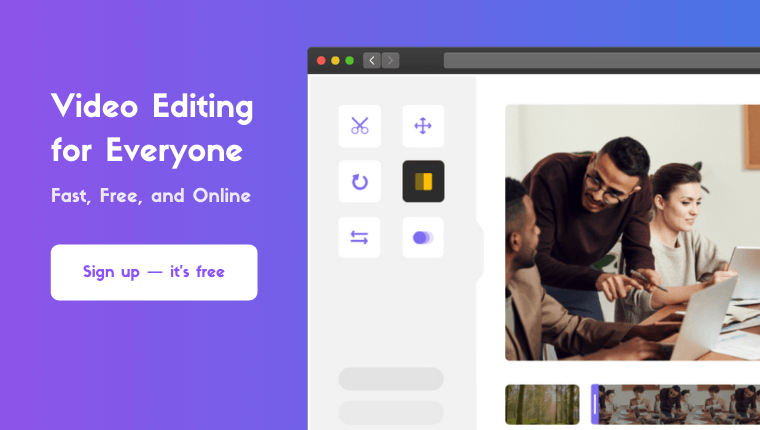How to Merge Videos in Windows 10: 5 Easy Ways
Looking to merge videos in Windows 10?
In this article, we show you the 5 best free ways to merge or combine videos on windows 10 with clear step-by-step instructions and pictures.
Here’s everything we’ll cover, feel free to jump around:
How to merge videos in Windows 10 using the built-in Photos app
How to merge a video in Windows Movie Maker
How to merge a video in VLC media player
How to merge videos in Adobe Premiere Pro
An Easy Way to Merge Videos in Windows 10
How to Merge Videos in Windows 10 using the Free, Built-in Photos App
Photos is an app that comes preinstalled on your Windows 10 OS. It’s used to open your photos and images by default on Windows 10. You can use Photos to easily combine or merge videos together on your Windows PC. Here are the steps to merge multiple video files in Windows 10 using the Photos app:
- First, locate the Photos app on your computer and open it. You can find it in your Start menu.
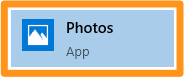
- Now create a new project. You can either create a video project by clicking on the big blue box that says New video project or by clicking on the New video button and selecting New video project from the dropdown menu. You can find the New video button in the top right corner of the app window.
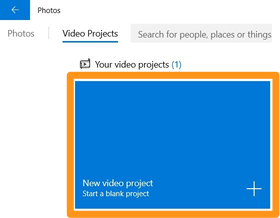
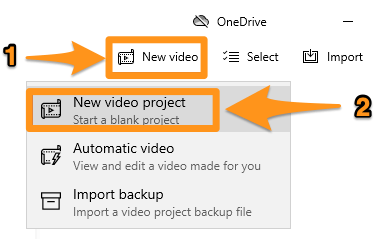
- Then import the videos you want to merge together. To do that, use the blue + Add button right underneath the Project library text.
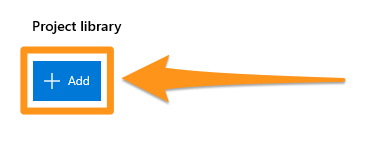
- Once you’ve imported all the videos you want to combine, select them and click on the Place in the storyboard button in the top right corner of the app window. This will add all the selected videos to the project’s storyboard.
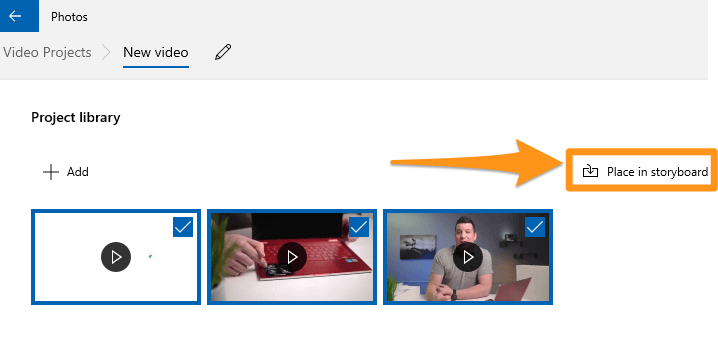
- Optionally, you can now edit and fine-tune the videos. You can split or trim your videos. Or you can rotate and flip them. Photos provides you with all the basic video editing tools to manipulate your video footage.
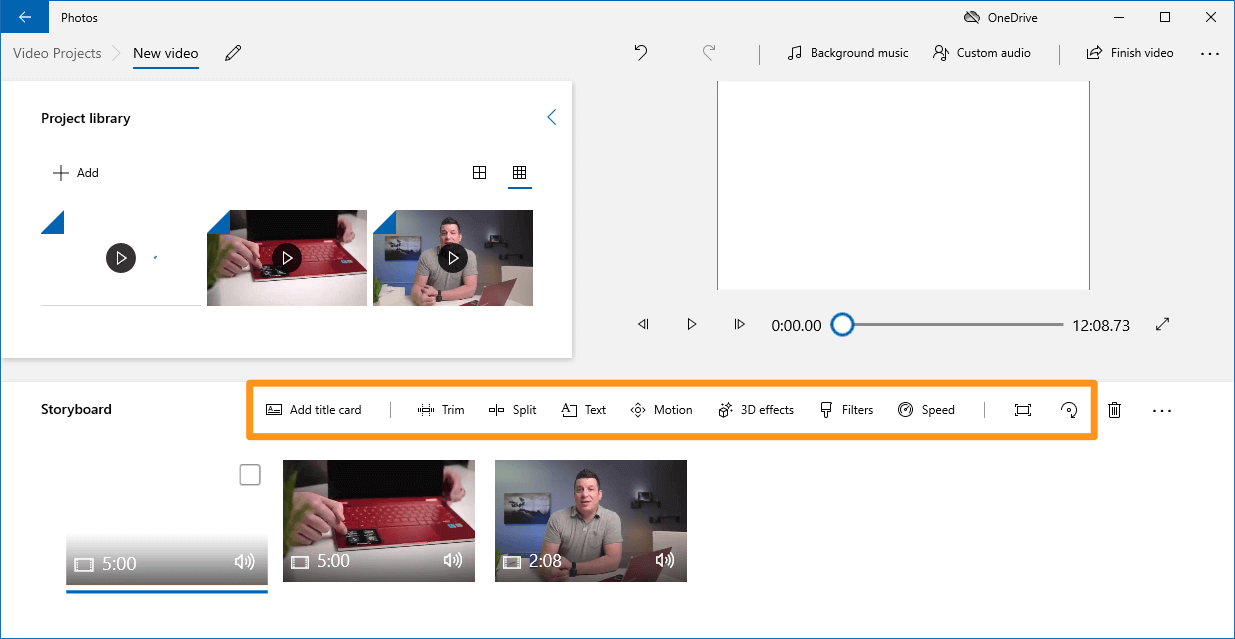
- If you don’t want to make any changes to the videos, you can go ahead and click on the Finish video button in the top right corner of the app window to export or share the video.
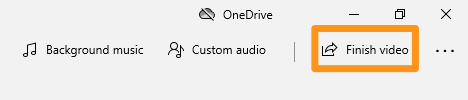
Now let’s see how we can merge or combine videos on Windows 10 using a free tool that’s also from the creators of Windows.
How to Combine Videos on Windows 10 using Windows Movie Maker
Even though Microsoft ended the support for the Windows Essentials Suite in 2010—Windows Movie Maker is a part of this suite—you can still download and install Windows Movie Maker with this official installer we retrieved using a web archiving service.
- First, install Windows Movie Maker on your computer. Double-click the installer file and pick the Choose the programs you want to install option.
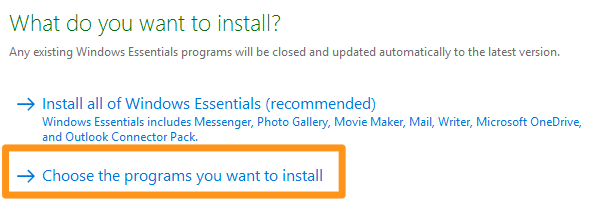
- Leave the Photo gallery and movie maker checkbox ticked. Untick the rest of the checkboxes as you probably won’t need the other tools that come with this suite. Then click on the Install button.

- Now import the videos you want to combine. You can drag and drop the videos onto the app window. Or you can import the videos by going to the Home tab and clicking on the Add photos and videos button.
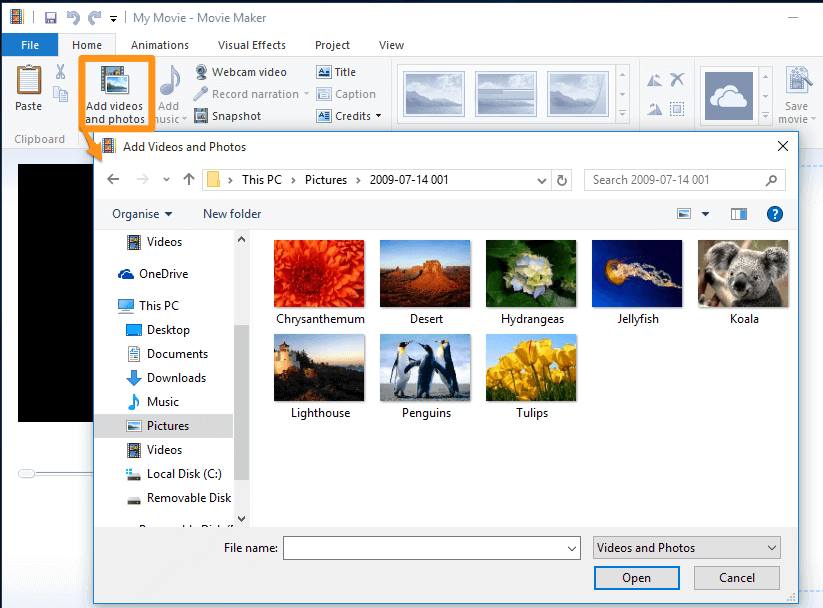
- Optionally, you can arrange the videos in the order in which you want them to appear. Simply click and drag the videos to rearrange them.
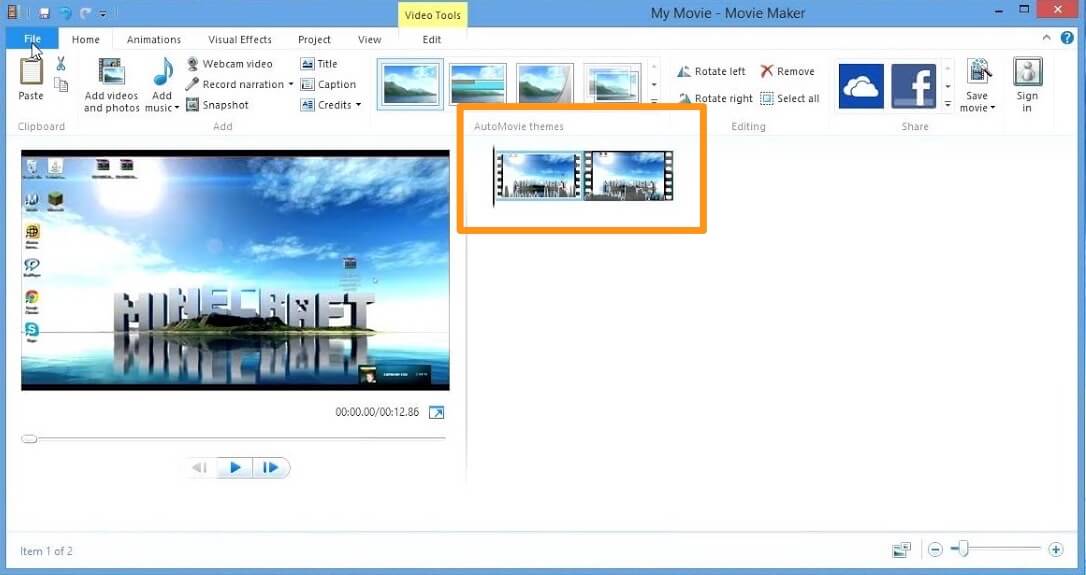
- Finally, save the video. Go to the File tab, select Save movie, and select Recommended for this project from the dropdown menu.
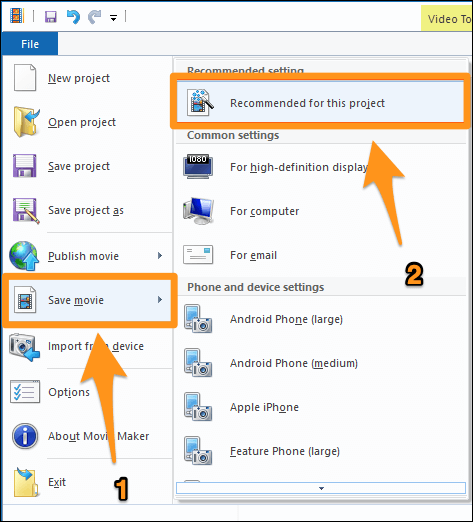
How to Merge Videos in Windows 10 using VLC Media Player
Yes, you can merge your videos together using VLC media player. If you already have VLC installed and would like to use it to merge your videos, you can check out our article on how to combine videos in VLC.
How to Merge a Video in Windows 10 using Adobe Premiere Pro
If you already have Adobe Premiere Pro installed on your Windows 10 PC, you can use it to merge your videos together into a single video. It’s a paid tool specifically built for professionals. Here’s our article on how to combine videos in Premiere Pro.
An Easy Way to Combine or Merge Videos in Windows 10
If you’re a Windows user, you can use Animaker’s video merger to easily merge multiple videos together for free! All it takes is 3 simple steps to merge your videos using our super-simple video merging tool.
For those who are unaware of Animaker, it is an all-in-one DIY video-making app designed to help non-designers make professional-quality videos from the comfort of their browser.
Our video merging software works on Chrome, Firefox, Safari, Internet Explorer, etc., and if you use one of these browsers, you can easily merge or combine your videos on your Windows computer.
If you’re looking to quickly merge your videos for Instagram, YouTube, or Facebook, then Animaker’s video merger is the best tool for the job. Also, you can merge videos in MP4, MPG, WebM, MOV, and more formats.
Merge Your Videos in 3 Simple Steps using Animaker
Sign up/Log in and Pick the Dimensions
Log into your account or create a free one. Now pick the dimensions for your output video file. Do you want it to be horizontal or vertical or square? You can pick one of the premade dimensions from the Create a video section in your dashboard.
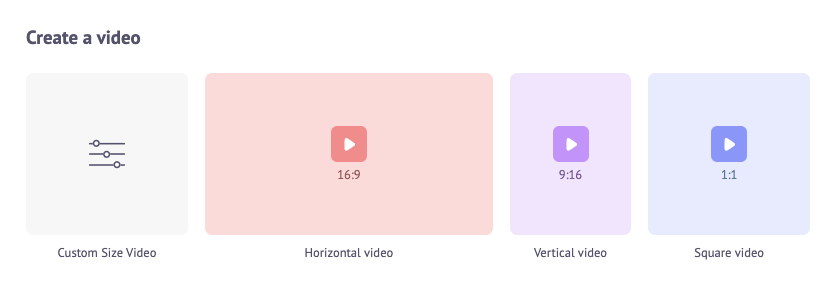
Or you can enter custom dimensions for your video by picking the Custom Size Video option from the same section above. Enter the width and height in pixels and hit Create Video.
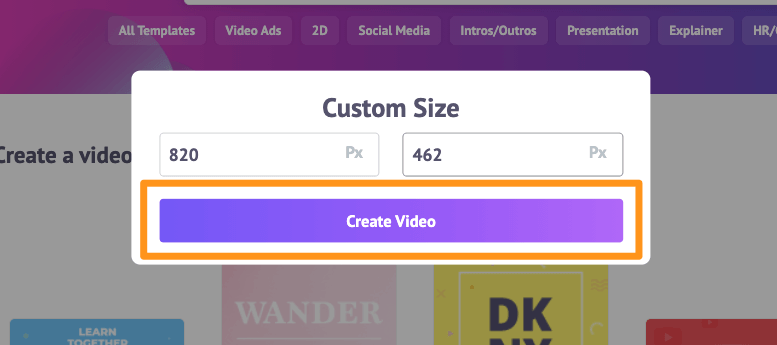
Upload Your Videos and Merge Them Together
You can upload videos up to 20 GB in size. To upload your videos, go to the Upload tab in the main menu bar and click on the Upload button at the bottom of the tab window.
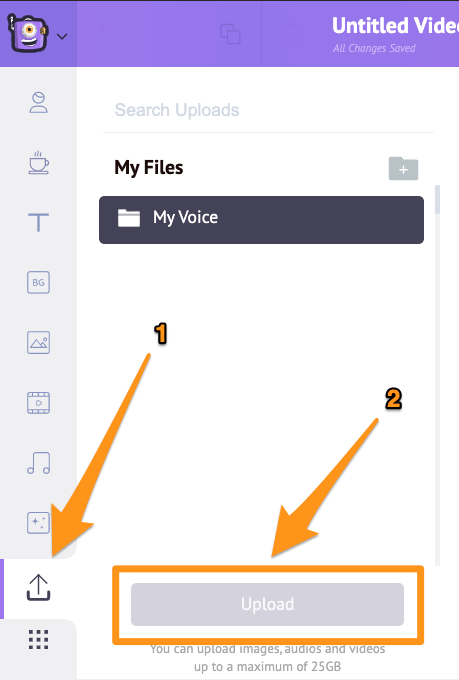
Alternatively, you can simply drag and drop your videos onto the area shown below.
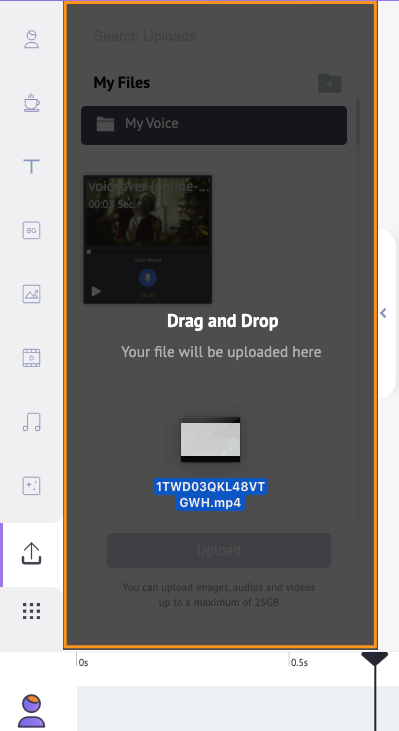
In the Scenes section, you can see that a scene has already been added to the project.
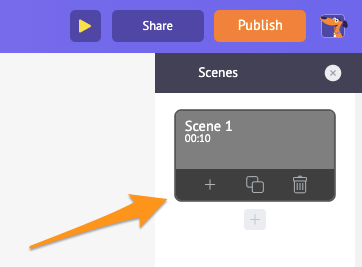
You can now set your first video onto that existing scene. Simply click on a video in the Uploads section to set it onto a scene.
Now add a new scene for each video. To add a new scene, click on the plus button at the bottom of the scene.
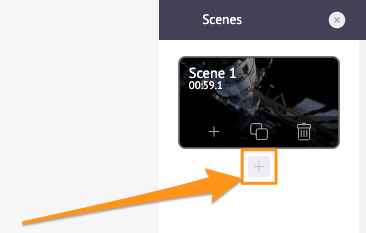
Now click another uploaded video you’d like to add to this new scene. Repeat the same process for other videos you’d like to add and merge together.
Optionally, you can fine-tune the video footage you just added. You can trim, resize, crop, rotate, flip, mute, and adjust the brightness and contrast of your video files.
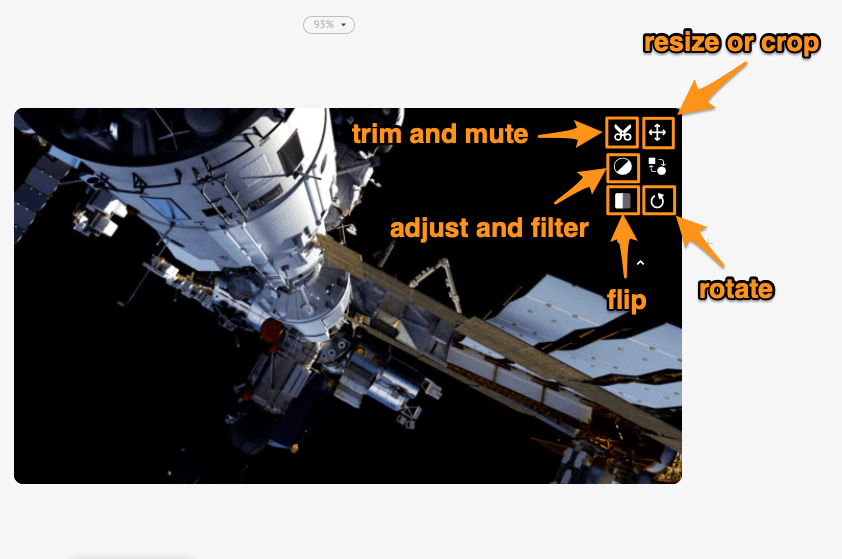
You can also add music, transitions, images, emojis, shapes, stickers, GIFs, etc.
Preview and Download the Video
Once you’re done adding all your video files and fine-tuning them, you can preview the video by clicking on the play icon beside the Publish button. You can download the video to your local computer by clicking on the Publish button and then selecting Download Video from the resulting dropdown menu. Or you can share it directly to a social media platform from within the app.
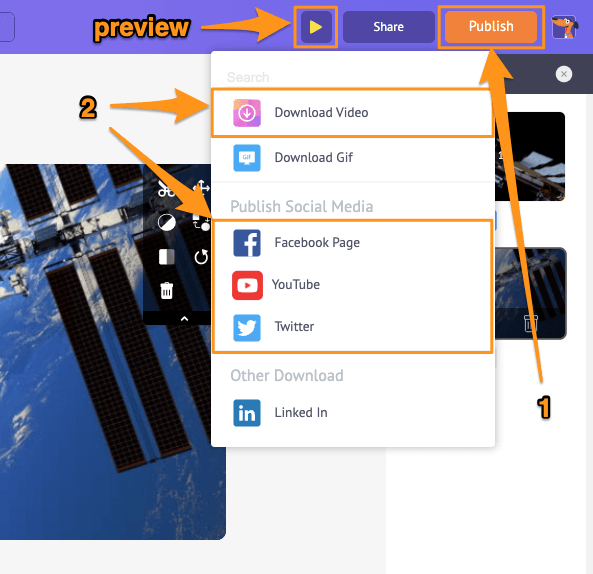
Using Animaker’s online video editor, you can:
- Trim videos
- Rotate videos
- Flip videos
- Remove audio from videos
- Adjust video brightness, contrast, etc.
- Add filters to videos
And the list goes on… feel free to check out these video editing tools and learn why it’s the go-to video editor for marketers and content creators.
Got any questions about merging or combining your videos on Windows 10? Any interesting tips or tools to merge videos on Windows that we seem to have left out? Please let us know about them in the comment section below.