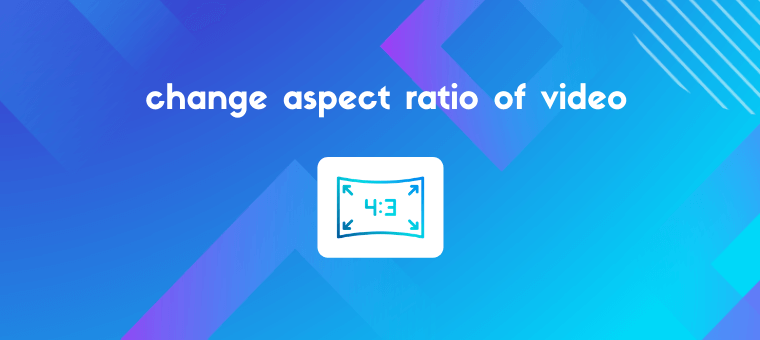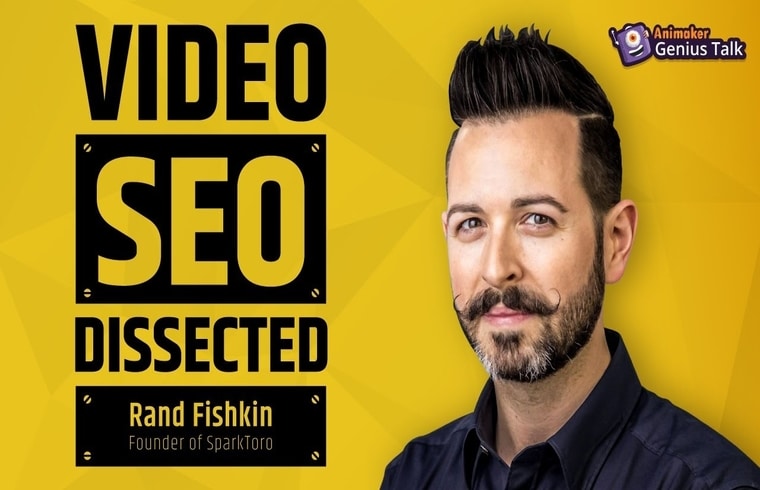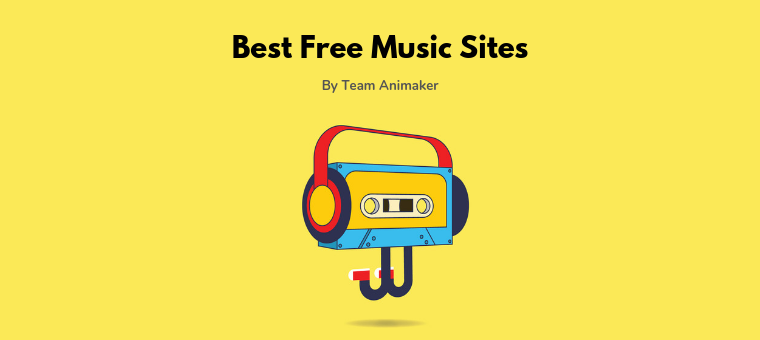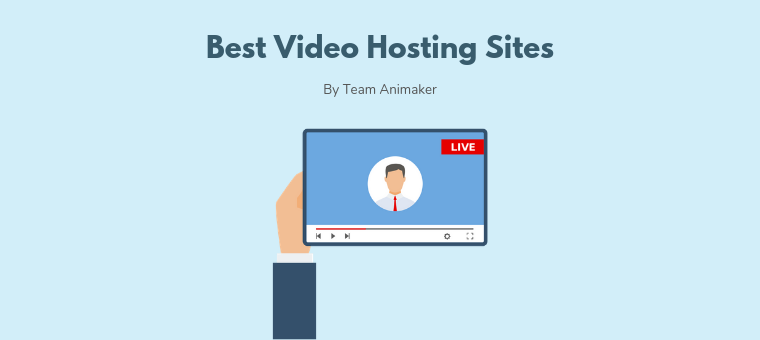Quickly Change the Aspect Ratio of a Video (Easy Way)
How do you change the aspect ratio of a video?
We’ll answer that question in this article. We’ll show you how to easily change the aspect ratio of a video online using Animaker’s free video resizer.
Animaker’s video resizer is a simple tool that lets you quickly resize or change the aspect ratio of your video, and it lets you download watermark-free videos.
But before we show you how, we’ll talk a little about what an aspect ratio is and its importance, and let you in on some popular aspect ratios used by various social media platforms.
Ready? Let’s dive in.
What is an Aspect Ratio?
An aspect ratio is simply the relationship between the width and height of a video. If the width of a video is almost twice as much as its height, then it takes the shape of a rectangle.
If the width and height of a video are the same, then it’s a square video. That’s why a square video has an aspect ratio of 1:1, to denote that the width and height are the same.
The most popular aspect ratio is 16:9. If your video is 1280 pixels wide and 720 pixels tall, then it follows an aspect ratio of 16:9.
Why is an Aspect Ratio Important?
Different social media platforms require your videos to be in different aspect ratios.
If you do not follow the recommended aspect ratio, then your video will be automatically resized or cropped to the dimensions that are deemed ideal.
This might cut off the important parts of your videos and make them look awkward.
And in turn, negatively impact your brand and the engagement of your video.
For instance, if you want to post a video on Instagram, then your video’s aspect ratio needs to be either 1:1 (square) or 4:5 (vertical) if it’s a regular feed video.
And if you want to post it on IGTV or as a Story, then the aspect ratio needs to be 9:16 (vertical).
Now that we know why an aspect ratio is so important, read on to learn the right aspect ratios for all the popular social media platforms.
6 Popular Video Aspect Ratios in 2021
Here are the aspect ratios recommended by various social media platforms for different types of videos:
1:1 (Square)
The ideal aspect ratio of Facebook and Instagram feed videos is 1:1
16:9 (Horizontal)
16:9 is the ideal aspect ratio of a youtube video.
9:16 (Vertical)
The ideal aspect ratio of Instagram Story Videos and Snaps is 9:16.
4:5 (Portrait)
Facebook and Twitter portrait videos have an aspect ratio of 4:5.
5:4 (Landscape)
Twitter and Facebook landscape videos have an aspect ratio of 5:4.
21:9
The ideal aspect ratio of a Facebook cover video is 21:9
How to Change the Aspect Ratio of a Video Online using Animaker’s Video Resizer
Using Animaker’s resize video tool, you can easily change the aspect ratio of a video and make it perfectly fit the chosen dimensions.
Here are the steps to change the aspect ratio of a video using Animaker’s video resizing tool:
- Open Animaker’s video resizer. Once you’re on the page, pick the dimensions you’d want to resize your video to or a social platform you’d like to post your video on; you can pick the Square (1:1), Horizontal (16:9), Vertical (9:16), Portrait (4:5), Landscape (5:4), or the 21:9 aspect ratio.
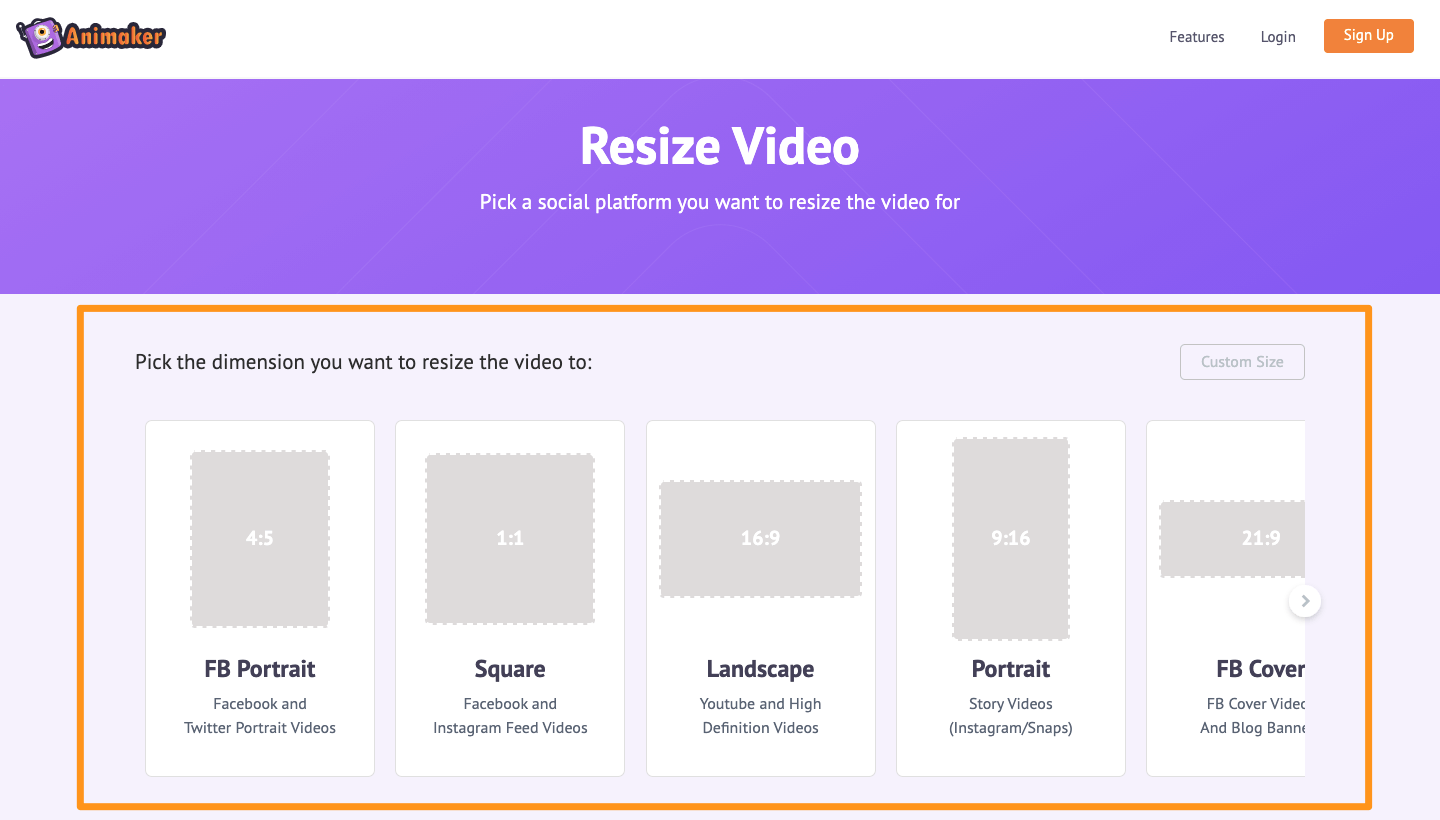
You can also set a custom aspect ratio for your video. To set an aspect ratio of your choice, simply click on the Custom Size button, enter the width and height of your video, and click on the Start Resizing button.
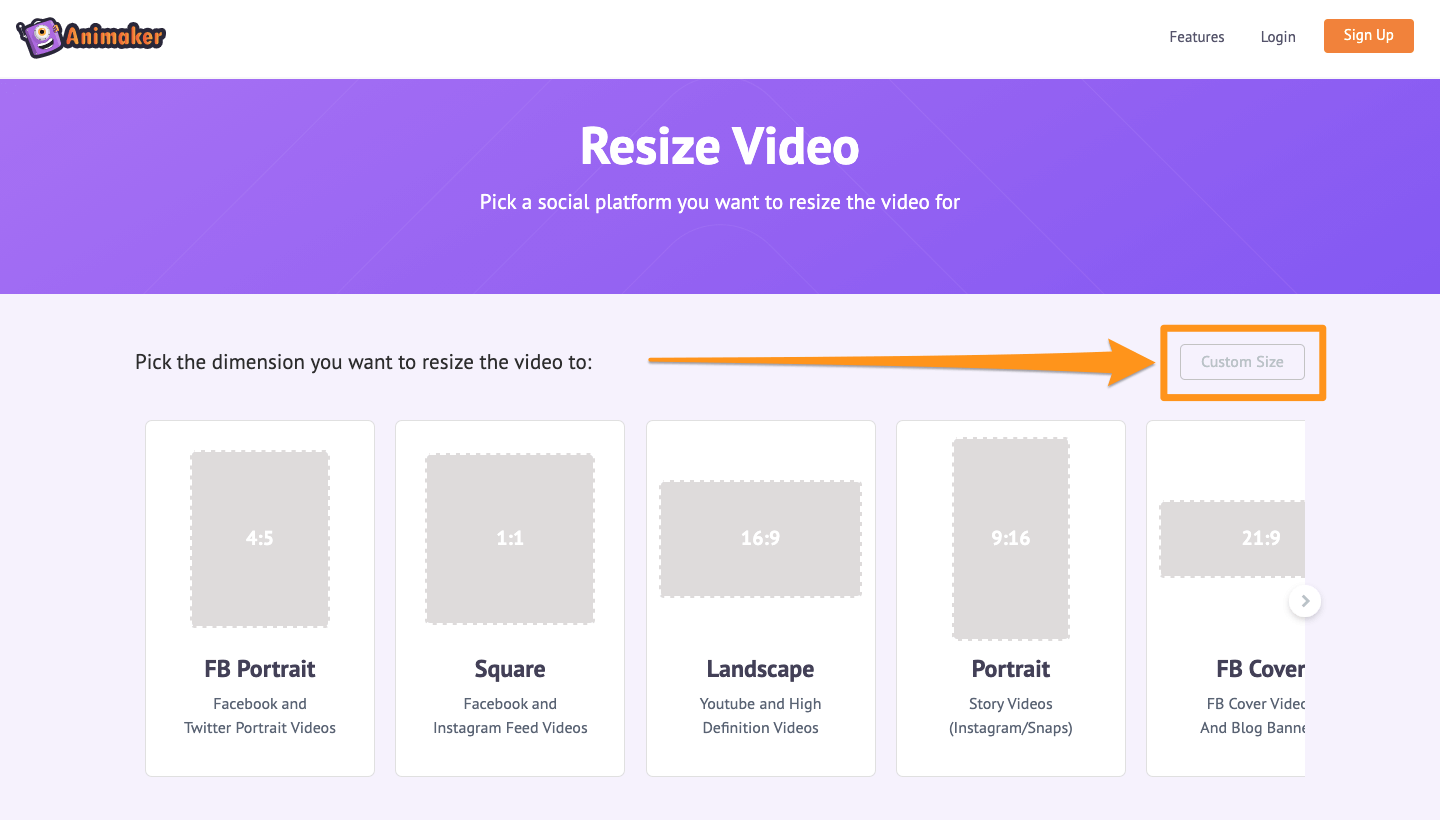
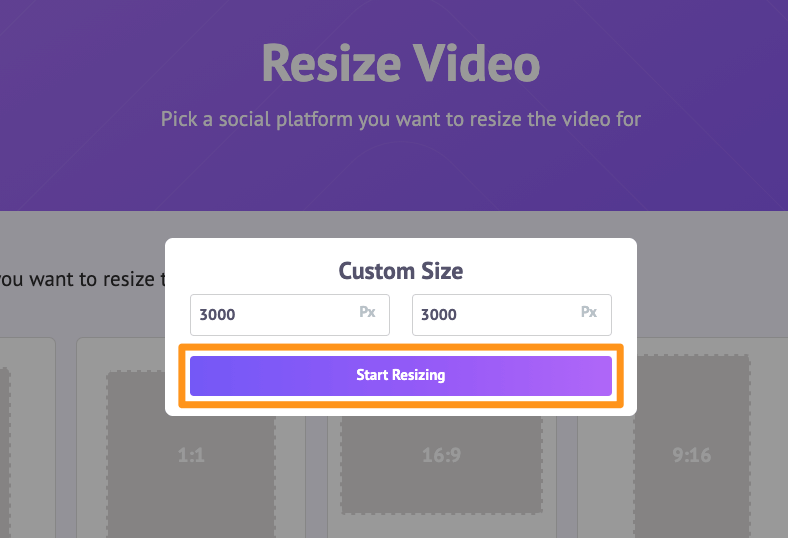 If you want to check the aspect ratio while resizing your video, you can use this aspect ratio calculator.
If you want to check the aspect ratio while resizing your video, you can use this aspect ratio calculator. - Now upload the video you want to resize. You can upload the video by clicking on the Choose your file button or simply drag and drop the video onto the area shown below.
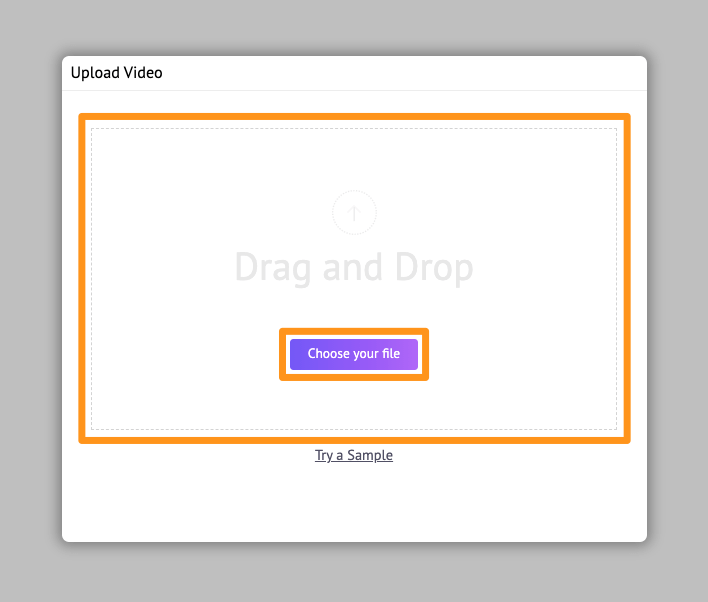
Once the video’s been uploaded, it’ll be set to the canvas of your chosen dimensions.

Optionally, you can scale and reposition the video to fit the chosen dimensions. Click on the Resize icon in the top right corner of the canvas. Then click and drag one of the handles around the corners to scale and reposition the video. Once you’re done, click on the green button that says Apply to save the changes.
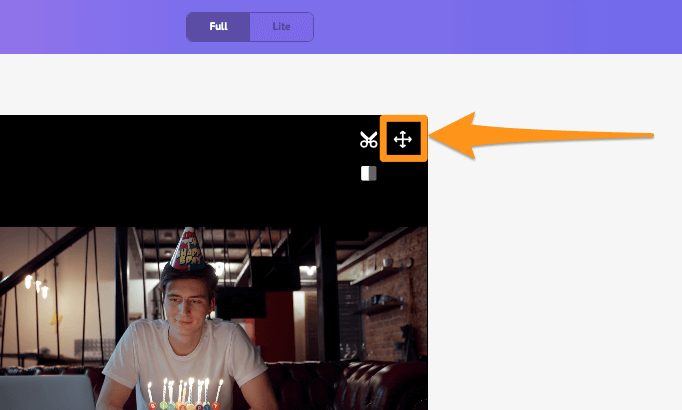
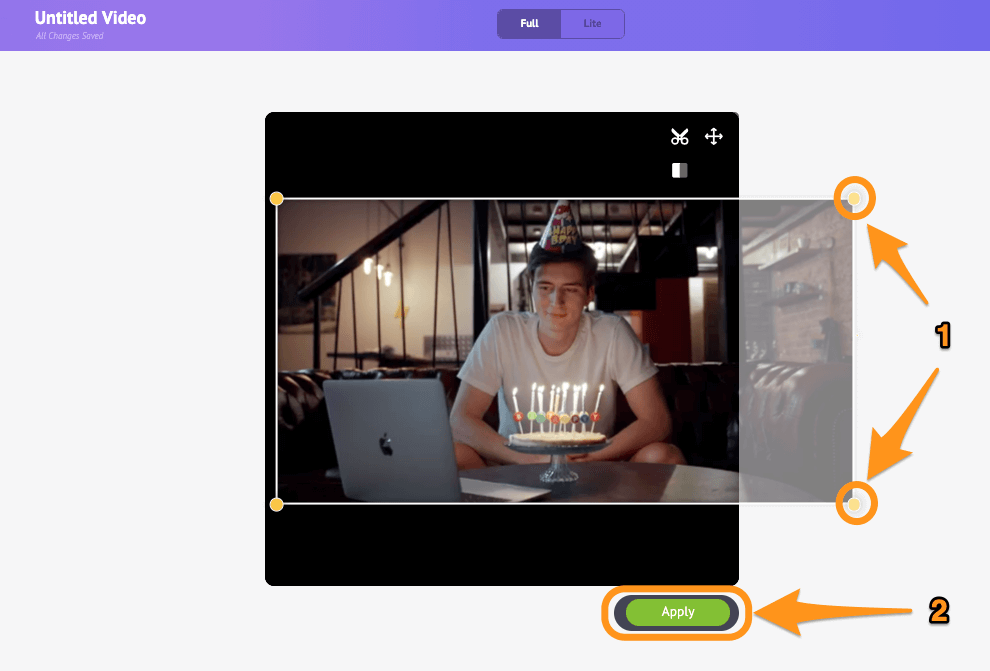
- You can now download the resized video to your computer by clicking on the Download button in the top right corner of the app screen.
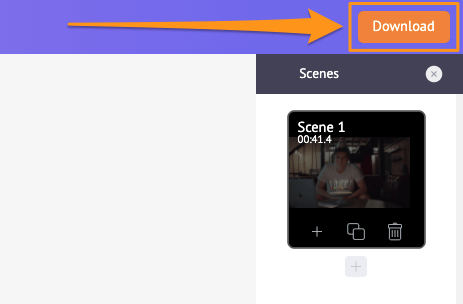
Gee, that was simple, wasn’t it? Apart from letting you resize your videos, Animaker’s video editing software offers various other video editing tools.
You can use Animaker’s video editor to:
- Trim videos
- Rotate videos
- Flip videos
- Remove audio from videos
- Adjust video brightness, contrast, etc.
- Add filters to videos
- Merge or combine videos
And the list goes on… If you’re a marketer or content creator who doesn’t have any video editing experience, and you’re into creating and editing videos for your social media channels, you need to check out Animaker’s online video editor.
Our video editing suite offers simple tools that anyone can use to edit their videos online. You don’t need any video editing experience to use Animaker. In fact, our software has been specifically made for non-designers, marketers, and anyone who wants to edit videos for social media and the web.
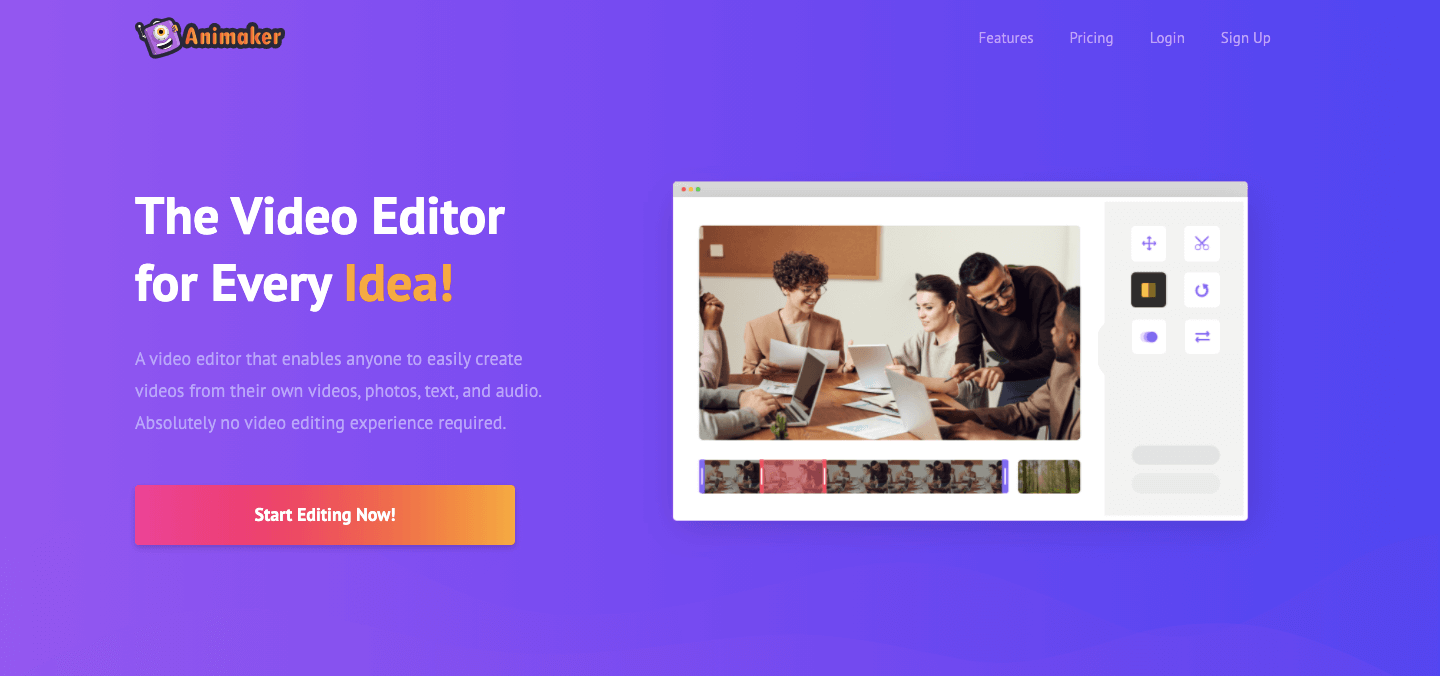
Got any questions about resizing your video for a social media platform? Any interesting tips or tools to resize videos that we seem to have left out? Please let us know about them in the comment section below.